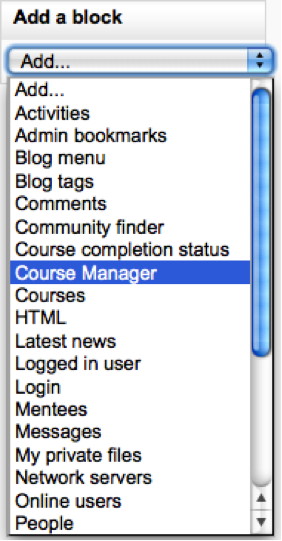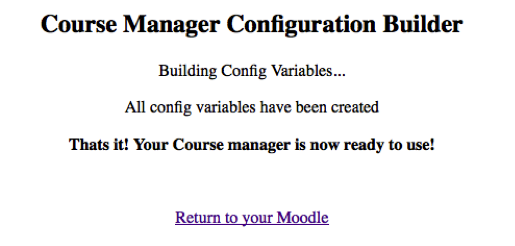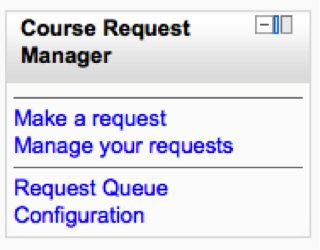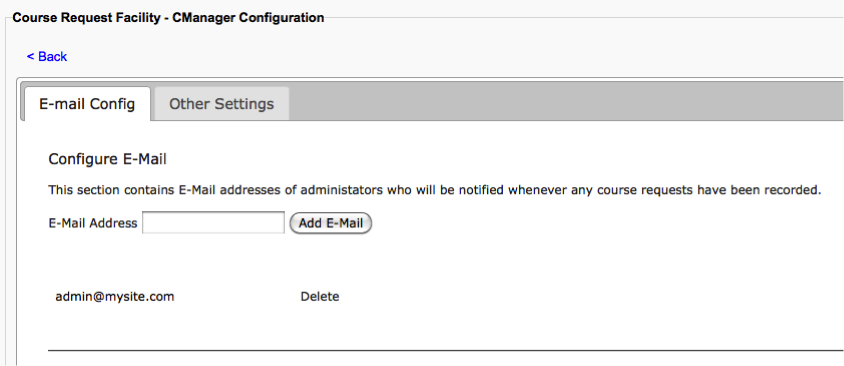blocks/cmanager/
Course Request Manager for Moodle 2
Introduction
This guide is aimed at a Moodle administrator who would like to start using the Course Request Manager(CRM) block for Moodle to help improve their user course request process.
System Requirements
The Course Request manager block requires Moodle 2.3 and above. A Moodle 1.9 version (unsupported) can also be downloaded from github.
GITHUB
Installation of Course Request Manager
The Course Request Manager block is added like other blocks (How to install a block).
Once the Course Request Manager block is installed, it is recommended that you add the block to the front page.
Once added, the block will run a short configuration script that will initialise course request manager for your moodle installation.
Accessing configuration settings
It is recommended that administrators configure the course request manager before first use.
Once the block has been added to the frontpage, you should see the new course request manager block as shown below
Click on the Configuration link to begin configuring the request manager.
You will be presented with three options
- Configure Course Request Manager Settings Course Request Manager settings allows you to set administrator emails for communication, set default emails, set course naming conventions and default course settings such as start date and enrolment key policy.
- Configure Request Form - Page 1 The request form is split over two pages. Page one will prompt the user for the shortname and long name of the course to be created. This link will allow you to name those fields and also enabe an optional course mode setting.
- Configure Request Form - Page 2 This allows you to configure the 2nd page of the request. On this page you can create form elements that must be completed by the user as part of the request process. While this information is not used by Course Request Manager, it will allow administrators to gather structured information on the request and aid in the decision making process.
We will look at each of these in turn. Lets start by looking at the Configure Course Request Manager Settings option.
Configure Course Request Manager Settings – Configuring Email Settings
The Configure Course Request Manager screen allows the administrator to configure communication emails as well as some of the course naming conventions etc.