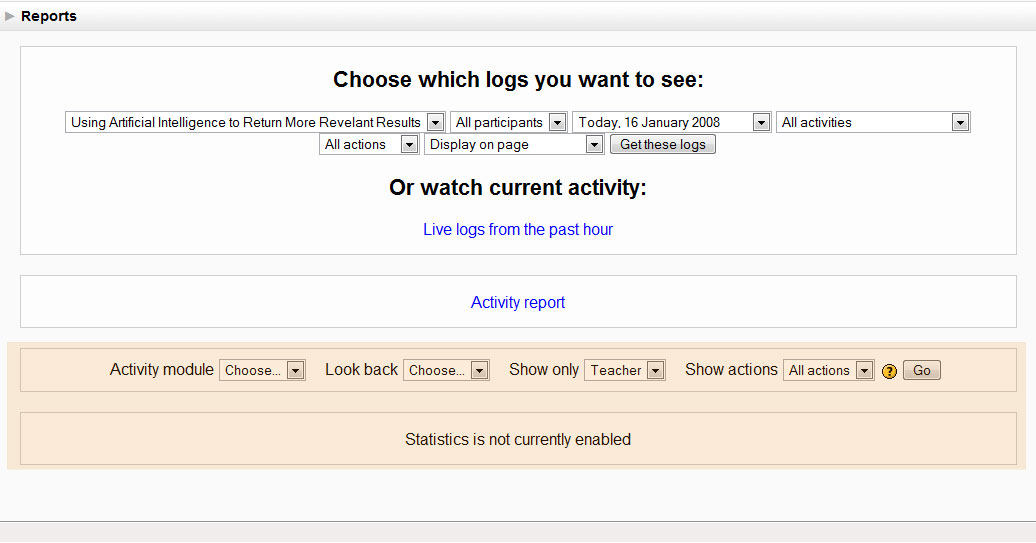Participation report
A participation report provides any easy way to monitor students' participation.
The definition of View and Post for the selected Activity type will be given on screen. For example: Forum View: View Discussion, Search, Forum, Forums, Subscribers Forum Post: Add Discussion, Add Post, Delete Discussion, Delete Post, Move Discussion, Prune Post, Update Post
Users matching the Show (Student or Teacher) criteria will be listed in tabular format by Name/ID Number and whether (and how many times) they have completed the Action searched upon. e.g. (Yes (n) or No).
Bulk email
An extremely useful feature of the Participation Report is the ability to email students or teachers who have not completed a certain action in bulk.
Report options
Activity Module - Select the Activity type on which you wish to report (eg Chat, Forum, Quiz etc). Note that only the Modules used in the course will be listed in this dropdown menu.
Look Back - Select the period on which you wish to report.
Show Only - Choose whether to run the report on Student or Teacher activity.
Show Actions - Choose whether to report on Activity Views, Posts or Both (All Actions).
Once you have entered values for the above parameters, choose Go.
A list of all of the occurrences of the selected Activity Module in this course will be generated. Choose the item on which you want to report and choose Go.
See also
[[de:Bericht über die Beteiligung