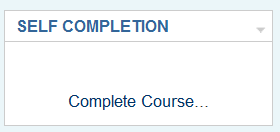Using Course completion
Course completion can be used in many ways. It is important to remember that this feature is only a reporting feature.
It can provide a visual clue to students of the activities they have completed. This can be via a check mark next to the activity on the course's home page, or by looking at the Course completion status block.
While course completion will not lock a student out of another course, it will allow a teacher to see if a student has completed the recommended prerequisite the Aggregation method "All" prerequisite courses.
It is a way to ensure that the teaching team's members sign off that a student has completed the course. For example, Teacher B is the instructor for Course2, which has a recommended prerequisite for completing Course1. Teacher B, is the non-editing teacher in Course1 and must check the box that indicates the student has completed the course.
- In the Example 2 image, the teacher has not checked off that "Test User1" has finished this course.
Courses can be linked via their course completion criterion.
Note: The course completion feature works with Cron. Thus changes in reports may not appear until after cron.php has run.
Manual completions
Depending upon the settings, course completion can require that an activity or the entire course be manually marked as complete. The settings will allow any number of combinations. For example, an activity might require the student to receive a minimum score and have the non-editing teacher manually check complete. Or merely require the student to check an activity or the course as complete.
Manual marking by student examples
On the course homepage, the student may see a box to check as a self completion of the activity. See Example 1 above.
A course completion setting may require the student to confirm they have completed the course.
To allow a student to decide for themselves when they have completed a course, there are two requirements:
- The completion tracking setting must have the "Manual Self Completion" box checked.
- The Self completion block must be added to the course.
The student may then click the "complete course link" in the block.
They are then asked to confirm they have completed the course and the course status will change to "complete" after the next cron job.:
Manual marking by teacher examples
In order for a teacher (or non editing teacher, Manager or other role) to mark a course as complete, the appropriate box in the Manual Completion by.. section must be checked in the completion tracking settings.
The teacher then accesses the Course completion status block and checks the names of the students who are deemed to have completed the course. After the next cron job the course will be marked complete -see screenshot:
Course Completion based on specified criteria
It is possible to have a course marked as complete dependent on a combination of specified criteria such as activities completed, grade achieved or length of time spent in the course. This is decided in the overall criteria type aggregation.
The settings for automatic course completion are described in more detail in Course completion settings and these include:
- activities completed
- date
- duration after enrolment
- grade
- unenrolment
- See Example 1, Example 2, and Example 4.
Viewing Course Completion
Course completion info can be found in Navigation > Courses > My course > Reports > Course completion or via a link in the Course completion status block.