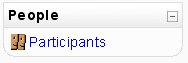People block: Difference between revisions
- Managing blocks
- Block settings
- Activities
- Admin bookmarks
- Blog menu
- Blog tags
- Calendar
- Comments
- Community finder
- Course completion status
- Course overview
- Course/site description
- Courses
- Flickr
- HTML
- Latest news
- Login
- Logged in user
- Main menu
- Mentees
- Messages
- My private files
- Navigation
- Network servers
- Online users
- People
- Quiz results
- Random glossary entry
- Recent activity
- Recent blog entries
- Remote RSS feeds
- Search forums
- Section links
- Self completion
- Settings
- Social activities
- Tags
- Upcoming events
- Youtube
- Blocks FAQ
(This is a tricky block) |
Mira Vogel (talk | contribs) mNo edit summary |
||
| (4 intermediate revisions by 4 users not shown) | |||
| Line 1: | Line 1: | ||
{{Blocks}}The '''People''' block on a course is enabled by Turning Editing On, activating the Add A Block menu and from it selecting People. | |||
The | The People Block contains a link to the list of [[Participants|participants]] associated with that Moodle course area in various roles. | ||
The participants profiles are available by clicking on their name or picture. | The participants' profiles are available by clicking on their name or picture. It's possible that some participants may be uncomfortable with that (or that staff may be uncomfortable on their behalf). As well as emphasising the benefits of social presence, it may reassure them to know that, if they prefer, they can configure their profiles to hide their email address. | ||
The | The list of participants can be sorted by first name, surname, city, country and last access. There is a pull-down menu which can filter the list for a specific role (for example Tutors or Students). | ||
[[de: | [[Image:ParticBlock.jpg|ParticBlock.jpg]] | ||
[[de:Personen-Block]] | |||
[[eu:Partaideak_blokea]] | [[eu:Partaideak_blokea]] | ||
[[fr:Bloc Personnes]] | [[fr:Bloc Personnes]] | ||
[[ja:人ブロック]] | [[ja:人ブロック]] | ||
Latest revision as of 18:00, 19 April 2013
The People block on a course is enabled by Turning Editing On, activating the Add A Block menu and from it selecting People.
The People Block contains a link to the list of participants associated with that Moodle course area in various roles.
The participants' profiles are available by clicking on their name or picture. It's possible that some participants may be uncomfortable with that (or that staff may be uncomfortable on their behalf). As well as emphasising the benefits of social presence, it may reassure them to know that, if they prefer, they can configure their profiles to hide their email address.
The list of participants can be sorted by first name, surname, city, country and last access. There is a pull-down menu which can filter the list for a specific role (for example Tutors or Students).