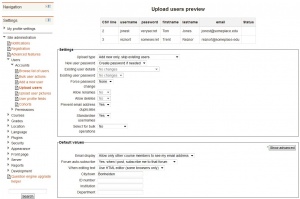Upload users: Difference between revisions
mNo edit summary |
m (Added mention of "suspended" field) |
||
| (23 intermediate revisions by 10 users not shown) | |||
| Line 3: | Line 3: | ||
There are many robust options for uploading information (fields associated with a user) with this method: from enrolling users in multiple courses with course specific [[Roles|roles]] to updating user information in the [[User profile]] to deleting users from the site. | There are many robust options for uploading information (fields associated with a user) with this method: from enrolling users in multiple courses with course specific [[Roles|roles]] to updating user information in the [[User profile]] to deleting users from the site. | ||
Rather than uploading the text file, it can simply dragged from the desktop and dropped into the upload area, as demonstrated in the screencast [http://youtu.be/6E-TQXTkZB0 Drag and drop new users into Moodle 2.3] (by Mary Cooch). | |||
''Tip:'' It is usually not necessary to upload users in bulk with Upload users. To keep maintenance work down you should first explore forms of authentication that do not require manual maintenance, such as [[External database authentication|connecting to existing external databases]] or letting the users create their own accounts ([[Self enrolment]]). See [[Authentication]] for more information. | ''Tip:'' It is usually not necessary to upload users in bulk with Upload users. To keep maintenance work down you should first explore forms of authentication that do not require manual maintenance, such as [[External database authentication|connecting to existing external databases]] or letting the users create their own accounts ([[Self enrolment]]). See [[Authentication]] for more information. | ||
[[File: | [[File:uploadusersnew.png|thumb|center|Initial upload users screen]] | ||
==Upload user process== | ==Upload user process== | ||
| Line 30: | Line 32: | ||
*Add new and update existing users | *Add new and update existing users | ||
*Update existing users only | *Update existing users only | ||
'''Warning''': errors updating existing accounts can affect your users badly. Be careful when using the options to update. | |||
===Additional Options=== | |||
There are also fields settings to force password change, allow renames, allow deletes, prevent email address duplicates, standardise usernames and select for bulk operations(new users. updated users, all users). | There are also fields settings to force password change, allow renames, allow deletes, prevent email address duplicates, standardise usernames and select for bulk operations(new users. updated users, all users). | ||
''' | *Standardise usernames - This folds username to lowercase and strips out illegal characters. This is roughly equivalent to: | ||
$username = preg_replace('/[^-\.@_a-z0-9]/', '', $username); | |||
===Set default user values=== | ===Set default user values=== | ||
| Line 40: | Line 49: | ||
==Upload user results == | ==Upload user results == | ||
After accepting the preview settings by clicking on "Upload users", you should see the the Upload users results screen. | After accepting the preview settings by clicking on "Upload users", you should see the the Upload users results screen. | ||
[[File:Upload users results 2.0.JPG|thumb|center|The | [[File:Upload users results 2.0.JPG|thumb|center|The results screen; everything went well!]] | ||
This screen will show you any exceptions or changes that were made to each user in the upload process. For example if you were updating user information, the updated information will be shown. Or if a user was not added that record will be highlighted. | This screen will show you any exceptions or changes that were made to each user in the upload process. For example if you were updating user information, the updated information will be shown. Or if a user was not added that record will be highlighted. | ||
| Line 46: | Line 55: | ||
==File formats for upload users file== | ==File formats for upload users file== | ||
The upload | The upload users file has fields separated by a comma (or other delimiter) ONLY - no space. The first line contains the valid field names. The rest of the lines (records) contain information about each user. | ||
'':Tip:'' | '':Tip:'' Avoid special characters in field information like quotes or other commas. Test a file with only one record before a large upload. Remember there are other ways to authenticate users on you site or enroll users in a course. | ||
'':Tip:'' You can use a spread sheet program to create the file with the required columns and fields. Then save the file as "CSV (comma delimited)". These files can be opened with simple text editors for verification. | '':Tip:'' You can use a spread sheet program to create the file with the required columns and fields. Then save the file as "CSV (comma delimited)". These files can be opened with simple text editors for verification. | ||
| Line 55: | Line 64: | ||
Here is an example of a simple valid upload file: | Here is an example of a simple valid upload file: | ||
<code>username, password, firstname, lastname, email, course1, group1, cohort1<br /> | <code>username,password,firstname,lastname,email,course1,group1,cohort1<br /> | ||
jonest, verysecret, Tom, Jones, jonest@someplace.edu, math102, Section 1, year 3<br /> | jonest,verysecret,Tom,Jones,jonest@someplace.edu,math102,Section 1,year 3<br /> | ||
reznort, somesecret, Trent, Reznor, reznort@someplace.edu, math102, Section 3, year 4</code> | reznort,somesecret,Trent,Reznor,reznort@someplace.edu,math102,Section 3,year 4</code> | ||
===Fields that can be included=== | ===Fields that can be included=== | ||
'':Tip:'' We strongly recommend that you test a file that contains fields you proposed to use with one user before attempting a file upload for the first time. demo.moodle.net might be a good place to see if your test file works. | '':Tip:'' We strongly recommend that you test a file that contains fields you proposed to use with one user before attempting a file upload for the first time. http://demo.moodle.net might be a good place to see if your test file works. | ||
*'''Required fields''': | *'''Required fields''': | ||
:<p><code>username, firstname, lastname, email</code> | :<p><code>username,firstname,lastname,email</code> | ||
:Validity checks are performed for: | :Validity checks are performed for: | ||
#<code>username</code> can only contain alphabetical '''lowercase''' letters , numbers, hypen '-', underscore '_', period '.', or at-sign '@' | #<code>username</code> can only contain alphabetical '''lowercase''' letters , numbers, hypen '-', underscore '_', period '.', or at-sign '@' | ||
| Line 70: | Line 79: | ||
*'''Password field''': "password" field is optional if "Create password if needed" setting is chosen (default). | *'''Password field''': "password" field is optional if "Create password if needed" setting is chosen (default). | ||
**If included, values should meet the requirements for the site's [[Site_policies#Password_policy|Password policy]]. To force password change for a particular user, set the password field to <code>changeme</code>. | **If included, values should meet the requirements for the site's [[Site_policies#Password_policy|Password policy]]. To force password change for a particular user, set the password field to <code>changeme</code>. | ||
**If omitted, a password will be generated for each user (during the next Cron job) and welcome e-mails sent out | **If omitted, a password will be generated for each user (during the next Cron job) and welcome e-mails sent out. | ||
**Note: the text for the welcome e-mail is in the language settings. | |||
*'''Optional fields''': To provide values other than the default include one or more of these | *'''Optional fields''': To provide values other than the default include one or more of these | ||
:<p><code>institution, department, city, country, lang, auth | :<p><code>institution,department,city,country,lang,auth,timezone,idnumber,icq,phone1,phone2,address,url,description,mailformat,maildisplay,htmleditor,autosubscribe</code></p> | ||
*Country- use a country TWO LETTER CODE | *Country- use a country TWO LETTER CODE | ||
*Some fields have a maximum number of characters that are allowed (notably institution should be '''at most 40 characters''' long). See hints below. | *Some fields have a maximum number of characters that are allowed (notably institution should be '''at most 40 characters''' long). See hints below. | ||
*Maildisplay, htmleditor and autosubscribe can be set from an import screen | *Maildisplay, htmleditor and autosubscribe can be set from an import screen. | ||
*'''Custom profile field names''': (Optional). xxxxx is the real custom user profile field name (i.e. the unique shortname) | *'''Custom profile field names''': (Optional). xxxxx is the real custom user profile field name (i.e. the unique shortname) | ||
:<p><code>profile_field_xxxxx</code></p> | :<p><code>profile_field_xxxxx</code></p> | ||
: Create the custom fields BEFORE importing. Use the standard header. The "shortname" for your custom field is xxxxx (NB | : Create the custom fields BEFORE importing. Use the standard header. The "shortname" for your custom field is xxxxx (NB the shortname must be all lowercase, otherwise won't be recognised). The first record must include "profile_field_xxxxx". | ||
:'''Example''': To create a custom field "genre", you must write a shortname "genre" in the new field, and write "profile_field_genre" in the header of the .csv file. | :'''Example''': To create a custom field "genre", you must write a shortname "genre" in the new field, and write "profile_field_genre" in the header of the .csv file. | ||
: For custom profile fields that are a menu, use the corresponding value (new in Moodle 2.3 onwards). | |||
:'''Example''': A custom field 'Department' with one of three values 'HR', 'Marketing' or 'Training'. Just insert one of those three words (e.g. 'Training') as the value for that field. | |||
*'''Special fields''': Used for changing of usernames or deleting of users | *'''Special fields''': Used for changing of usernames or deleting of users | ||
| Line 87: | Line 102: | ||
*'''Enrolment fields''': (Optional): | *'''Enrolment fields''': (Optional): | ||
:<code>course1, type1, role1, group1, enrolperiod1, course2, type2, role2, group2, enrolperiod2</code> etc. | :<code>course1,type1,role1,group1,enrolperiod1,course2,type2,role2,group2,enrolperiod2</code> etc. | ||
:*<code>course</code> is the "shortname" of the course, if present the user will be enrolled in those courses. | :*<code>course</code> is the "shortname" of the course, if present the user will be enrolled in those courses. | ||
| Line 96: | Line 111: | ||
:* You can set the enrolment duration, in days, for each course (<code>enrolperiod1</code> for <code>course1</code>, <code>enrolperiod2</code> for <code>course2</code>, etc.). | :* You can set the enrolment duration, in days, for each course (<code>enrolperiod1</code> for <code>course1</code>, <code>enrolperiod2</code> for <code>course2</code>, etc.). | ||
*'''Cohort field''': (Optional): | |||
:<code>cohort1</code> | :<code>cohort1</code> | ||
:Cohort | :Internal cohort id numbers or non-numeric Cohort IDs of existing cohorts must be used, names are not allowed. | ||
Commas within a field must be encoded as , - the script will decode these back to commas. | Commas within a field must be encoded as , - the script will decode these back to commas. | ||
| Line 143: | Line 158: | ||
If the <code>deleted</code> field is present, users with value 1 for it will be deleted. In this case, all the fields may be omitted, except for <code>username</code>. After uploading the file, be sure to change the "Upload type" to "Update existing users only" and the "Allow deletes" option to "Yes". | If the <code>deleted</code> field is present, users with value 1 for it will be deleted. In this case, all the fields may be omitted, except for <code>username</code>. After uploading the file, be sure to change the "Upload type" to "Update existing users only" and the "Allow deletes" option to "Yes". | ||
:''Tip:'' A similar field is available for <code>suspended</code>. This enables a user account to be temporarily disabled rather than completely removed. | |||
Deleting and uploading accounts could be done with a single CSV file. For example, the following file will add the user Tom Jones and delete the user reznort: | Deleting and uploading accounts could be done with a single CSV file. For example, the following file will add the user Tom Jones and delete the user reznort: | ||
<code>username,firstname,lastname,deleted<br /> | |||
jonest,Tom,Jones,0<br /> | |||
reznort,,,1</code> | |||
==Encoding file format== | ==Encoding file format== | ||
| Line 165: | Line 182: | ||
===Country=== | ===Country=== | ||
The country should be written as a two letter code, in capitals. For example, use BE for Belgium or NL for the Netherlands. Using "be" or "nl" as a country code will result in a database error. | The country should be written as a two letter code, in capitals. For example, use BE for Belgium or NL for the Netherlands. Using "be" or "nl" as a country code will result in a database error. | ||
:''Tip:'' If you are having trouble working out the two-letter code for a country, you can consult | :''Tip:'' If you are having trouble working out the two-letter code for a country, you can consult the full list of [http://www.iso.org/iso/country_names_and_code_elements country names and code elements] from the ISO website. | ||
===Field size limits=== | ===Field size limits=== | ||
Some fields have maximum character lengths. Typically the file will import to the preview list screen but not finish the process. Turn on debug to see the fields that are too long. | Some fields have maximum character lengths. Typically the file will import to the preview list screen but not finish the process. Turn on debug to see the fields that are too long. Common fields to cause problems are "Institution" which is limited to 40 characters, and "City", also limited. The error will be "User not added - error". | ||
===All fields listed here=== | ===All fields listed here=== | ||
:All the fields that are valid | :All the fields that are valid are listed below, except for any custom fields you may have created. | ||
firstname, lastname, username, email, city, country, lang, timezone, mailformat, maildisplay, maildigest, htmleditor, ajax, autosubscribe ,institution, department, idnumber, skype , msn, aim, yahoo, icq, phone1, phone2, address, url, description, descriptionformat, password, auth, oldusername , deleted, course1, course2, course3, course4 | firstname, lastname, username, email, city, country, lang, timezone, mailformat, maildisplay, maildigest, htmleditor, ajax, autosubscribe ,institution, department, idnumber, skype , msn, aim, yahoo, icq, phone1, phone2, address, url, description, descriptionformat, password, auth, oldusername , deleted, suspended, course1, course2, course3, course4 | ||
== See also == | == See also == | ||
| Line 180: | Line 198: | ||
Using Moodle forum discussions: | Using Moodle forum discussions: | ||
*[http://moodle.org/mod/forum/discuss.php?d=36851 Can I auto enroll from Excel?] | *[http://moodle.org/mod/forum/discuss.php?d=36851 Can I auto enroll from Excel?] | ||
*[http://moodle.org/mod/forum/discuss.php?d=97903 Uploading users to custom roles] | *[http://moodle.org/mod/forum/discuss.php?d=97903 Uploading users to custom roles] | ||
*[http://moodle.org/mod/forum/discuss.php?d=181259 User upload option: standardise usernames] | *[http://moodle.org/mod/forum/discuss.php?d=181259 User upload option: standardise usernames] | ||
| Line 187: | Line 204: | ||
[[fr:Importer des utilisateurs]] | [[fr:Importer des utilisateurs]] | ||
[[ja:ユーザのアップロード]] | [[ja:ユーザのアップロード]] | ||
[[de:Nutzerliste hochladen]] | |||
Latest revision as of 14:39, 28 March 2013
An administrator can upload multiple user accounts via text file in Settings > Site administration > Users > Accounts > Upload users.
There are many robust options for uploading information (fields associated with a user) with this method: from enrolling users in multiple courses with course specific roles to updating user information in the User profile to deleting users from the site.
Rather than uploading the text file, it can simply dragged from the desktop and dropped into the upload area, as demonstrated in the screencast Drag and drop new users into Moodle 2.3 (by Mary Cooch).
Tip: It is usually not necessary to upload users in bulk with Upload users. To keep maintenance work down you should first explore forms of authentication that do not require manual maintenance, such as connecting to existing external databases or letting the users create their own accounts (Self enrolment). See Authentication for more information.
Upload user process
Here is an outline of the process:
- Create file for uploading
- Go to Settings > Site administration > Users > Accounts > Upload users
- Add file to upload
- Upload users preview - check settings and default user profile settings
- Upload users preview - click "Upload users"
- Upload users results - shows list of users, exceptions made in upload and summary of number of users
- Upload users results - click "Continue"
- Returns to Upload users screen
Updating users preview
There are settings for the kind of Upload user function you want to perform on the "Upload users preview" page.
Updating existing accounts
By default Moodle adds new user accounts and skips existing users lines where the username matches an existing account. Set "Upload Type" to Add new and update existing users, and existing user account will be updated.
- Add all, append number to usernames if needed
- Add new and update existing users
- Update existing users only
Warning: errors updating existing accounts can affect your users badly. Be careful when using the options to update.
Additional Options
There are also fields settings to force password change, allow renames, allow deletes, prevent email address duplicates, standardise usernames and select for bulk operations(new users. updated users, all users).
- Standardise usernames - This folds username to lowercase and strips out illegal characters. This is roughly equivalent to:
$username = preg_replace('/[^-\.@_a-z0-9]/', , $username);
Set default user values
You may be able to set default user field values, if the fields were not included in the uploaded file on this page.
Upload user results
After accepting the preview settings by clicking on "Upload users", you should see the the Upload users results screen.
This screen will show you any exceptions or changes that were made to each user in the upload process. For example if you were updating user information, the updated information will be shown. Or if a user was not added that record will be highlighted.
The screen will summarize how many users were uploaded or updated, indicate the number of weak passwords and the number of errors.
File formats for upload users file
The upload users file has fields separated by a comma (or other delimiter) ONLY - no space. The first line contains the valid field names. The rest of the lines (records) contain information about each user.
:Tip: Avoid special characters in field information like quotes or other commas. Test a file with only one record before a large upload. Remember there are other ways to authenticate users on you site or enroll users in a course.
:Tip: You can use a spread sheet program to create the file with the required columns and fields. Then save the file as "CSV (comma delimited)". These files can be opened with simple text editors for verification.
Valid upload file for testing
Here is an example of a simple valid upload file:
username,password,firstname,lastname,email,course1,group1,cohort1
jonest,verysecret,Tom,Jones,jonest@someplace.edu,math102,Section 1,year 3
reznort,somesecret,Trent,Reznor,reznort@someplace.edu,math102,Section 3,year 4
Fields that can be included
:Tip: We strongly recommend that you test a file that contains fields you proposed to use with one user before attempting a file upload for the first time. http://demo.moodle.net might be a good place to see if your test file works.
- Required fields:
username,firstname,lastname,email- Validity checks are performed for:
usernamecan only contain alphabetical lowercase letters , numbers, hypen '-', underscore '_', period '.', or at-sign '@'emailis in the form: name@example.com .
- Password field: "password" field is optional if "Create password if needed" setting is chosen (default).
- If included, values should meet the requirements for the site's Password policy. To force password change for a particular user, set the password field to
changeme. - If omitted, a password will be generated for each user (during the next Cron job) and welcome e-mails sent out.
- Note: the text for the welcome e-mail is in the language settings.
- If included, values should meet the requirements for the site's Password policy. To force password change for a particular user, set the password field to
- Optional fields: To provide values other than the default include one or more of these
institution,department,city,country,lang,auth,timezone,idnumber,icq,phone1,phone2,address,url,description,mailformat,maildisplay,htmleditor,autosubscribe
- Country- use a country TWO LETTER CODE
- Some fields have a maximum number of characters that are allowed (notably institution should be at most 40 characters long). See hints below.
- Maildisplay, htmleditor and autosubscribe can be set from an import screen.
- Custom profile field names: (Optional). xxxxx is the real custom user profile field name (i.e. the unique shortname)
profile_field_xxxxx- Create the custom fields BEFORE importing. Use the standard header. The "shortname" for your custom field is xxxxx (NB the shortname must be all lowercase, otherwise won't be recognised). The first record must include "profile_field_xxxxx".
- Example: To create a custom field "genre", you must write a shortname "genre" in the new field, and write "profile_field_genre" in the header of the .csv file.
- For custom profile fields that are a menu, use the corresponding value (new in Moodle 2.3 onwards).
- Example: A custom field 'Department' with one of three values 'HR', 'Marketing' or 'Training'. Just insert one of those three words (e.g. 'Training') as the value for that field.
- Special fields: Used for changing of usernames or deleting of users
oldusername,deleted
- Enrolment fields: (Optional):
course1,type1,role1,group1,enrolperiod1,course2,type2,role2,group2,enrolperiod2etc.
courseis the "shortname" of the course, if present the user will be enrolled in those courses.typerefers to the role to be used for associated course enrolment. Value 1 is default course role, 2 is legacy Teacher role and 3 is legacy Non-editing Teacher.- You can use role field instead to specify roles directly - use either role short name or id (numeric names of roles are not supported).
- Users may be also assigned to groups in course (group1 in course1, group2 in course2, etc.).
- A group is identified by name or id (numeric group names are not supported)
- You can set the enrolment duration, in days, for each course (
enrolperiod1forcourse1,enrolperiod2forcourse2, etc.).
- Cohort field: (Optional):
cohort1
- Internal cohort id numbers or non-numeric Cohort IDs of existing cohorts must be used, names are not allowed.
Commas within a field must be encoded as , - the script will decode these back to commas.
For Boolean fields, use 0 for false and 1 for true.
To prevent users from receiving a large number of emails from courses or forced subscription forums use the maildigest. The options for this field are 0 = No digest, 1 = Complete digest and 2 = Digest with just subjects.
Advanced potentials of Upload user
Templates
Note: This section needs checking and updating if necessary for Moodle 2.0. Please do so and remove this note when finished.
The default values are processed as templates in which the following codes are allowed:
- %l - will be replaced by the lastname
- %f - will be replaced by the firstname
- %u - will be replaced by the username
- %% - will be replaced by the %
Between the percent sign (%) and any code letter (l, f or u) the following modifiers are allowed:
- (-) minus sign - the information specified by the code letter will be converted to lowercase
- (+) plus sign - the information specified by the code letter will be converted to UPPERCASE
- (~) tilde sign - the information specified by the code letter will be converted to Title Case
- a decimal number - the information specified by the code letter will be truncated to that many characters
For example, if the firstname is John and the lastname is Doe, the following values will be obtained with the specified templates:
- %l%f = DoeJohn
- %l%1f = DoeJ
- %-l%+f = doeJOHN
- %-f_%-l = john_doe
- http://www.example.com/~%u/ results in http://www.example.com/~jdoe/ (if the username is jdoe or %-1f%-l)
Template processing is done only on default values, and not on the values retrieved from the CSV file.
In order to create correct Moodle usernames, the username is always converted to lowercase. Moreover, if the "Allow extended characters in usernames" option in the Site policies page is off, characters different to letters, digits, dash (-) and dot (.) are removed. For example if the firstname is John Jr. and the lastname is Doe, the username %-f_%-l will produce john jr._doe when Allow extended characters in usernames is on, and johnjr.doe when off.
When the "New username duplicate handling" setting is set to Append counter, an auto-increment counter will be append to duplicate usernames produced by the template. For example, if the CSV file contains the users named John Doe, Jane Doe and Jenny Doe without explicit usernames, the default username is %-1f%-l and New username duplicate handling is set to Append counter, then the usernames produced will be jdoe, jdoe2 and jdoe3.
Deleting accounts
If the deleted field is present, users with value 1 for it will be deleted. In this case, all the fields may be omitted, except for username. After uploading the file, be sure to change the "Upload type" to "Update existing users only" and the "Allow deletes" option to "Yes".
- Tip: A similar field is available for
suspended. This enables a user account to be temporarily disabled rather than completely removed.
Deleting and uploading accounts could be done with a single CSV file. For example, the following file will add the user Tom Jones and delete the user reznort:
username,firstname,lastname,deleted
jonest,Tom,Jones,0
reznort,,,1
Encoding file format
On the initial Upload user screen, you may select the file encoding format from a pull down list. These include UTF-8 (the default), ASCII, ISO-8859-1 to ISO-8859-11 or any one of over 36 formats.
Hints
Spreadsheet
If you use a spreadsheet program such as Excel to create your .csv file, check the resulting output in a text editor before you upload it. It is possible to get trailing commas on each line from an empty field if you have added and deleted columns of information prior to saving the final file. Also check the character encoding. A csv file is a simple text file (ASCII or Unicode) that can be used to upload user accounts.
Excel translates passwords that begin with - (minus) or + (plus) as zero. Even when saving as .csv and saying "Yes" to "Keep this format, and leave out any incompatible features." Check for this before uploading, as a zero halts the upload process.
If you use a formula in Excel to create fields (for example, the concatenate function to create a user name), then remember to copy the cells with the formula and use special paste with values checked to make them into an acceptable data for a csv file.
Country
The country should be written as a two letter code, in capitals. For example, use BE for Belgium or NL for the Netherlands. Using "be" or "nl" as a country code will result in a database error.
- Tip: If you are having trouble working out the two-letter code for a country, you can consult the full list of country names and code elements from the ISO website.
Field size limits
Some fields have maximum character lengths. Typically the file will import to the preview list screen but not finish the process. Turn on debug to see the fields that are too long. Common fields to cause problems are "Institution" which is limited to 40 characters, and "City", also limited. The error will be "User not added - error".
All fields listed here
- All the fields that are valid are listed below, except for any custom fields you may have created.
firstname, lastname, username, email, city, country, lang, timezone, mailformat, maildisplay, maildigest, htmleditor, ajax, autosubscribe ,institution, department, idnumber, skype , msn, aim, yahoo, icq, phone1, phone2, address, url, description, descriptionformat, password, auth, oldusername , deleted, suspended, course1, course2, course3, course4
See also
- Flat file enrolment
- User profile fields for details of how to include data about custom user profile fields in the upload users file
Using Moodle forum discussions: