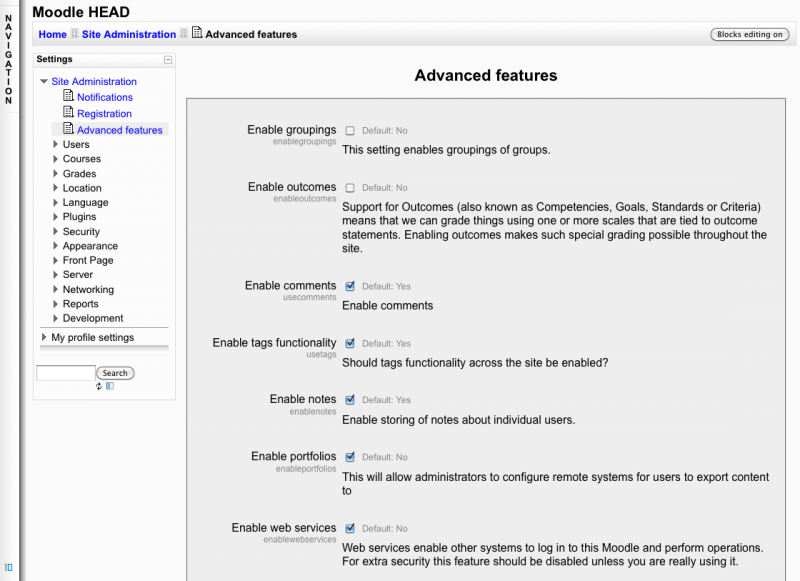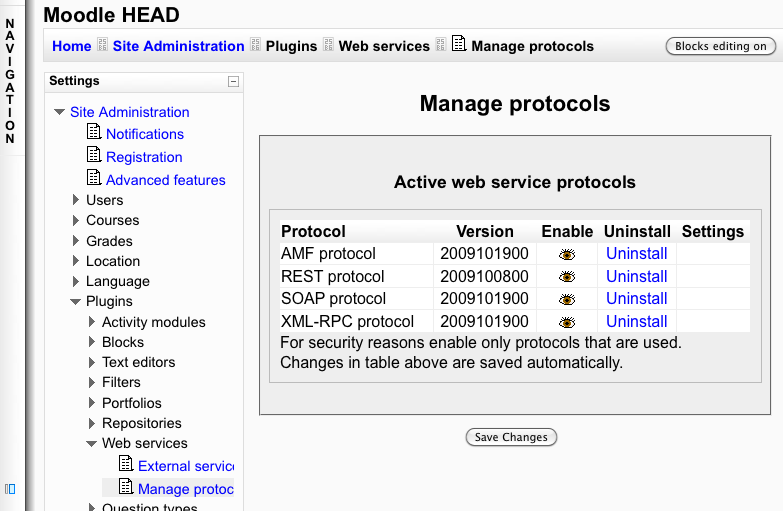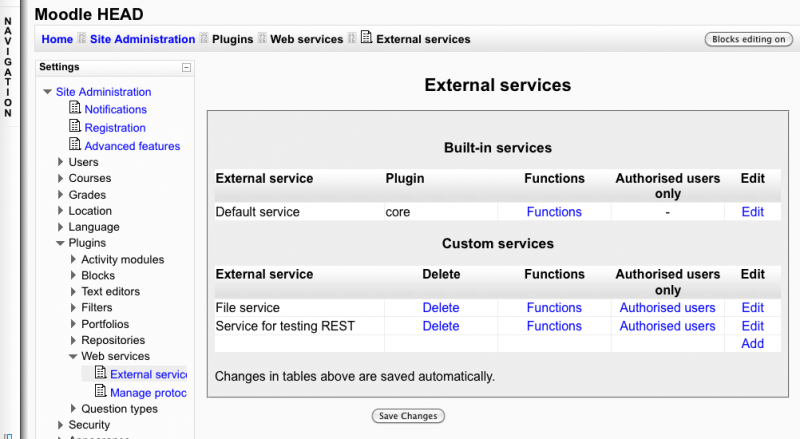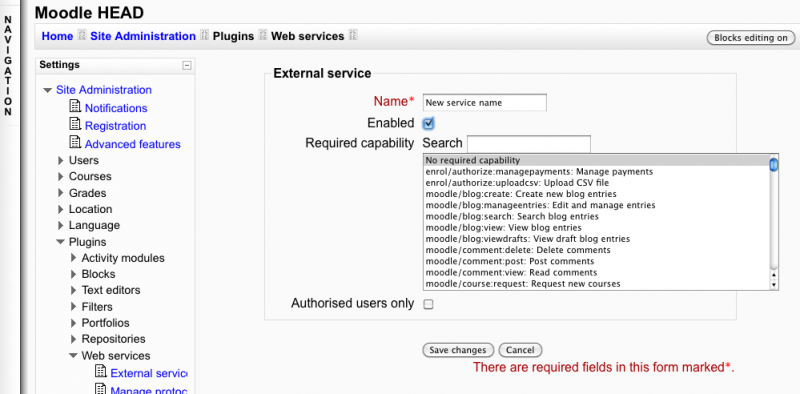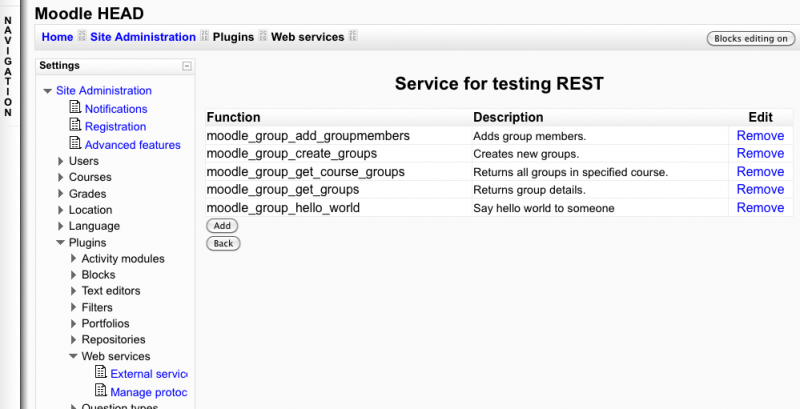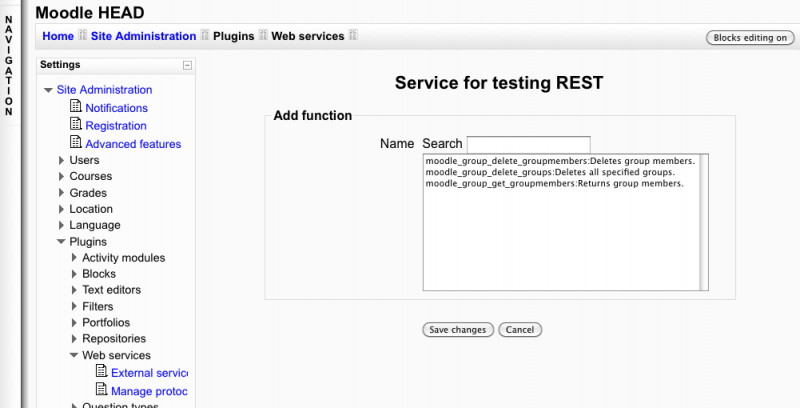Using web services: Difference between revisions
No edit summary |
|||
| Line 1: | Line 1: | ||
{{Moodle_2.0}}This document explains how an administrator set up a web service for ordinary users. | {{Moodle_2.0}}This document explains how an administrator set up a web service for ordinary users. | ||
=Introduction= | |||
A user goes on his security keys page. He gets a security key (also called token). He enters the key on the external application accessing to Moodle. At any time, a user can reset the key if he suspects that it has been stolen. The key is complex, long and difficult to generate. This is the recommended authentication method for web service. This document explains how a Moodle administrator can set it up. | A user goes on his security keys page. He gets a security key (also called token). He enters the key on the external application accessing to Moodle. At any time, a user can reset the key if he suspects that it has been stolen. The key is complex, long and difficult to generate. This is the recommended authentication method for web service. This document explains how a Moodle administrator can set it up. | ||
= Enable the web service in Moodle = | |||
Settings block > Site Administration > Advanced features<br/> | Settings block > Site Administration > Advanced features<br/> | ||
Check '''Enable web services''' option and '''Save Changes''' | Check '''Enable web services''' option and '''Save Changes''' | ||
[[Image:enable_ws_option.png|800px]] | [[Image:enable_ws_option.png|800px]] | ||
= Enable a protocol = | |||
Settings block > Site Administration > Plugins > Web services > Manage protocols<br/> | Settings block > Site Administration > Plugins > Web services > Manage protocols<br/> | ||
Enable the desired protocol (SOAP, REST, XMLRPC, AMF, ...) | Enable the desired protocol (SOAP, REST, XMLRPC, AMF, ...) | ||
[[Image:ws_manageprotocal_settings.png|800px]] | [[Image:ws_manageprotocal_settings.png|800px]] | ||
= Enable capabilities to users= | |||
== for create token == | |||
you need to set "moodle/webservice:createtoken" capability to the users | you need to set "moodle/webservice:createtoken" capability to the users | ||
== for protocols == | |||
you need to set the activated protocol (webservice/rest:use, webservice/soap:use,...) capability to the users | you need to set the activated protocol (webservice/rest:use, webservice/soap:use,...) capability to the users | ||
= Create a service with funtions = | |||
Settings block > Site Administration > Plugins > Web services > External Services | Settings block > Site Administration > Plugins > Web services > External Services | ||
Click on '''Add''' new custom service | Click on '''Add''' new custom service | ||
| Line 25: | Line 25: | ||
==Add new custom service page== | |||
A service is a group of web service functions. You need to create first the service then add the function. When you create the service do not check "Authenticated users", we want all users (only the one with "moodle/webservice:createtoken" capability) to be able to use the web service. If you want you can select a required capability. Any user access a web service will be checked against it. It is just an additional and optional security layer for your own usage. | A service is a group of web service functions. You need to create first the service then add the function. When you create the service do not check "Authenticated users", we want all users (only the one with "moodle/webservice:createtoken" capability) to be able to use the web service. If you want you can select a required capability. Any user access a web service will be checked against it. It is just an additional and optional security layer for your own usage. | ||
Enter a name, check enable | Enter a name, check enable | ||
| Line 31: | Line 31: | ||
[[Image:add_webservice.png|800px]] | [[Image:add_webservice.png|800px]] | ||
==Add a function to the service == | |||
Settings block > Site Administration > Plugins > Web services > External Services<br/> | Settings block > Site Administration > Plugins > Web services > External Services<br/> | ||
Click on the Functions link for the newly created service | Click on the Functions link for the newly created service | ||
| Line 44: | Line 44: | ||
= Users visit web service page to get auto token= | |||
the users will go on their profil block and access their security keys. The first time a user access this page, his key is created. | the users will go on their profil block and access their security keys. The first time a user access this page, his key is created. | ||
[[Category:Web Services]] | [[Category:Web Services]] | ||
Revision as of 06:27, 18 January 2010
Template:Moodle 2.0This document explains how an administrator set up a web service for ordinary users.
Introduction
A user goes on his security keys page. He gets a security key (also called token). He enters the key on the external application accessing to Moodle. At any time, a user can reset the key if he suspects that it has been stolen. The key is complex, long and difficult to generate. This is the recommended authentication method for web service. This document explains how a Moodle administrator can set it up.
Enable the web service in Moodle
Settings block > Site Administration > Advanced features
Check Enable web services option and Save Changes
Enable a protocol
Settings block > Site Administration > Plugins > Web services > Manage protocols
Enable the desired protocol (SOAP, REST, XMLRPC, AMF, ...)
Enable capabilities to users
for create token
you need to set "moodle/webservice:createtoken" capability to the users
for protocols
you need to set the activated protocol (webservice/rest:use, webservice/soap:use,...) capability to the users
Create a service with funtions
Settings block > Site Administration > Plugins > Web services > External Services Click on Add new custom service
Add new custom service page
A service is a group of web service functions. You need to create first the service then add the function. When you create the service do not check "Authenticated users", we want all users (only the one with "moodle/webservice:createtoken" capability) to be able to use the web service. If you want you can select a required capability. Any user access a web service will be checked against it. It is just an additional and optional security layer for your own usage.
Enter a name, check enable Click on Save changes
Add a function to the service
Settings block > Site Administration > Plugins > Web services > External Services
Click on the Functions link for the newly created service
Service functions page
Select Add function operation, then select a function and Save changes
Users visit web service page to get auto token
the users will go on their profil block and access their security keys. The first time a user access this page, his key is created.