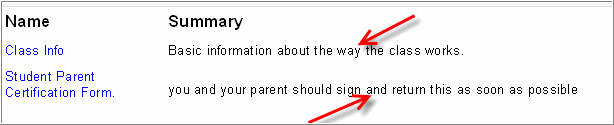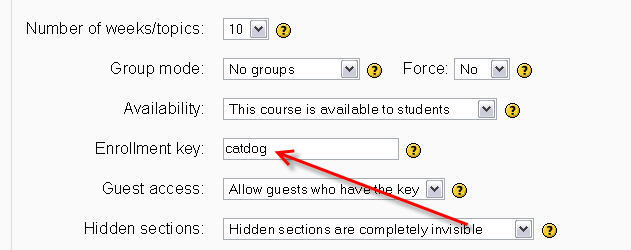Teaching Do's: Difference between revisions
No edit summary |
No edit summary |
||
| Line 19: | Line 19: | ||
[[Image:Ekey.jpg|frame|left|You set your enrollment key when specifying the settings of your course. It is part of the course setup.]]<br style="clear:both;"> | [[Image:Ekey.jpg|frame|left|You set your enrollment key when specifying the settings of your course. It is part of the course setup.]]<br style="clear:both;"> | ||
====Related==== | |||
[[Teaching_Good_Practices_%28K-12%29]] | |||
[[Category:Teacher]] | [[Category:Teacher]] | ||
Revision as of 14:20, 19 February 2006
Do start small but think big
If you are new to Moodle and have no experience with other course management systems, consider beginning with with something easy and strightforward, like creating a web page resource to post lesson plans and links to helpful online resources. Do that until you are really comfortable. Then, as your needs dictate, move on to other modules: maybe a little forum to discuss current events in your discipline, for example.
Moodle is very robust and can overwhelm a novice. This approach can help you avoid that. Don't worry, in a few weeks, you will be Moodling like crazy!
Do save, save, save
Please save your work every five to ten minutes. Develop this habit BEFORE your browser locks up in the middle of something big and you will never lose more than a few minutes of your wonderful, inspired Moodling!
Do enter brief, helpful summaries for your resources
When students click on the Resources link, it is helpful for them to see not only the title of the resource, but also some descriptive information about that resource. Many teachers prefer to skip the summary, but it takes only a few moments to add one and doing so is an act of kindness toward your students and colleagues.
Do set an enrollment key
Unless you want the whole world to join your course (possible, but usually not the case), do not leave the enrollment key field blank when setting up your course. This one-time password will keep out everyone except your students.
If necessary, change the key after all of your students have enrlled. that way, the students won't be able to share the key with others, because they won't know it.