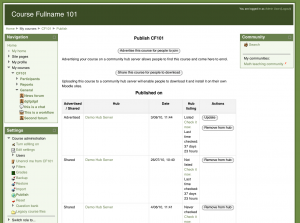Publishing a course
Template:Moodle 2.0==Why publish a course?==
Possible reasons for publishing a course include:
- To share it with the world
- To sell your course design/methodology
- To attract more participants (students, teachers...)
Advertising a course for people to join
- Click the button 'Advertise this course for people to join'.
- Select the hub where you want to advertise your course.
- Enter information about the course.
- Click the 'Advertise this course' button.
The course will then need to be approved by the hub administrator before it appears in the course listing.
The advert for the course may be updated at any time by clicking the update button.
Check hub listing status
To know if your publication is visible on the hub: on the 'Published on' list, select the 'Check hub listing status' operation. Your Moodle site will contact the specific hub related to the publication. It will update the status of all courses published on this hub.
Unpublish
You can decide to unpublish your course from the hub. Select the 'Unpublish' operation.
You can share your course multiple time on any hub.
- go to a course
- select 'Publish' operation in course settings block.
- select 'Share' operation.
- select the hub where you want to share your course.
- fill the information and select 'Publish' operation.
- you are now in the backup process. Follow it to the end.
- you should see a message saying the operation was successfull. You should see the shared course into the 'Published on' list. You cannot update your shared course. However you can unpublish it and share it again. You can also share multiple versions of your course.
Check hub listing status
To know if your publication is visible on the hub: on the 'Published on' list, select the 'Check hub listing status' operation. Your Moodle site will contact the specific hub related to the publication. It will update the status of all courses published on this hub.
Unpublish
You can decide to unpublish your course from the hub. Select the 'Unpublish' operation.