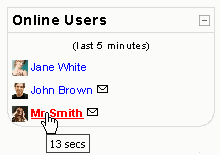Online users block: Difference between revisions
From MoodleDocs
No edit summary |
mNo edit summary |
||
| Line 1: | Line 1: | ||
[[Image:Block_online_users.gif|right]]This block shows the users who have been logged into the current course for a period of time which is set by the site administrator (by default it is 5 minutes). Note that even though a user may have been logged into a course within the last 5 minutes, it does not necessarily mean that this user is still online. | [[Image:Block_online_users.gif|right]]This block shows the users who have been logged into the current course for a period of time which is set by the site administrator (by default it is 5 minutes). Note that even though a user may have been logged into a course within the last 5 minutes, it does not necessarily mean that this user is still online. | ||
* Bold type indicates a teacher | * Bold type indicates a teacher | ||
* If you hold the cursor over somebody's name, you will see how long ago that person was last "seen" in the course | * If you hold the cursor over somebody's name, you will see how long ago that person was last "seen" in the course | ||
* If you click on the envelope icon next to somebody's name, you will be able to send a private message to that person (using Moodle's messaging system) | * If you click on the envelope icon next to somebody's name, you will be able to send a private message to that person (using Moodle's messaging system) | ||
Revision as of 20:28, 17 June 2005
This block shows the users who have been logged into the current course for a period of time which is set by the site administrator (by default it is 5 minutes). Note that even though a user may have been logged into a course within the last 5 minutes, it does not necessarily mean that this user is still online.
- Bold type indicates a teacher
- If you hold the cursor over somebody's name, you will see how long ago that person was last "seen" in the course
- If you click on the envelope icon next to somebody's name, you will be able to send a private message to that person (using Moodle's messaging system)