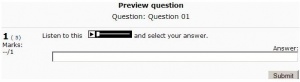MP3 player: Difference between revisions
Mary Cooch (talk | contribs) (→MP3 sample rates: updating) |
Mary Cooch (talk | contribs) (removed update template) |
||
| (6 intermediate revisions by the same user not shown) | |||
| Line 1: | Line 1: | ||
{{Working with media}} | {{Working with media}} | ||
The multimedia filter embeds MP3 files in a streaming player made with Flash. The big MP3 player is used when an MP3 file is added as a [[Resources|resource]]. The small player is used when an MP3 file is linked to from within a forum post or another resource or activity using the [[HTML editor]]. | The multimedia filter embeds MP3 files in a streaming player made with Flash. The big MP3 player is used when an MP3 file is added as a [[Resources|resource]]. The small player is used when an MP3 file is linked to from within a forum post or another resource or activity using the [[HTML editor]]. | ||
==MP3 | ==MP3 sample rates== | ||
11.025, 22.050 and 44.100 kHz are acceptable sample rates but it is recommended to use only 44.100 kHz (for both, music and speech recordings). The reason is that using a lower sampling rate will have very little effect on the final mp3 file size (bit rates have a bigger impact) but quality will decrease noticeably. | 11.025, 22.050 and 44.100 kHz are acceptable sample rates but it is recommended to use only 44.100 kHz (for both, music and speech recordings). The reason is that using a lower sampling rate will have very little effect on the final mp3 file size (bit rates have a bigger impact) but quality will decrease noticeably. | ||
| Line 9: | Line 9: | ||
==MP3 bit rates== | ==MP3 bit rates== | ||
Flash player 9 is no longer limited and can play audio files with the maximum MP3 bit rate, that is 320 kbps. | Flash player 9 is no longer limited and can play audio files with the maximum MP3 bit rate, that is 320 kbps. | ||
However, while Flash player is not limited anymore, it is recommend to use only one of the following: | |||
-- 96 kbps for speech audio files (if file size is critical, 64 kbps could still be acceptable), as this will avoid having very low quality recordings. | |||
-- 128 kbps for music (but not higher than that, as most people cannot differentiate between a 128 kbps file and a higher one). | |||
It is also recommended to always encode using "Joint stereo" (not "Stereo"), as this will either improve quality or reduce filesize. | |||
==Flash security and Cross domain policy== | |||
Here are up to date articles on policy file changes in Flash 9 and 10 and on Cross domain policy file usage: | |||
[http://www.adobe.com/devnet/flashplayer/articles/fplayer9_security.html Policy file changes in Flash Player 9 and Flash Player 10] | |||
[http://www.adobe.com/devnet/flashplayer/articles/cross_domain_policy.html Cross-domain policy file usage recommendations for Flash Player] | |||
[http://www.adobe.com/devnet/articles/crossdomain_policy_file_spec.html Cross-domain policy file specification] | |||
[http://www.adobe.com/devnet/flashplayer/articles/flash_player10_security_wp.html White paper: Adobe Flash Player 10 security] | |||
===MP3 Encoder=== | |||
[http://lame.sourceforge.net/ LAME]s a high quality MPEG Audio Layer III (MP3) encoder licensed under the LGPL. | |||
==MP3 player customisation== | ==MP3 player customisation== | ||
| Line 76: | Line 72: | ||
==See also== | ==See also== | ||
* [[Audio in Moodle]] for links to audio MP3 encoders, audio programs, modules and plugins for Moodle | * [[Audio in Moodle]] for links to audio MP3 encoders, audio programs, modules and plugins for Moodle | ||
* | *[http://moodle.org/mod/forum/discuss.php?d=199218#p869558 Useful forum post regarding mp3s] (with thanks to Guillermo Madero S | ||
[[Category:Administrator]] | [[Category:Administrator]] | ||
Latest revision as of 20:35, 28 March 2012
The multimedia filter embeds MP3 files in a streaming player made with Flash. The big MP3 player is used when an MP3 file is added as a resource. The small player is used when an MP3 file is linked to from within a forum post or another resource or activity using the HTML editor.
MP3 sample rates
11.025, 22.050 and 44.100 kHz are acceptable sample rates but it is recommended to use only 44.100 kHz (for both, music and speech recordings). The reason is that using a lower sampling rate will have very little effect on the final mp3 file size (bit rates have a bigger impact) but quality will decrease noticeably.
MP3 bit rates
Flash player 9 is no longer limited and can play audio files with the maximum MP3 bit rate, that is 320 kbps. However, while Flash player is not limited anymore, it is recommend to use only one of the following:
-- 96 kbps for speech audio files (if file size is critical, 64 kbps could still be acceptable), as this will avoid having very low quality recordings.
-- 128 kbps for music (but not higher than that, as most people cannot differentiate between a 128 kbps file and a higher one).
It is also recommended to always encode using "Joint stereo" (not "Stereo"), as this will either improve quality or reduce filesize.
Flash security and Cross domain policy
Here are up to date articles on policy file changes in Flash 9 and 10 and on Cross domain policy file usage:
Policy file changes in Flash Player 9 and Flash Player 10
Cross-domain policy file usage recommendations for Flash Player
Cross-domain policy file specification
White paper: Adobe Flash Player 10 security
MP3 Encoder
LAMEs a high quality MPEG Audio Layer III (MP3) encoder licensed under the LGPL.
MP3 player customisation
It is possible to customise the colours of the the MP3 player via CSS included in the theme. For example
.mp3flowplayer_backgroundColor {color: #000000;}
modifies the background colour, see http://flowplayer.org/documentation/skinning/controlbar.html?skin=default for more colour properties, any property that ends with '...Color' can be overridden via CSS.
For accessibility reasons it is not allowed to initiate an automatic playback.
Inserting sounds into questions
See Audio in Moodle
Method to get the Flash player only, and no link to open an external player
- In the question text, type "Listen to this sound xxx and say what you heard."
- Select xxx
- Click on the Insert Web Link button
- Give the address of your MP3 file, either a web address or an internal address of a file located in the moodledata directory of your Moodle course.
- Toggle HTML source and view the result, something like this: Listen to < a href="http://moodle/file.php/2/audio/trumpet.mp3" >xxx< /a > and say what you heard.
- Delete xxx
- The result will look something like (2) in screen dump below.
- The student can only use the Flash player.
Tips and tricks
Temporarily disable the MP3 player
- You can surround your link with <nolink></nolink> tags to stop any kind of processing including the multimedia filters that create the MP3 player. This may be useful when linking to external MP3 files with characters in their name that Flash cannot understand.
- TIP: Be careful with the no link tags or any user written HTML code. The HTML editor may eliminate some of your work if you use the HTML editor in the future. The HTML editor tries to tidy things up for the new user but this can frustrate an experienced user of HTML code.
- NOTE: This does not work for something like the following inserted into a page resource.
<nolink><a href="http://theExampleServer.com/file.php/55/mp3_2/mt16/The_file.mp3"> The_file.mp3</a></nolink> , however you can stop the multimedia filter from showing when linking to files by adding ?forcedownload=1 to the end of the link.
See also
- Audio in Moodle for links to audio MP3 encoders, audio programs, modules and plugins for Moodle
- Useful forum post regarding mp3s (with thanks to Guillermo Madero S