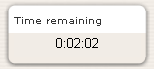Lesson settings: Difference between revisions
m (→Progress bar: moved content) |
Klaus Steitz (talk | contribs) (DE-Link fixed) |
||
| (40 intermediate revisions by 5 users not shown) | |||
| Line 1: | Line 1: | ||
{{Lesson}} | {{Lesson}} | ||
This page explains the settings involved when first creating a lesson. | |||
To add a lesson to your Moodle course page: | |||
*As an editing teacher for a course, click "Turn Editing On", and go to the topic or week section in which you want to create the Lesson. | |||
*From the dropdown menu labeled "Add an activity", select "Lesson". This will take you to the Lesson settings page titled "Adding a new Lesson" page. | |||
==Lesson administration settings== | |||
== General == | ===General=== | ||
*''Note: Click the "Show Advanced" button to the right if you don't see all the options below.'' | |||
====Name==== | |||
*The name you add here will be the link the students click on to get to your Lesson. | |||
= | ====Time limit==== | ||
===Time limit=== | |||
[[Image:Lesson Timer.png|right]] | [[Image:Lesson Timer.png|right]] | ||
*This allows you to set a time limit on the lesson. Students will see a count down counter as they work.The timer does not stop them doing the the lesson when the time is up, but correct answers are no longer scored. | |||
====Available from/Deadline==== | |||
=== | *Here you can set a start and end date and time for your Lesson. | ||
====Maximum Number of Answers==== | |||
*Here you can set the default number of answer boxes available when you add your question or content pages. For instance, if you are only going to use True/False, you would only need 2. You can change this at any time so it's not crucial. | |||
=== | |||
= | |||
=== | ====Password protected==== | ||
*Change to "Yes" and enter the password if you want students only to access it when they know the password. | |||
===Grade=== | |||
*Set a grade and grade category here. | |||
=== | ===Grade options=== | ||
====Practice lesson==== | |||
*Use this if you don't need the lesson to be scored/graded but just need students to work through some pages. | |||
====Custom Scoring==== | |||
*Use this to give a particular number score (negative or positive) to each answer | |||
====Re-takes allowed==== | |||
*Choose this if you want your students to be able to do the lesson more than once. | |||
====Handling of re-takes==== | |||
*If you allow your students to re-take the lesson, then decide here if the grade for all lesson attempts is the mean or the maximum. | |||
:Note that the Question Analysis always uses the answers from the first tries of the lesson. Re-takes by students are ignored. | |||
=== | ====Display ongoing score==== | ||
*Choose this to let students see their score as they work through the lesson. | |||
===Flow Control=== | |||
*''Note: Click the "Show Advanced" toggle button to the right if you don't see all the options below.'' | |||
*[[Using Lesson]] gives examples of how these settings may be put to best effect. | |||
====Allow Student Review==== | |||
*This puts a "Review Lesson" button on the last screen of the lesson to encourage the student to navigate through the lesson again from the start. Be sure to check other settings to allow them to change their answers. | |||
====Provide option to try a question again==== | |||
*This displays a button after an incorrectly answered question so that the student can try again (but not get credit for it) | |||
''' | :''TIP:'' Leave this off if you are using essay questions. | ||
====Maximum Number of Attempts==== | |||
*Decide here how many times you want students to be able to attempt each question. When they reach the maximum, they will be taken automatically to the next page. | |||
=== | ====Action after a Correct Answer==== | ||
*Choose here where you want a student to be sent to if they get a question right. See [[Using Lesson]] for more details on this setting. The options are: | |||
**the next part of the Lesson (default setting) | |||
**a random, unexpected page | |||
**a random page which they have not yet answered. | |||
====Display default feedback==== | |||
*Choose this if you want to show a set phrase regardless of their answer. If you have set your own default feedback such as "well done; correct" or "never mind; better luck next time" etc it will appear. If you have not, then Moodle's default feedback will appear. | |||
====Progress bar==== | |||
*Choose this to show a bar at the bottom of the page showing how far into the lesson the student has got. | |||
''*Note: There are currently some issues with the lesson progress bar not displaying as expected. MDL-26016'' | |||
====Display left menu==== | |||
*Choose this if you want to show a list of the pages in the Lesson so a student can see what is coming up. | |||
====Display left menu only if grade greater than ...%==== | |||
*Choose this if you want the student to go through the lesson (and get a grade) once and then, on review, to be able to see and navigate through all the different pages. | |||
====Number of pages to show==== | |||
*You only need this if you have set "Action after a correct answer" to show an unseen or unanswered page. Otherwise, all pages will be seen. | |||
====Minimum Number of Questions==== | |||
*Set here the minimum number of questions that will be used to calculate a student's score.Students will be told how many they have answered and how many more they need to answer. | |||
*If you are using Content pages, then set this to 0. | |||
*If you use this setting, then add some explanatory text at the start of the lesson so the student knows how many questions they must answer as a minimum. (They may answer more. | |||
====Slideshow==== | |||
*Choose this if you want your Lesson displayed as a slideshow with fixed width, height and custom background colour. The administrator sets the defaults for these in ''Settings>Site Administration>Plugins>Activity modules>Lesson.'' | |||
====Link to an activity==== | |||
*Choose this to give students a link to another activity when they reach the end of the lesson. ''(Note: this can also be achieved using [[Conditional activities]])'' | |||
=== | |||
===Pop-up to file or web page=== | ===Pop-up to file or web page=== | ||
*If you want to include a link to a file on the lesson page for students to refer to, upload it here. | |||
== | ===Dependent on=== | ||
*This allows access to the lesson to be dependent on students' performance in another lesson in the same course. ''(Note: this can also be achieved with [[Conditional activities]])'' | |||
==Other settings== | |||
There are the usual [[Common module settings]] and - if admin has enabled them - the Restrict access settings and Activity Completion settings in [[Conditional activities]]. | |||
==Site administration settings== | ==Site administration settings== | ||
| Line 203: | Line 128: | ||
*Variable name: lesson_maxhighscores, Default: 10 | *Variable name: lesson_maxhighscores, Default: 10 | ||
===Maximum number of answers | ===Maximum number of answers=== | ||
Default maximum number of answers | Default maximum number of answers per page for site | ||
*Variable name: lesson_maxanswers, Default: 4. | *Variable name: lesson_maxanswers, Default: 4. | ||
| Line 212: | Line 137: | ||
==See also== | ==See also== | ||
[[de:Lektion konfigurieren]] | |||
[[fr:Ajouter/modifier une leçon]] | [[fr:Ajouter/modifier une leçon]] | ||
Latest revision as of 14:52, 25 April 2012
This page explains the settings involved when first creating a lesson.
To add a lesson to your Moodle course page:
- As an editing teacher for a course, click "Turn Editing On", and go to the topic or week section in which you want to create the Lesson.
- From the dropdown menu labeled "Add an activity", select "Lesson". This will take you to the Lesson settings page titled "Adding a new Lesson" page.
Lesson administration settings
General
- Note: Click the "Show Advanced" button to the right if you don't see all the options below.
Name
- The name you add here will be the link the students click on to get to your Lesson.
Time limit
- This allows you to set a time limit on the lesson. Students will see a count down counter as they work.The timer does not stop them doing the the lesson when the time is up, but correct answers are no longer scored.
Available from/Deadline
- Here you can set a start and end date and time for your Lesson.
Maximum Number of Answers
- Here you can set the default number of answer boxes available when you add your question or content pages. For instance, if you are only going to use True/False, you would only need 2. You can change this at any time so it's not crucial.
Password protected
- Change to "Yes" and enter the password if you want students only to access it when they know the password.
Grade
- Set a grade and grade category here.
Grade options
Practice lesson
- Use this if you don't need the lesson to be scored/graded but just need students to work through some pages.
Custom Scoring
- Use this to give a particular number score (negative or positive) to each answer
Re-takes allowed
- Choose this if you want your students to be able to do the lesson more than once.
Handling of re-takes
- If you allow your students to re-take the lesson, then decide here if the grade for all lesson attempts is the mean or the maximum.
- Note that the Question Analysis always uses the answers from the first tries of the lesson. Re-takes by students are ignored.
Display ongoing score
- Choose this to let students see their score as they work through the lesson.
Flow Control
- Note: Click the "Show Advanced" toggle button to the right if you don't see all the options below.
- Using Lesson gives examples of how these settings may be put to best effect.
Allow Student Review
- This puts a "Review Lesson" button on the last screen of the lesson to encourage the student to navigate through the lesson again from the start. Be sure to check other settings to allow them to change their answers.
Provide option to try a question again
- This displays a button after an incorrectly answered question so that the student can try again (but not get credit for it)
- TIP: Leave this off if you are using essay questions.
Maximum Number of Attempts
- Decide here how many times you want students to be able to attempt each question. When they reach the maximum, they will be taken automatically to the next page.
Action after a Correct Answer
- Choose here where you want a student to be sent to if they get a question right. See Using Lesson for more details on this setting. The options are:
- the next part of the Lesson (default setting)
- a random, unexpected page
- a random page which they have not yet answered.
Display default feedback
- Choose this if you want to show a set phrase regardless of their answer. If you have set your own default feedback such as "well done; correct" or "never mind; better luck next time" etc it will appear. If you have not, then Moodle's default feedback will appear.
Progress bar
- Choose this to show a bar at the bottom of the page showing how far into the lesson the student has got.
*Note: There are currently some issues with the lesson progress bar not displaying as expected. MDL-26016
- Choose this if you want to show a list of the pages in the Lesson so a student can see what is coming up.
- Choose this if you want the student to go through the lesson (and get a grade) once and then, on review, to be able to see and navigate through all the different pages.
Number of pages to show
- You only need this if you have set "Action after a correct answer" to show an unseen or unanswered page. Otherwise, all pages will be seen.
Minimum Number of Questions
- Set here the minimum number of questions that will be used to calculate a student's score.Students will be told how many they have answered and how many more they need to answer.
- If you are using Content pages, then set this to 0.
- If you use this setting, then add some explanatory text at the start of the lesson so the student knows how many questions they must answer as a minimum. (They may answer more.
Slideshow
- Choose this if you want your Lesson displayed as a slideshow with fixed width, height and custom background colour. The administrator sets the defaults for these in Settings>Site Administration>Plugins>Activity modules>Lesson.
Link to an activity
- Choose this to give students a link to another activity when they reach the end of the lesson. (Note: this can also be achieved using Conditional activities)
Pop-up to file or web page
- If you want to include a link to a file on the lesson page for students to refer to, upload it here.
Dependent on
- This allows access to the lesson to be dependent on students' performance in another lesson in the same course. (Note: this can also be achieved with Conditional activities)
Other settings
There are the usual Common module settings and - if admin has enabled them - the Restrict access settings and Activity Completion settings in Conditional activities.
Site administration settings
The lesson module has additional settings which may be changed by an administrator in Settings > Site administration > Plugins > Activity modules > Lesson.
Slideshow width
Sets the width of the slideshow only when this feature is enabled in a Lesson's "Change settings".
- Variable name: lesson_slideshowwidth, Default 640.
Slideshow height
Sets the height of the slideshow only when this feature is enabled in a Lesson's "Change settings".
- Variable name: lesson_slideshowheight, Default 480.
Slideshow background colour
Background colour to for the slideshow if it is enabled.
- Variable name: lesson_slideshowbgcolor, Default #FFFFFF.
Popup window width
Sets the width of the popup displayed for a linked media file
- Variable name: lesson_mediawidth, Default 640.
Popup window height
Sets the height of the popup displayed for a linked media file
- Variable name: lesson_mediaheight, Default 480.
Show close button:
Displays a close button as part of the popup generated for a linked media file
- Variable name: lesson_mediaclose, Default No.
Number of high scores displayed
Sets the number of high scores to display
- Variable name: lesson_maxhighscores, Default: 10
Maximum number of answers
Default maximum number of answers per page for site
- Variable name: lesson_maxanswers, Default: 4.
Action after correct answer
The default action to take after a correct answer
- Variable name: lesson_defaultnextpage, Default: Normal - follow lesson path