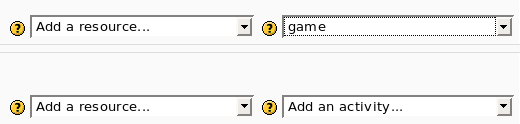Game module configure: Difference between revisions
No edit summary |
No edit summary |
||
| Line 1: | Line 1: | ||
To insert a new game use “Add an activity” | To insert a new game use “Add an activity” | ||
[[Image: | [[Image:Module game configure1.png]] | ||
After this the program show the first screen where you can set only the name and the visibility of the new game. | After this the program show the first screen where you can set only the name and the visibility of the new game. | ||
Revision as of 19:13, 2 April 2008
To insert a new game use “Add an activity”
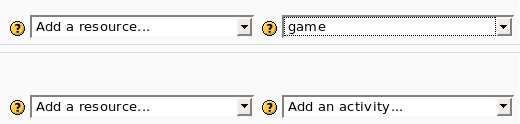
After this the program show the first screen where you can set only the name and the visibility of the new game.
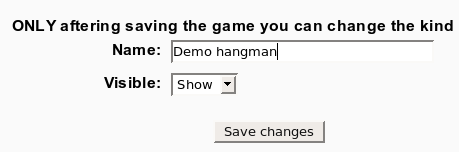
After the you must use the button “Update the game” to select the kind of game and to set some parameters.
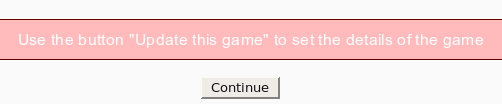
Now you can select the kind of game (e.g. hangman, crossword, cryptex) and the source.
You have 3 options:
a) use as input a glossary (all or only one category)
b) use as input some questions. The kind of questions are “simple answer”, multi choice, true/false.
Every game need different kind of questions. For example hangman needs “simple answer” and millionaire needs multi choice.