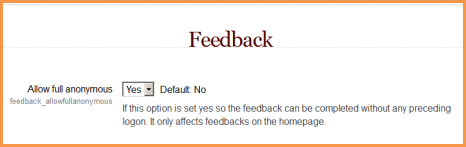Feedback FAQ: Difference between revisions
From MoodleDocs
(Improve formatting) |
Mary Cooch (talk | contribs) (copied from 2.3 docs) |
||
| (13 intermediate revisions by 6 users not shown) | |||
| Line 1: | Line 1: | ||
{{Feedback}} | {{Feedback}} | ||
==How can I allow non-logged in users to give feedback?== | |||
*As an adminstrator, go to ''Settings>Site Administration>Plugins>Activity Modules>Feedback''. | |||
* | *Change "Allow full anonymous" to "yes" | ||
[[File:Anonymousfeedback.png]] | |||
* | |||
==How do I create a Feedback activity and add questions?== | |||
= | |||
* From the ''Add an activity...'' drop down, select ''Feedback''. | * From the ''Add an activity...'' drop down, select ''Feedback''. | ||
* Complete the Name, Description, and other options then save. | * Complete the Name, Description, and other options then save. | ||
* To add questions to your Feedback activity, click the link for the feedback activity, click the ''Edit questions'' tab, and add questions. | * To add questions to your Feedback activity, click the link for the feedback activity, click the ''Edit questions'' tab, and add questions. | ||
==How can a teacher make a feedback template public for use elsewhere?== | |||
*See [[Template creator]] | |||
==I do not see the Edit Questions tab. What should I do?== | |||
This does happen sometimes. Usually, logging out of the course and then logging back in will take care of this problem. | |||
==See also== | ==See also== | ||
| Line 24: | Line 24: | ||
[[Category:FAQ]] | [[Category:FAQ]] | ||
[[de:Feedback FAQ]] | |||
Latest revision as of 12:03, 20 October 2012
How can I allow non-logged in users to give feedback?
- As an adminstrator, go to Settings>Site Administration>Plugins>Activity Modules>Feedback.
- Change "Allow full anonymous" to "yes"
How do I create a Feedback activity and add questions?
- From the Add an activity... drop down, select Feedback.
- Complete the Name, Description, and other options then save.
- To add questions to your Feedback activity, click the link for the feedback activity, click the Edit questions tab, and add questions.
How can a teacher make a feedback template public for use elsewhere?
- See Template creator
I do not see the Edit Questions tab. What should I do?
This does happen sometimes. Usually, logging out of the course and then logging back in will take care of this problem.
See also
- Using Moodle Feedback module forum