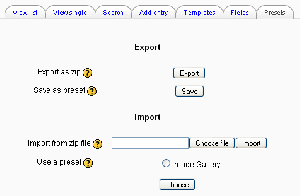Database presets: Difference between revisions
Helen Foster (talk | contribs) (→See also: link added) |
Helen Foster (talk | contribs) m (Presets moved to Database presets) |
(No difference)
| |
Revision as of 08:19, 21 March 2008
Template:Databases Template:Moodle 1.7To avoid the necessity of always having to create a new database from scratch, the database module has a presets feature. An image gallery preset is currently included in the database module to help get you started. You can create your own presets as well and share them with others.
Importing a preset
To use a preset:
- On the database page, click the Presets tab.
- Either click the "Choose file" button, browse for the preset ZIP on your computer and click Import, or choose a previously loaded preset.
- If you desire, customize the fields and templates.
That’s all there is to using a preset. All the hard work of setting up the templates has been done for you.
Exporting a preset
If you wish to share your database presets with others, you have two options:
- Export as a ZIP file, which can then be imported to another course or Moodle site.
- Save as a preset, which publishes the database for other teachers on your site to use. It will then appear in the preset list. (You can delete it from the list at any time.)
Note: Only the fields and templates of the database are copied when exporting or saving it as a preset, not the entries.
See also
Using Moodle forum discussions:
- Can't get columns to line up in list view including moodle.org presets for download
- New preset, please review, and make suggestions! including FAQ preset for download
- Issue 53: Encyclopedia database preset including encyclopedia-style preset for download
- Issue 51 - Design a Database Preset for Document Sharing including preset for download