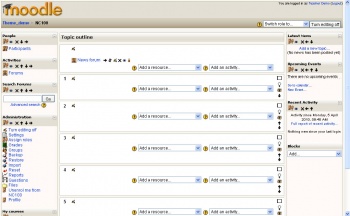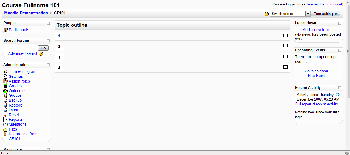Create your own course
To create a new course you will need to have the role assigned as a Course Creator by a Moodle administrator. However, if you are an assigned teacher of the course you can edit the existing course settings.
Starting out
Log in to Moodle and go to the category you would like the new course to appear in. In the Course categories section choose the 'Add a new course' button. If you do not see this button this means that you do not have the role as Course Creator.
PHYSICS - O- LEVEL
Dates & Times
1Sept 2009
Access Control
Group mode
Other Settings
There are a number of other options you can choose.
You can hide sections from students, this option defines how they appear.
You can choose to show or hide grades from students.
There is also the option of showing reports of all Activity in the course.
You can define the words you use in the course for teachers and students
When you have set the options, clicking 'Save changes' will create your new course.
Remember that you can access all these setting again from your course administration panel.
Your course & Default Blocks
This is a new blank course as seen by a teacher with editing on.
This course has 4 empty topics.
You get a Latest News block. These are items from the News forum of your course
You also get Upcoming Events block, with a link to the Calendar
The '[[Recent Activity] block]' is a list of changes and additions to the course
Clicking on 'Paricipants' will show a list of participants.
Remember, this link could be called Students if you did not change it in your course settings.
There is also a tool to search messages in forums within your course.
The Course administration block contains a number of tools for making the most of your course.
Administration tools are covered in a separate topic.
This is the button to turn editing on in your course. You need to be in 'edit mode' to change or added activities and resources in your course.
There is a separate topic covering editing your course.
By default, courses are created with a list of the course categories.
Students will see a list of the other courses they are enrolled in.
This concludes the overview of setting up a course.
It is easy and safe to do.
See Also
Course settings for adding/editing a course.
External links:
- Video Tutorial : How to create a course in Moodle
- Create courses on a spreadsheet: Moodle Course Creator (offered under Creative Common license) which uses EditGrid templates to create a zipped xml file.