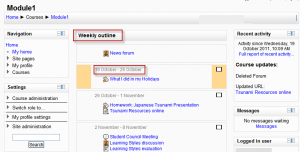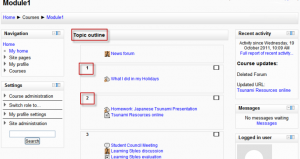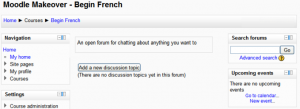Course formats: Difference between revisions
Helen Foster (talk | contribs) (forum link) |
Helen Foster (talk | contribs) (removing course sections link) |
||
| (46 intermediate revisions by 15 users not shown) | |||
| Line 1: | Line 1: | ||
{{Courses}} | |||
A course format refers to the layout of a course. The course format can be selected in ''Settings > Course administration > Edit settings''. | |||
==Standard course formats== | |||
===Weekly format=== | |||
[[Image:Weeklyoutline.png|thumb|Weekly format example]] The course is organized week by week, with a clear start date and a finish date. Moodle will create a section for each week of your course. You can add content, forums, quizzes, and so on in the section for each week. | |||
:''TIP:'' If you want all your students to work on the same materials at the same time, this would be a good format to choose. | |||
:''NOTE:'' Make sure your course start date is correct. If it is not your weeks will have the wrong date on it. This is especially important if you are restoring a course to use with a new section of students. | |||
===Topics format=== | |||
[[Image:Topicoutline.png|thumb|Topic format example]]The course is organised into topic sections that a teacher can give titles to. Each topic section consists of activities, resources and labels. | |||
TIP: This is great to use if your course is objective based and each objective may take different amounts of time to complete. An example of this would be scaffolding where the students are building upon the knowledge from earlier topics. | |||
===Social format=== | |||
[[Image:Socialformat.png|thumb|Social format example]] This format is oriented around one main [[Forum module|forum]], the social forum, which appears listed on the main page. It is useful for situations that are more free form. They may not even be courses. The [http://moodle.org/course/view.php?id=55 Moodle Lounge] is an example of a social format course. | |||
The social forum can be edited by clicking the 'Update this forum' button on the social forum page. The forum introduction is displayed at the top of the course page. | |||
===SCORM format=== | |||
The SCORM format only has 1 section, and allows teacher to insert a pre-built SCORM package. Moodle can use SCORM packages as a content type (see [[SCORM module]]), or as a course format. | |||
Note: If you have a large SCORM object you want to use as an entire course, then you can select this course format and students will only be able to interact with the SCORM object, not the rest of the Moodle tools. | |||
==Contributed course formats== | |||
Se MDL-27646 and MDL-28555 and maybe the discussion http://moodle.org/mod/forum/discuss.php?d=175758#p770737 | |||
===Collapsed Topics and its sister format, Collapsed Weeks=== | |||
These are formats that are essentially the same as the standard Topic and Weekly formats but with a 'toggle' for each section except '0'. The toggles' purpose is to reduce the amount of initial information presented to the user thus reducing the 'scroll of death' that can plague courses with a lot of content. The 'state' of the toggles is remembered on a per course per user basis. Collapsed Weeks automatically opens the current week. For more information, please visit [[Collapsed_Topics_course_format]] and [[Collapsed_Weeks_course_format]]. | |||
==== Demonstration ==== | |||
For a demonstration of 'Collapsed Topics' and its latest structure enhancement please see this video: | |||
<mediaplayer>http://www.youtube.com/watch?v=gvo-OseVKr8</mediaplayer> | |||
===Flexpage=== | |||
See [[Flexpage]] | |||
===Folderview=== | |||
See [[Folder View]] | |||
Other contributed course formats are available from the modules and plugins database. | |||
==See also== | ==See also== | ||
*Using Moodle [http://moodle.org/mod/forum/view.php?id=47 Course formats forum] | *Using Moodle [http://moodle.org/mod/forum/view.php?id=47 Course formats forum] | ||
*[http://www.moodleman.net/archives/47 Getting the most out of course design] blog post describing various contributed course formats | |||
[[ | Using Moodle forum discussions: | ||
*[http://moodle.org/mod/forum/discuss.php?d=116428 Social format: where to put an introduction] | |||
*[http://moodle.org/mod/forum/discuss.php?d=136453 RSS Feed for forum in a Social Format course] | |||
[[de:Kursformate]] | |||
[[es:FormatoCurso]] | |||
[[fr:Formats de cours]] | [[fr:Formats de cours]] | ||
Latest revision as of 09:06, 31 July 2012
A course format refers to the layout of a course. The course format can be selected in Settings > Course administration > Edit settings.
Standard course formats
Weekly format
The course is organized week by week, with a clear start date and a finish date. Moodle will create a section for each week of your course. You can add content, forums, quizzes, and so on in the section for each week.
- TIP: If you want all your students to work on the same materials at the same time, this would be a good format to choose.
- NOTE: Make sure your course start date is correct. If it is not your weeks will have the wrong date on it. This is especially important if you are restoring a course to use with a new section of students.
Topics format
The course is organised into topic sections that a teacher can give titles to. Each topic section consists of activities, resources and labels.
TIP: This is great to use if your course is objective based and each objective may take different amounts of time to complete. An example of this would be scaffolding where the students are building upon the knowledge from earlier topics.
Social format
This format is oriented around one main forum, the social forum, which appears listed on the main page. It is useful for situations that are more free form. They may not even be courses. The Moodle Lounge is an example of a social format course.
The social forum can be edited by clicking the 'Update this forum' button on the social forum page. The forum introduction is displayed at the top of the course page.
SCORM format
The SCORM format only has 1 section, and allows teacher to insert a pre-built SCORM package. Moodle can use SCORM packages as a content type (see SCORM module), or as a course format.
Note: If you have a large SCORM object you want to use as an entire course, then you can select this course format and students will only be able to interact with the SCORM object, not the rest of the Moodle tools.
Contributed course formats
Se MDL-27646 and MDL-28555 and maybe the discussion http://moodle.org/mod/forum/discuss.php?d=175758#p770737
Collapsed Topics and its sister format, Collapsed Weeks
These are formats that are essentially the same as the standard Topic and Weekly formats but with a 'toggle' for each section except '0'. The toggles' purpose is to reduce the amount of initial information presented to the user thus reducing the 'scroll of death' that can plague courses with a lot of content. The 'state' of the toggles is remembered on a per course per user basis. Collapsed Weeks automatically opens the current week. For more information, please visit Collapsed_Topics_course_format and Collapsed_Weeks_course_format.
Demonstration
For a demonstration of 'Collapsed Topics' and its latest structure enhancement please see this video:
<mediaplayer>http://www.youtube.com/watch?v=gvo-OseVKr8</mediaplayer>
Flexpage
See Flexpage
Folderview
See Folder View
Other contributed course formats are available from the modules and plugins database.
See also
- Using Moodle Course formats forum
- Getting the most out of course design blog post describing various contributed course formats
Using Moodle forum discussions: