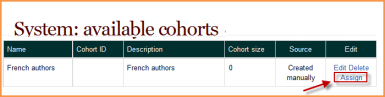Cohorts: Difference between revisions
No edit summary |
Mary Cooch (talk | contribs) (copied from 2.2 docs -managing category cohorts) |
||
| (20 intermediate revisions by 5 users not shown) | |||
| Line 1: | Line 1: | ||
{{ | {{Grouping users}} | ||
Cohorts, or site-wide groups, enable all members of a cohort to be enrolled in a course in one action, either manually or synchronised automatically. | |||
==Creating a cohort== | |||
Cohorts can be created by site administrators and other users with appropriate permissions. | |||
* Access ''Settings > Site administration > Users > Accounts > Cohorts'' | |||
[[File:Createcohort.png]] | |||
* Click the Add button | |||
*'''NOTE''' In the dropdown you can choose between making your cohort available throughout the site "system" or in a named category. | |||
*Complete the details and save the changes. | |||
* Follow the assign link opposite the cohort name in the list of available cohorts. | |||
[[File:Assigncohort.png]] | |||
* Select potential users from the list then click the Add button. | |||
To synchronise cohort members with course participants, the [[Cohort sync]] enrolment plugin should be enabled in ''Settings > Site administration > Plugins > Enrolments > Manage enrol plugins''. | |||
==Adding users to a cohort in bulk== | |||
{{New features}}#Access ''Settings > Site administration > Users > Accounts > Bulk user actions'' | |||
#Find users by setting an appropriate filter | |||
#Add users from the available list to the selected list | |||
#Choose 'Add to cohort' with selected users | |||
==Uploading users to a cohort== | |||
{{New features}}An administrator can upload users via CSV file to existing cohorts as follows: | |||
#Access ''Settings > Site administration > Users > Accounts > Upload users'' | |||
#Upload a text file with the following format: | |||
username,password,firstname,lastname,email, cohort1 | |||
tomjones,Pass1234*,Tom,Jones,tomjones@example.com, year3 | |||
marysmith,Pass1234*,Mary,Smith,marysmith@example.com, year4 | |||
where year3 and year4 are the '''cohort ids''' of existing cohorts (i.e. ''not their names'') | |||
==Searching cohorts== | |||
When a site has a large number of cohorts, entering keywords into the "Search cohorts" box will search or filter for the required cohort(s) | |||
[[File:searcohorts.png]] | |||
==Managing category cohorts== | |||
Cohorts which have been created for a category rather than the system can be located by selecting the appropriate category and then clicking the ''Cohorts'' link in ''Settings>Category (name)>Cohorts'' | |||
==Cohort capabilities== | |||
*[[Capabilities/moodle/cohort:assign|Add and remove cohort members]] | |||
*[[Capabilities/moodle/cohort:manage|Create, delete and move cohorts]] | |||
*[[Capabilities/enrol/cohort:config|Configure cohort instances]] | |||
*[[Capabilities/moodle/cohort:view|View site-wide cohorts]] | |||
==See also== | ==See also== | ||
*[http://www.youtube.com/watch?v=FMWZW_n0eVI A three minute Cohort in Moodle 2.0 video] | |||
*[http://www.youtube.com/watch?v=dMqaeOGXuHQ Cohorts in Moodle 2.0 video] | |||
*[http://www.somerandomthoughts.com/blog/2011/11/22/using-cohorts-with-moodle-2-2/ Using cohorts with Moodle 2.2] blog entry by Gavin Henrick | |||
[[Category:Site administration]] | |||
[[fr:Cohortes]] | [[fr:Cohortes]] | ||
[[de:Globale Gruppen]] | [[de:Globale Gruppen]] | ||
[[ja:コーホート]] | |||
Latest revision as of 19:39, 6 July 2012
Cohorts, or site-wide groups, enable all members of a cohort to be enrolled in a course in one action, either manually or synchronised automatically.
Creating a cohort
Cohorts can be created by site administrators and other users with appropriate permissions.
- Access Settings > Site administration > Users > Accounts > Cohorts
- Click the Add button
- NOTE In the dropdown you can choose between making your cohort available throughout the site "system" or in a named category.
- Complete the details and save the changes.
- Follow the assign link opposite the cohort name in the list of available cohorts.
- Select potential users from the list then click the Add button.
To synchronise cohort members with course participants, the Cohort sync enrolment plugin should be enabled in Settings > Site administration > Plugins > Enrolments > Manage enrol plugins.
Adding users to a cohort in bulk
New feature
in Moodle 2.2!
- Access Settings > Site administration > Users > Accounts > Bulk user actions
- Find users by setting an appropriate filter
- Add users from the available list to the selected list
- Choose 'Add to cohort' with selected users
Uploading users to a cohort
New feature
in Moodle 2.2!
An administrator can upload users via CSV file to existing cohorts as follows:
- Access Settings > Site administration > Users > Accounts > Upload users
- Upload a text file with the following format:
username,password,firstname,lastname,email, cohort1 tomjones,Pass1234*,Tom,Jones,tomjones@example.com, year3 marysmith,Pass1234*,Mary,Smith,marysmith@example.com, year4
where year3 and year4 are the cohort ids of existing cohorts (i.e. not their names)
Searching cohorts
When a site has a large number of cohorts, entering keywords into the "Search cohorts" box will search or filter for the required cohort(s)
Managing category cohorts
Cohorts which have been created for a category rather than the system can be located by selecting the appropriate category and then clicking the Cohorts link in Settings>Category (name)>Cohorts
Cohort capabilities
- Add and remove cohort members
- Create, delete and move cohorts
- Configure cohort instances
- View site-wide cohorts
See also
- A three minute Cohort in Moodle 2.0 video
- Cohorts in Moodle 2.0 video
- Using cohorts with Moodle 2.2 blog entry by Gavin Henrick