Blocks FAQ: Difference between revisions
From MoodleDocs
- Managing blocks
- Block settings
- Activities
- Admin bookmarks
- Blog menu
- Blog tags
- Calendar
- Comments
- Community finder
- Course completion status
- Course overview
- Course/site description
- Courses
- Flickr
- HTML
- Latest news
- Login
- Logged in user
- Main menu
- Mentees
- Messages
- My private files
- Navigation
- Network servers
- Online users
- People
- Quiz results
- Random glossary entry
- Recent activity
- Recent blog entries
- Remote RSS feeds
- Search forums
- Section links
- Self completion
- Settings
- Social activities
- Tags
- Upcoming events
- Youtube
- Blocks FAQ
Mary Cooch (talk | contribs) (→How do I make a front page block visible to teachers but not students?: updated for 2.0) |
Mary Cooch (talk | contribs) (removed old stuff and updated for 2.0) |
||
| Line 21: | Line 21: | ||
#Click the X next to "authenticated user" to prevent them viewing this block. | #Click the X next to "authenticated user" to prevent them viewing this block. | ||
#From now on, regular authenticated users will not be able to see the block. However, those who have been given the role of "authenticated user on the front page" will be able to see it. | #From now on, regular authenticated users will not be able to see the block. However, those who have been given the role of "authenticated user on the front page" will be able to see it. | ||
==How can I change a Block item name from a list inside a block?== | ==How can I change a Block item name from a list inside a block?== | ||
You can change an item name in | You can change an item name in ''Settings>Site Administration > Language> Language customization'' Select the 'moodle.php' file then search for the words you need to alter. | ||
==See also== | ==See also== | ||
Revision as of 19:48, 9 September 2011
How do I hide front page blocks from non-logged-in users?
- Click the "Turn editing on" button at the top-right of the front page. (You need to be logged in as an administrator.)
- Click the assign roles icon (a face and mask) in the header of the block to be hidden. (NOTE: Don't worry if you get an error message saying you are not able to assign roles ;) )
- Scroll down to the settings block and click the Permissions link
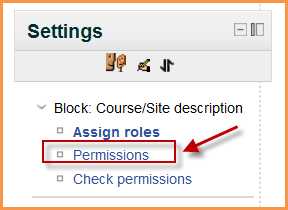
- In the View block section, click the X next to Guest
- Click the "Save changes" button.
How do I make a front page block visible to teachers but not students?
It is possible to control who sees block on the front page. The following applies to any specified group of people, not just teachers and students.
- Ensure you have hidden your block from non-logged in users as in the instructions above.
- In Settings>Site administration>Users>Permissions>Define roles, click on "authenticated user on the front page"
- In the context type, select "block"
- Set moodle/block:view to "allow". Save the changes.
- Turn editing on on your front page.
- Click the "assign roles " icon on your block.
- Click the blue words of "authenticated user on the front page" to access the screen where you can choose who you want to allow to see this block (such as your teachers) by moving them from the right hand box to the left.
- Now click "Permissions" in the Settings block.
- Click the X next to "authenticated user" to prevent them viewing this block.
- From now on, regular authenticated users will not be able to see the block. However, those who have been given the role of "authenticated user on the front page" will be able to see it.
How can I change a Block item name from a list inside a block?
You can change an item name in Settings>Site Administration > Language> Language customization Select the 'moodle.php' file then search for the words you need to alter.
See also
- Using Moodle Blocks forum