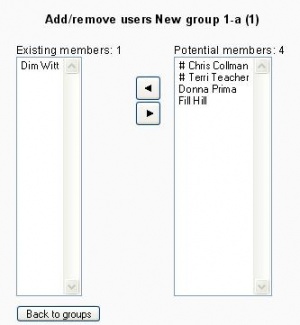Assign users to group: Difference between revisions
From MoodleDocs
m (French link) |
James Neill (talk | contribs) (increase image size) |
||
| Line 1: | Line 1: | ||
{{Moodle 1.8}}[[Image:Administration Block Course Group add users.JPG|left|thumb|Add/remove users]]To assign users to a group: | {{Moodle 1.8}}[[Image:Administration Block Course Group add users.JPG|left|thumb|300px|Add/remove users]]To assign users to a group: | ||
# On the Groups page, click the "Add/remove users" button. | # On the Groups page, click the "Add/remove users" button. | ||
# In the "Potential members" list, select the students you want to add to the group. | # In the "Potential members" list, select the students you want to add to the group. | ||
Revision as of 13:21, 18 September 2008
To assign users to a group:
- On the Groups page, click the "Add/remove users" button.
- In the "Potential members" list, select the students you want to add to the group.
- Click the arrow button that points towards the "Existing members" list.
The special characters in front of the name shows the role:
# Admin
- Trainer