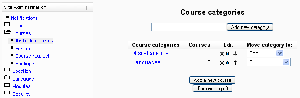Adding a new course
Location: Administration > Courses > Add/edit courses
Before creating courses, it's a good idea to set up some course categories. By default, there is only one Moodle category: Miscellaneous. While you are certainly free to put all your classes in the miscellaneous category, your students will find it easier to find their classes if they are organized in descriptive categories.
Adding a category
To add a category:
- Click on Courses in the Site Administration block, then Add/edit courses.
- On the course categories page, type the name of your new category in the text box and click the "Add a new category" button.
You now have a new course category, which you can move up or down or into an existing category to create a subcategory. Once you set up a few course categories, you are ready to create a course.
Text Box Control The Text Box control is an input control aslo output control. It has some common properties like other controls, such as back color,fore color,font ....etc No caption Italic textfor the text box.
Preventing teachers from editing course settings
Template:Moodle 1.9Any/all of the following fields - course full name, short name, ID number (in Moodle 1.9.3 onwards) and category, summary (in Moodle 1.9.6 onwards) - may be locked to prevent teachers from editing them. To do so:
- Access Site Administration > Users > Permissions > Define roles.
- Click the edit icon opposite the teacher role.
- Change any/all of the capabilities moodle/course:changefullname, moodle/course:changeshortname, moodle/course:changeidnumber, moodle/course:changecategory, moodle/course:changesummary from allow to not set.
- Click the "Save changes" button at the bottom of the page.
See also
- Course settings
- Assign roles - for adding students or teachers to a course
- Course request
- Using Moodle Hide Courses from some users or students forum discussion