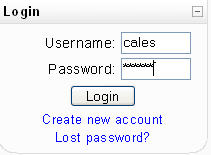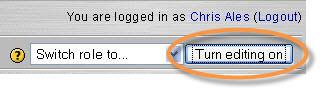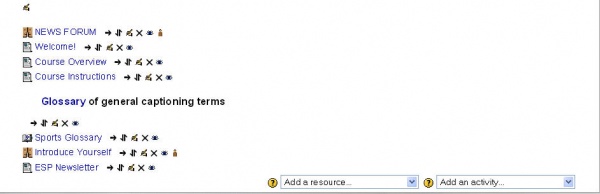Add Activity To Course
From MoodleDocs
Basic steps
- Log in to your moodle site
- Go to the desired course
- Turn editing on
- Go to the topic / week where you would like the activity
- Select the 'Add an activity...' pull down menu
- Select the activity from the pull down list
Screen shots of process
1. Log into your course with User Name and Password.
2. After logging in, be sure to “turn editing on.”
3. Using the mouse or keyboard, click in the Topic or Week outline and choose which module to add an activity to.
4. On right-hand side of course, choose from the Add an activity… drop-down menu.
5. After double-clicking activity, the next dialog box that opens will be a settings form for the activity.