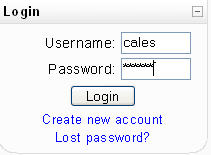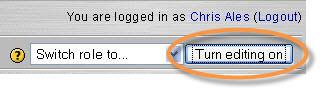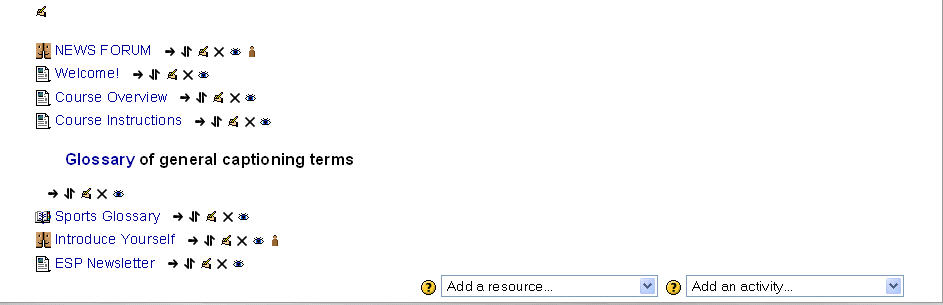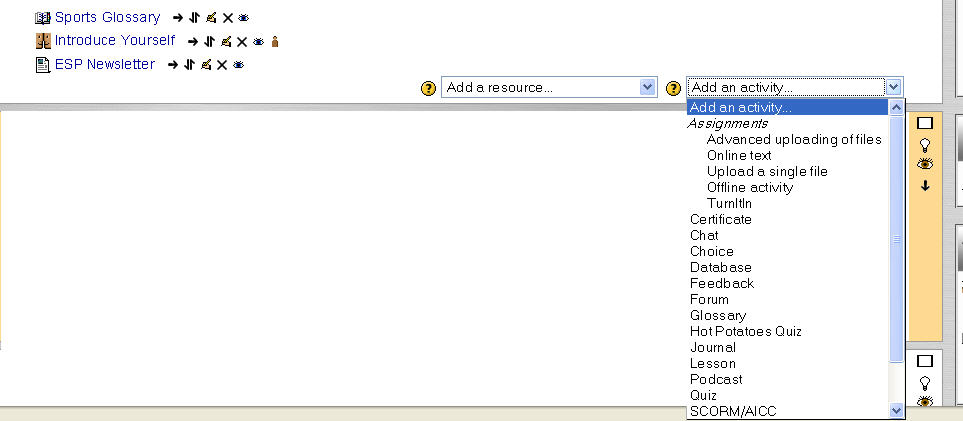Add Activity To Course: Difference between revisions
From MoodleDocs
(See also Adding resources and activities) |
|||
| Line 20: | Line 20: | ||
5. After double-clicking activity, the next dialog box that opens will be a form to fill describing the activity for the student. | 5. After double-clicking activity, the next dialog box that opens will be a form to fill describing the activity for the student. | ||
==See also== | |||
[[Adding resources and activities]] | |||
[[:Category:Teacher]] | [[:Category:Teacher]] | ||
Revision as of 11:31, 10 March 2009
Add an Activity to Your Course
1. Log into your course with User Name and Password.
2. After logging in, be sure to “turn editing on.”
3. Using the mouse or keyboard, click in the Topic or Week outline and choose which module to add an activity to.
4. On right-hand side of course, choose from the Add an activity… drop-down menu.
5. After double-clicking activity, the next dialog box that opens will be a form to fill describing the activity for the student.