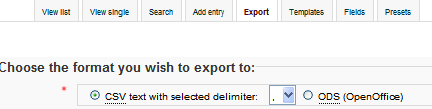Import and export FAQ: Difference between revisions
Mary Cooch (talk | contribs) m (→See also) |
Mary Cooch (talk | contribs) (→Which file formats can I use?: removed unanswered question :)) |
||
| (10 intermediate revisions by the same user not shown) | |||
| Line 17: | Line 17: | ||
==How do I import and export grades?== | ==How do I import and export grades?== | ||
*[[Grade import]] | *[[Grade import]] | ||
*[[Grade export]] | *[[Grade export]] | ||
| Line 24: | Line 24: | ||
For details see [[Import glossary entries]]. | For details see [[Import glossary entries]]. | ||
A useful tool is | |||
* [http://moodle.org/mod/forum/discuss.php?d=91224&parent=489666 Yasu Imao's Moodle glossaryXMLconverter_html 4] A JavaScript based converter, works directly in your browser. | * [http://moodle.org/mod/forum/discuss.php?d=91224&parent=489666 Yasu Imao's Moodle glossaryXMLconverter_html 4] A JavaScript based converter, works directly in your browser. | ||
| Line 35: | Line 33: | ||
=== How can I enable Excel export for students? === | === How can I enable Excel export for students? === | ||
With the Database activity you have the ability to allow students to export | With the Database activity you have the ability to allow students to export the data in CSV or ODS (OpenDocument Spreadsheet from OpenOffice) format, both of which will open up in MS Excel. | ||
[[Image: | |||
[[Image:studentdatabasexport.png]] | |||
With this functionality students can choose to export the data of all fields or only of selected fields. (Picture fields cannot be exported.) | With this functionality students can choose to export the data of all fields or only of selected fields. (Picture fields cannot be exported.) | ||
However, this feature is not enabled by default for students. You need to override the student permissions for the Database activity and choose 'Allow' for the permission to 'View presets from all users'. | |||
[[Image: | However, this feature is not enabled by default for students. You need to override the student permissions for the Database activity and choose 'Allow' for the permission to 'View presets from all users' from ''Settings>Database administration>Permissions''. | ||
[[Image:studentdatabasepermissions.png]] | |||
This will result in the 'Export' tab being visible to students in the Database activity. | This will result in the 'Export' tab being visible to students in the Database activity. | ||
| Line 55: | Line 56: | ||
* '''OpenOffice''' template for creating questions in [[GIFT|GIFT format]]: http://moodle.org/mod/forum/discuss.php?d=20705&parent=168385 | * '''OpenOffice''' template for creating questions in [[GIFT|GIFT format]]: http://moodle.org/mod/forum/discuss.php?d=20705&parent=168385 | ||
* '''Excel''' to [[GIFT|GIFT format]] export tool: http://moodle.org/mod/forum/discuss.php?d=66660 | * '''Excel''' to [[GIFT|GIFT format]] export tool: http://moodle.org/mod/forum/discuss.php?d=66660 | ||
* The complete list: [[GIFT#Word_processors_and_Spreadsheets_tools_that_create_GIFTs|Word processors and Spreadsheets tools that create GIFTs]] | * The complete list: [[GIFT#Word_processors_and_Spreadsheets_tools_that_create_GIFTs|Word processors and Spreadsheets tools that create GIFTs]] | ||
* [http://moodle.org/mod/forum/user.php?id=726938&course=5 Eoin Campbell is working on a XSLT based import/export module for Word] - stay tuned! | * [http://moodle.org/mod/forum/user.php?id=726938&course=5 Eoin Campbell is working on a XSLT based import/export module for Word] - stay tuned! | ||
| Line 80: | Line 74: | ||
You find the complete list of supported formats under [[Import questions]]. | You find the complete list of supported formats under [[Import questions]]. | ||
== What encodings should I use? == | == What encodings should I use? == | ||
Latest revision as of 15:43, 5 March 2012
How do I import users?
- See Upload users.
How do I export a list of users?
- Go to Settings>Site administration>Users>Accounts>Bulk user actions and select the users you wish to export. From the dropdown "With selected users", choose "download" and choose the type of file you wish to download from text, ODS or Excel.
- Another way is is to export a list from the gradebook in a course. The fields you seem to get are:
First name, Surname, ID number, Institution, Department, Email address, Course total
How do I import course data?
- See Import course data.
How do I import and export grades?
How do I import glossary entries?
For details see Import glossary entries.
A useful tool is
- Yasu Imao's Moodle glossaryXMLconverter_html 4 A JavaScript based converter, works directly in your browser.
How do I import and export database entries?
How can I enable Excel export for students?
With the Database activity you have the ability to allow students to export the data in CSV or ODS (OpenDocument Spreadsheet from OpenOffice) format, both of which will open up in MS Excel.
With this functionality students can choose to export the data of all fields or only of selected fields. (Picture fields cannot be exported.)
However, this feature is not enabled by default for students. You need to override the student permissions for the Database activity and choose 'Allow' for the permission to 'View presets from all users' from Settings>Database administration>Permissions.
This will result in the 'Export' tab being visible to students in the Database activity.
Also see this thread for a discussion on this.
How do I import and export questions?
- See Import questions and Export questions.
- Moodle XML converter Free online service to create quizzes and glossaries from existing files.
- OpenOffice template for creating questions in GIFT format: http://moodle.org/mod/forum/discuss.php?d=20705&parent=168385
- Excel to GIFT format export tool: http://moodle.org/mod/forum/discuss.php?d=66660
- The complete list: Word processors and Spreadsheets tools that create GIFTs
- See also his website for converting Moodle Questions into tables in a Microsoft Word file, and vice versa.
Which formats are used for importing questions?
If you want to create questions outside of Moodle these two text based formats might be the most important:
- GIFT - Moodle 'proprietary' text format for import and export. Reasonably comprehensive.
- See GIFT format.
- Here is a 2-column GIFT format reference sheet: GIFT Reference Sheet
- Moodle XML - Moodle 'proprietary' xml format for import and export. Very comprehensive.
You find the complete list of supported formats under Import questions.
What encodings should I use?
The recommended standard encoding for all Moodle files is UTF-8.
- See Importing Entries Using a Text File for an example where a UTF-8 file with BOM caused Database Activity entries not being imported. See also MDL-9075 ("User Upload Failure when file contains UTF-8 BOM").
- Some of this information is collected at UTF-8 and BOM.
See also:
See also
- Code to do database query: http://moodlever.blogspot.com/2011/01/how-to-get-student-list-of-course.html
- Search Moodle Forums subject:import.
- Search Moodle Forums subject:export.
- There's an interesting project on integrating Drupal and Moodle quizzes in the Drupal in Education User Group.
- Contributed modules and plugins