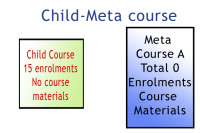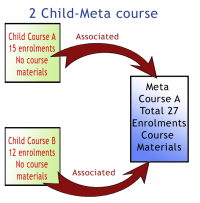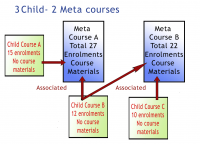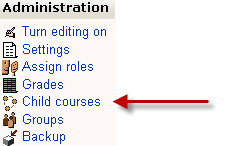Metacourse: Difference between revisions
(→Tips and Tricks: MOved Metacourse in 2.0 section from talk) |
(→Metacourses in 2.0: reformat instructions, need to check last two * lines) |
||
| Line 42: | Line 42: | ||
== | == Metacourse in 2.0 == | ||
{{Moodle 2.0}} | |||
The process to create a metacourse has changed in Moodle 2.0. The words are still the same. A child course gives it's enrolments to the parent course. | |||
=== Example Procedure for Experimenting with Metacourses === | === Example Procedure for Experimenting with Metacourses === | ||
In this example, there are 2 sections of students in the "Parent 101" course: "Monday 101a" and "Tuesday 101b". Students are enrolled in the sections. | |||
# Turn Metacourses on by going to Site administration -> Plugins -> Enrolments -> Manage enrol plugins and enabled Course meta link. | # Turn Metacourses on by going to Site administration -> Plugins -> Enrolments -> Manage enrol plugins and enabled Course meta link. | ||
# Created the following | # Created the following courses: | ||
## Parent | ## Parent 101 | ||
## | ## Monday 101a | ||
## Section | ## Tuesday 101b | ||
# Enroll users into | # Go to each of the Section courses | ||
# Go to Parent course. Go to Settings -> Course admin -> Users -> Enrolment methods. On that screen, | ## Enroll users into Monday 101a and Tuesday 101b. | ||
# | ##Leave Parent enrollment empty. | ||
## Site Administration -> Courses -> Add/edit courses. Choose the category | # Go to Parent course. | ||
##Go to Settings -> Course admin -> Users -> Enrolment methods. On that screen, | |||
# Repeat above for | ##Add method "Course Meta link" and choose Monday 101a . | ||
##Repeat steps for Tuesday 101b If you look at participants for the parent course, you will see the users from Section 001 and Tuesday 101b. | |||
#If you want only students to see the parent course, then go to: | |||
## Site Administration -> Courses -> Add/edit courses. | |||
##Choose the category and the the course Monday 101a . | |||
##Click the eye icon to hide the course. | |||
# '''OR''' search for the course from the home page logged in as site admin. Click the eye icon to hide the appropriate courses. | |||
# Repeat above for Tuesday 101b. | |||
*If you log in as a student, you can't see/search for Monday 101a. However, an admin can still see/search for these now hidden child courses. The will be grayed out to indicate that they are hidden. | |||
* If you log-in as a student from Monday 101a, you will see Tuesday 101b and parent in your course listings. | |||
==Tips and Tricks== | ==Tips and Tricks== | ||
Revision as of 12:52, 5 December 2010
Template:Metacourse A meta course is a course that is "with" or linked to one or more courses for its student enrolment (enrollment to some). Adding or subtracting participants in a metacourse can only be done from the courses it is linked to. The linked courses push enrolment information to the metacourse(s) every time cron is run. There are many uses for a metacourse.
Enrolments
Metacourse enrolments occur only through one or more other courses that the meta course links to. This means that students cannot enroll in the meta course directly. Likewise, teachers and administrators cannot enroll students directly into meta courses either.
- Concept note: When using a meta course, Moodle calls the courses it is linked to child courses. Some people like to think of them as parent courses. In any case a meta course has a kinship with one or more non-meta courses when it comes to enrolment.
In the simplest form, a linked course only needs to contain just the Students who are to be enrolled in a meta course. There do not need to be resources, assignments, or wikis, etc., just the Students in the linked course. In the simplest form, a meta course cannot enroll Students, but will have resources and activities for students in the linked courses.
- Examples: one "child" course (a course linked to a meta course) can be associated with many meta courses. Or one meta course can have many child courses associated with it. Both the child courses (non-meta courses) and the meta courses are independent and can be recycled many times, that is, each can be associated with many of the other. However, a course can only be one type of the other and meta courses cannot be linked directly with other meta courses.
Creating a meta course
Create a meta course in the same manner as you do any other course. To change this to a meta course, set "Is this a meta course?" question to yes in the course settings.
Manage "child" courses
Once you have created a meta course you can link to or unlink from (add or delete) "child" courses by the course Administration menu. This icon and link only appears in meta courses.
Click this link and it will take you to the Child Courses dialogue that offers a list of "child courses" to choose from. You will note that only courses eligible to be child courses appear in this window.
It is here that you can associate more courses for this one meta course to get it's enrolments. Alternatively, if you wish to associate one child course with many meta courses, you need to go into each meta course and, using this same technique, associate that child course to a each meta course.
Note: Do not be misled by the term "Child Courses". You are associating courses that the meta course will be dependent upon for its students.
In Moodle 1.5 and 1.6, if a meta course is chosen, the students page changes from listing/searching for students to listing/searching for courses. In Moodle 1.7 onwards, "parent courses" appears in the teacher's administration block.
Metacourse in 2.0
Template:Moodle 2.0 The process to create a metacourse has changed in Moodle 2.0. The words are still the same. A child course gives it's enrolments to the parent course.
Example Procedure for Experimenting with Metacourses
In this example, there are 2 sections of students in the "Parent 101" course: "Monday 101a" and "Tuesday 101b". Students are enrolled in the sections.
- Turn Metacourses on by going to Site administration -> Plugins -> Enrolments -> Manage enrol plugins and enabled Course meta link.
- Created the following courses:
- Parent 101
- Monday 101a
- Tuesday 101b
- Go to each of the Section courses
- Enroll users into Monday 101a and Tuesday 101b.
- Leave Parent enrollment empty.
- Go to Parent course.
- Go to Settings -> Course admin -> Users -> Enrolment methods. On that screen,
- Add method "Course Meta link" and choose Monday 101a .
- Repeat steps for Tuesday 101b If you look at participants for the parent course, you will see the users from Section 001 and Tuesday 101b.
- If you want only students to see the parent course, then go to:
- Site Administration -> Courses -> Add/edit courses.
- Choose the category and the the course Monday 101a .
- Click the eye icon to hide the course.
- OR search for the course from the home page logged in as site admin. Click the eye icon to hide the appropriate courses.
- Repeat above for Tuesday 101b.
- If you log in as a student, you can't see/search for Monday 101a. However, an admin can still see/search for these now hidden child courses. The will be grayed out to indicate that they are hidden.
- If you log-in as a student from Monday 101a, you will see Tuesday 101b and parent in your course listings.
Tips and Tricks
Draw a map of your courses
Get an oversized piece of paper (A3 or 11"x17'), draw boxes for courses and give them names. Add lines to connect the boxes to show relationships. Label the meta courses (alternatively, color the meta course boxes). Add arrows to the lines so you will know where enrolments come from. This is a great tip from the Business Uses forum.
Groups do not transfer
Meta course enrolments do not transfer groups from the and enrolment does not happen immediately, but occurs next time the cronjob runs.
Transfer of roles
By default all role assignments from child courses are synchronised to meta courses. However, the "Roles that are not synchronised to metacourses" setting in Administration > Users > Permissions > User policies enables administrators to exclude particular roles.
Restoring a meta course
When restoring a meta course with the option "deleting the course first", you will notice that the enrolments that were used by the course previously are now gone. In order to re-link the course, navigate to the new course and select the link "Child Courses" from the "Administration" block on the main course page and re-link the course to its parent.
Converting a regular course to a metacourse
When you have a regular course which is populated with users you no longer have the option in the course settings to create a metacourse as below:
If you change your mind after making a course and really want to convert it to a metacourse you must first unenroll all the users in the course. When the course is empty the metacourse option returns.
See also
- Metacourse examples of use - Why use a metacourse? here are many examples
- Related courses block - contributed code that shows meta or child course relationships
Using Moodle forum discussions:
- Metacourses? Forum discussion
- Metacourses and Roles in 1.7 Forum discussion
- Best reference for describing a metacourse Forum discussion
- Assign student in course Forum discussion
- Confusion over meta-courses Forum discussion