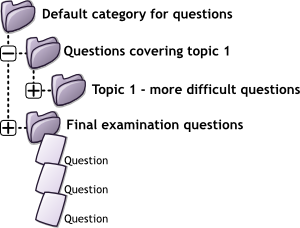Question categories: Difference between revisions
Helen Foster (talk | contribs) m (template edit) |
(→Category Set Up and Management: rewrote the way it works in 2.1.3 :) Deleted the image as not being helpful) |
||
| Line 19: | Line 19: | ||
:'''''Note:''''' "Core System" and "System" refer to the same thing when we are describing or showing screen shots of question categories. "System" is the current term you will see in 2.x releases of Moodle. | :'''''Note:''''' "Core System" and "System" refer to the same thing when we are describing or showing screen shots of question categories. "System" is the current term you will see in 2.x releases of Moodle. | ||
== | ==Adding and managing question categories== | ||
Settings > Question bank > Categories | |||
The "Editing categories" page has two sections. The top is for managing existing categories, and the bottom is for adding categories. | |||
===Adding categories=== | |||
To add a question category you will need to name it, place it within a context level (see [[Question contexts]]) and perhaps place it as a sub category of an existing category. | |||
* At the bottom of the category page link, below current categories, you will see a form to add a new category. | |||
* | * Choose the 'parent' context level with the pull down menu | ||
** Placing your category in another category makes it a sub-category of the parent category. | |||
* Choose the 'parent' | ** Choosing 'Top' in any of the context means that your category is a top level category, not a sub category of an existing category. | ||
** Placing your category in another category makes it a sub-category of the parent. | ** Remember, your current context may hide question categories that exist, but are not available. For example, a question category that is in a course context level of a different course will be hidden. | ||
** Choosing 'Top' means that your category is a top level category, not a sub category | |||
** | |||
* Type the name of your new question category in the text box. | * Type the name of your new question category in the text box. | ||
* Add an optional | * Add an optional description in the category info area. | ||
* Click the 'Add Category' button. Your new question category will appear in the list of current categories. | * Click the 'Add Category' button. Your new question category will appear in the list of current categories. | ||
Categories | ===Moving question categories between context levels=== | ||
Settings > Question bank > Categories "Edit categories section". | |||
*Select the edit icon of the category which you wish to move. This will bring you to the "Edit this category" form. | |||
*Use the pull down menu to select the context level, as described in the adding categories section. | |||
*Click "Save Changes" | |||
===Using | ===Using arrow icons for moving categories within a context level=== | ||
Settings > Question bank > Categories "Edit categories section" | |||
You can also arrange the question categories with a context level (only) by using the arrow keys, instead of opening up the "Edit this category" form. The arrow keys effect is similar to working with an outline on a word processor. | |||
* The up/down arrow icons change the order in which question category 'peers' are displayed within a single context level. | |||
* The right arrow icon changes a category to be a sub category of the category listed immediately above it. | |||
* The left arrow icon moves the sub category to be a peer of the category above it. | |||
:''TIP:'' You can not use the arrow icons to move a question category between context levels. Thus you can not use an arrow icon to move a question category that is in the course context level to the system context level. | |||
===Deleting Categories=== | |||
Categories can also be created or deleted at will. However, if you try to delete a category containing questions, then you will be asked to specify another category to move them to. You cannot delete or move the last category in any context, there must always be one category in a context. | |||
==See also== | ==See also== | ||
Revision as of 21:05, 3 May 2012
A question category can contain individual questions or other question categories. They can be found by using the Question bank or when building a quiz.
What are question categories?
You can imagine a question category as a folder on your desktop computer. Then, questions are stored in these categories in a similar way as your files are stored in a file system.
Each category must have a name and you can include a short description of the category. You can create a category hierarchy. For example, you can specify a parent category for each category or the 'Top' as the parent, when a category has no parent.
- Tip: Creating question categories and sub categories is a good practice. It is better than keeping all your questions in one big list in the quiz module. The hierarchy feature enables you to separate categories into sub categories and sub categories into sub sub categories etc. indefinitely. Categories and sub categories, etc., are very powerful when combined with random questions that can select either from one category or from a category or any of its sub categories.
Question Sharing
You can share questions in several different contexts. Sharing categories in the 'System' contex or 'Course' context has a similar effect to publishing the category so others can see them or hiding a question category from specific users. See the Question contexts page for more infromation.
By default a course teacher cannot see or use any Question context above the course level.
- Note: "Core System" and "System" refer to the same thing when we are describing or showing screen shots of question categories. "System" is the current term you will see in 2.x releases of Moodle.
Adding and managing question categories
Settings > Question bank > Categories The "Editing categories" page has two sections. The top is for managing existing categories, and the bottom is for adding categories.
Adding categories
To add a question category you will need to name it, place it within a context level (see Question contexts) and perhaps place it as a sub category of an existing category.
- At the bottom of the category page link, below current categories, you will see a form to add a new category.
- Choose the 'parent' context level with the pull down menu
- Placing your category in another category makes it a sub-category of the parent category.
- Choosing 'Top' in any of the context means that your category is a top level category, not a sub category of an existing category.
- Remember, your current context may hide question categories that exist, but are not available. For example, a question category that is in a course context level of a different course will be hidden.
- Type the name of your new question category in the text box.
- Add an optional description in the category info area.
- Click the 'Add Category' button. Your new question category will appear in the list of current categories.
Moving question categories between context levels
Settings > Question bank > Categories "Edit categories section".
- Select the edit icon of the category which you wish to move. This will bring you to the "Edit this category" form.
- Use the pull down menu to select the context level, as described in the adding categories section.
- Click "Save Changes"
Using arrow icons for moving categories within a context level
Settings > Question bank > Categories "Edit categories section" You can also arrange the question categories with a context level (only) by using the arrow keys, instead of opening up the "Edit this category" form. The arrow keys effect is similar to working with an outline on a word processor.
- The up/down arrow icons change the order in which question category 'peers' are displayed within a single context level.
- The right arrow icon changes a category to be a sub category of the category listed immediately above it.
- The left arrow icon moves the sub category to be a peer of the category above it.
- TIP: You can not use the arrow icons to move a question category between context levels. Thus you can not use an arrow icon to move a question category that is in the course context level to the system context level.
Deleting Categories
Categories can also be created or deleted at will. However, if you try to delete a category containing questions, then you will be asked to specify another category to move them to. You cannot delete or move the last category in any context, there must always be one category in a context.
See also
- Question contexts
- Using Moodle I can see other teacher's categories forum discussion