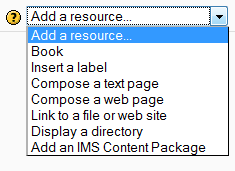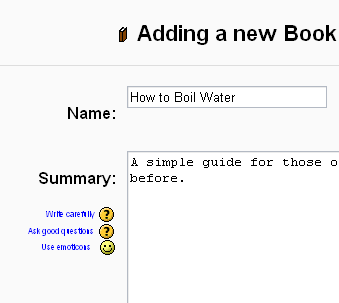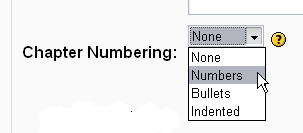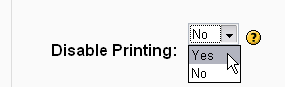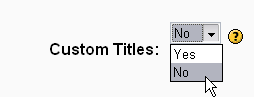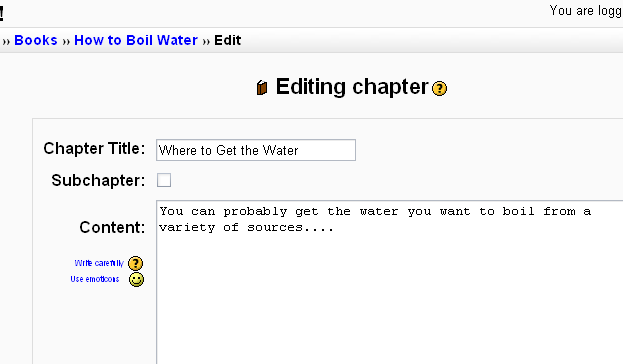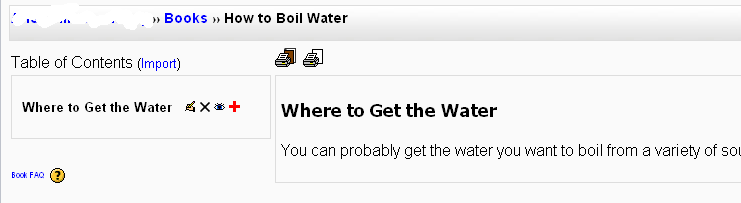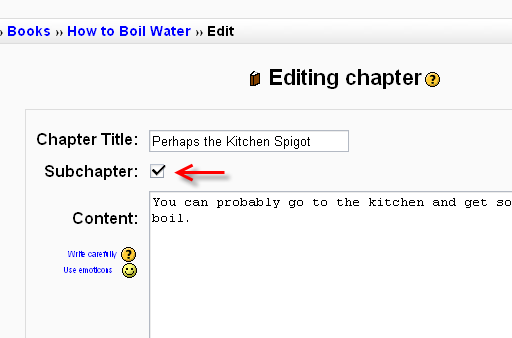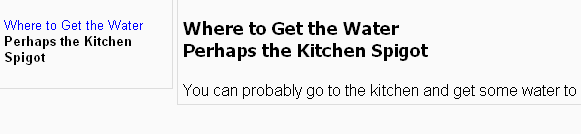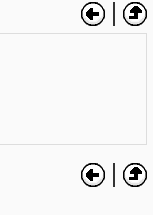Book module: Difference between revisions
No edit summary |
|||
| Line 82: | Line 82: | ||
[[Image:Book-import2.png|frame|left|browse to the desired web page or folder of web pages and import them into your book]]<br style="clear:both;"> | [[Image:Book-import2.png|frame|left|browse to the desired web page or folder of web pages and import them into your book]]<br style="clear:both;"> | ||
Note: Relative file links are converted to absolute chapter links. Images, flash and Java are relinked too. | |||
Revision as of 02:20, 19 February 2006
The book module makes it easy to create multi-page resources with a book-like format. This can be used to build complete book-like websites inside of your Moodle course.
Previously created websites can be imported directly into the Book module. Books can be printed entirely or by chapter.
Create a new book
Turn on editing in your course and choose the book resource from the drop down activity menu:
Give your book a name and a summary
Tell your students what your book is called and provide a brief description of its content.
Indicate how you want chapters numbered
There are several predefined numbering types:
- None - chapter and subchapter titles are not formatted at all, use if you want to define special numbering styles. For example letters: in chapter title type "A First Chapter", "A.1 Some Subchapter",...
- Numbers - chapters and subchapters are numbered (1, 1.1, 1.2, 2, ...)
- Bullets - subchapters are indented and displayed with bullets.
- Indented - subchapters are indented.
Enable or disable printing
Disabling printing means hiding the print icons. (The print option is one of this resource's most popular features, so you might not want to disable it.)
Allow or disallow custom titles
If you disallow custom titles, the chapter title will appear as a header at the top of your content.
Add a chapter
Titles of chapters appear as links in the table of contents to the left of your content. Keep your titles short.
View work to date
So far, you see the table of contents on the left and the content on the right. Note the print icons near the top.
To add another chapter, click on the red cross in the ToC.
Add a sub chapter
Note that the sub chapter box is checked. A chapter may have many sub chapters, but sub chapters cannot have subchapters. In order to keep this resource simple, you are limted to two levels.
View your book
You now see a chapter and a sub chapter. Because we did not elect to number chapters, the fact that the second chapter is a sub chapter cannot be seen in the ToC. Note that you do, however, see this in the title above the content.
In addition to the links in the table of contents, you may move through the book using the arrows located to the top-left and bottom-left of the content.
Using Book
One may, of course, use book to present information in a well-structured, user-friendly format. But there are other possibilities. Because this module allows one to import individual web pages or folders of web pages, it is useful for group work. Example: Each student creates a web page and the teacher uploads the pages to the book.
Note: Relative file links are converted to absolute chapter links. Images, flash and Java are relinked too.