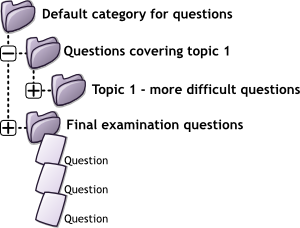A question category can contain individual questions or other question categories. They can be found by using the Question bank or when building a quiz.
What are question categories and how are they organized?
Imagine a question category as a folder that contains questions that are unique to that folder. You can put one or more question categories within another question category. This is similar to a file system on a computer. You can have the same file name, with identical content (an identical question) located in many folders, but each file (question) is unique. Like a file, when you edit one question in a folder, it does not change any other question.
Moodle 2.x introduced context levels. In short, each context level can have unique question categories and subcategories. However, the user's context determines which question categories they can see. Generally speaking, the System level context question categories can always be seen. A course level context question category can not be seen/used by another course. There are other context levels.
- TIP: The robust potential for question organization deserves some planning. Fortunately, it is possible to move question categories between and in context levels, and move questions between question categories.
Question Sharing
You can share questions by placing them in a context level question category. For example, placing a question category categories in the 'System' context is similar to publishing the question category so many teachers can potentially use it. Or for example, placing a question category in a Course category context level (say Math) will hide it from a course in a different course category (say Biology). See the Question contexts page for more information.
By default a course teacher cannot see or use any Question context above the course level.
- Note: In 2.x the "System" is the top context level. In previous versions of Moodle it was call the "Core System"
Adding and managing question categories
Settings > Question bank > Categories The "Editing categories" page has two sections. The top is for managing existing categories, and the bottom is for adding categories.
Adding categories
To add a question category you will need to name it, place it within a context level (see Question contexts) and perhaps place it as a sub category of an existing category.
- At the bottom of the category page link, below current categories, you will see a form to add a new category.
- Choose the 'parent' context level with the pull down menu
- Placing your category in another category makes it a sub-category of the parent category.
- Choosing 'Top' in any of the context means that your category is a top level category, not a sub category of an existing category.
- Remember, your current context may hide question categories that exist, but are not available. For example, a question category that is in a course context level of a different course will be hidden.
- Type the name of your new question category in the text box.
- Add an optional description in the category info area.
- Click the 'Add Category' button. Your new question category will appear in the list of current categories.
Moving question categories between context levels
Settings > Question bank > Categories "Edit categories section".
- Select the edit icon of the category which you wish to move. This will bring you to the "Edit this category" form.
- Use the pull down menu to select the context level, as described in the adding categories section.
- Click "Save Changes"
Using arrow icons for moving categories within a context level
Settings > Question bank > Categories "Edit categories section" You can also arrange the question categories with a context level (only) by using the arrow keys, instead of opening up the "Edit this category" form. The arrow keys effect is similar to working with an outline on a word processor.
- The up/down arrow icons change the order in which question category 'peers' are displayed within a single context level.
- The right arrow icon changes a category to be a sub category of the category listed immediately above it.
- The left arrow icon moves the sub category to be a peer of the category above it.
- TIP: You can not use the arrow icons to move a question category between context levels. Thus you can not use an arrow icon to move a question category that is in the course context level to the system context level.
Deleting Categories
Categories can also be created or deleted at will. However, if you try to delete a category containing questions, then you will be asked to specify another category to move them to. You cannot delete or move the last category in any context, there must always be one category in a context.
See also
- Question contexts
- Using Moodle I can see other teacher's categories forum discussion