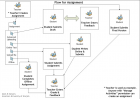Using Assignment: Difference between revisions
Helen Foster (talk | contribs) m (improve template) |
Helen Foster (talk | contribs) (Creative uses - moved from Assignment module) |
||
| Line 9: | Line 9: | ||
* In the Upload a single file assignment, you can go for the Upload a file option, the execution of which demands using the Browse link allowing you to choose the file on your computer you wish to be uploaded. | * In the Upload a single file assignment, you can go for the Upload a file option, the execution of which demands using the Browse link allowing you to choose the file on your computer you wish to be uploaded. | ||
==Creative uses== | |||
=== Iterative assignments === | |||
[[Image:flowForAssignment.png|thumb|left|140x107px|A graphic representation of how the assignment module can be used]] | |||
It is possible to create iterative assignments - where the piece of work is graded by the teacher, re-edited by the student, re-graded and so on using either the [[Upload a single file assignment|single file]] or the [[Online text assignment|online text]] and setting 'Allow resubmitting' to 'Yes' in the assignment settings. | |||
=== A tool for reflection === | |||
As reflective learning and formative assessment have a greater presence in education today, the online text assignment proves a useful way for students to record their thoughts and feelings about a particular topic or theme within the Moodle environment itself. Tutors can set up online text activities that ask students to reflect on both rhetorical or assigned questions depending on the learning outcome or goal. | |||
Online text assignments can also be free spaces set up by the course tutor for students to reflect at moments of their own choosing within a course. It is perfectly acceptable to make use of the online text assignment as a private space for personal learning and reflection in some instances (ie. no tutor feedback) and as a collaborative space between tutor and student in others (ie. tutor feedback, comments and/or short discussions). Pedagogically, both methods of using the activity are good learning models for the former allows students a reflective space of their own to develop their ideas, whilst the latter gives them a space of private support with you that provides them with reliable feedback. | |||
How you decide to monitor online text activities is, of course, up to you. The most significant element of monitoring is to provide students with clear guidance of when and how this will take place. For instance, if you do not plan to monitor the activity at all, be sure to inform the students that this is a private space for their own personal use (although tutors will be able to read entries) and be clear that no feedback will be provided. Alternatively, if you wish to make contributions in the form of feedback, be sure to inform the student that, for example, they can expect feedback and comments from you once a week or every two weeks. In terms of feedback and expectation levels, keeping communications between you and students very clear will ensure a level of trust necessary to build and maintain a community in your e-learning environment. | |||
==See also== | ==See also== | ||
Revision as of 14:11, 23 September 2011
This page really needs improving. Please see the page comments for suggestions of what to include, then remove this template when you're done.
Viewing/submitting an assignment you will see the assignment name and its description with the 'View x submitted assignments' link (where 'x' is the number of assignments submitted) and the opening/closing dates and hours ('Available from' and 'Due date') of a given assignment. What's (and if there is anything) below depends on the type of assignment.
- In the Offline activity assignment there are no additional options.
- In the Online text assignment you will also see your assignment submission (if you have done so) with the Edit my submission option as well as the Feedback from the Teacher field.
- In the Upload a single file assignment, you can go for the Upload a file option, the execution of which demands using the Browse link allowing you to choose the file on your computer you wish to be uploaded.
Creative uses
Iterative assignments
It is possible to create iterative assignments - where the piece of work is graded by the teacher, re-edited by the student, re-graded and so on using either the single file or the online text and setting 'Allow resubmitting' to 'Yes' in the assignment settings.
A tool for reflection
As reflective learning and formative assessment have a greater presence in education today, the online text assignment proves a useful way for students to record their thoughts and feelings about a particular topic or theme within the Moodle environment itself. Tutors can set up online text activities that ask students to reflect on both rhetorical or assigned questions depending on the learning outcome or goal.
Online text assignments can also be free spaces set up by the course tutor for students to reflect at moments of their own choosing within a course. It is perfectly acceptable to make use of the online text assignment as a private space for personal learning and reflection in some instances (ie. no tutor feedback) and as a collaborative space between tutor and student in others (ie. tutor feedback, comments and/or short discussions). Pedagogically, both methods of using the activity are good learning models for the former allows students a reflective space of their own to develop their ideas, whilst the latter gives them a space of private support with you that provides them with reliable feedback.
How you decide to monitor online text activities is, of course, up to you. The most significant element of monitoring is to provide students with clear guidance of when and how this will take place. For instance, if you do not plan to monitor the activity at all, be sure to inform the students that this is a private space for their own personal use (although tutors will be able to read entries) and be clear that no feedback will be provided. Alternatively, if you wish to make contributions in the form of feedback, be sure to inform the student that, for example, they can expect feedback and comments from you once a week or every two weeks. In terms of feedback and expectation levels, keeping communications between you and students very clear will ensure a level of trust necessary to build and maintain a community in your e-learning environment.
See also
- Peer Review Assignment Type (contributed module)