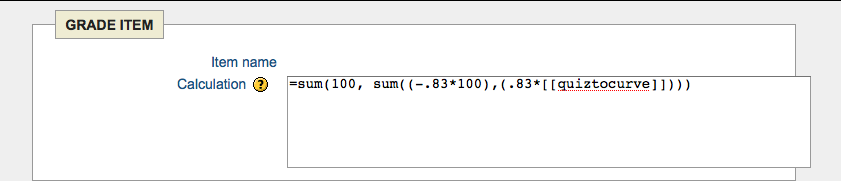Talk:Grade calculations
"ID number" is a minor misnomer as they don't have to be numbers? --Samuli Karevaara 02:13, 27 October 2008 (CDT)
Function if in grade calculations?
Sorry for my lousy english.
I am trying to use the "if" function in "Grade calculations" in a similar way as is done in "opencalc"
do you know if this is possible?
How to introduce a note of recovery, only for a few students, without changing the original calification?
Adjusting student scores with calculations
Ways instructors can adjust student scores including scaling. Note: Please verify the formulas before using them and make sure that you are getting the results you expect.
Note: the formulas will work directly on grade items without adding a category, but they will not work for activities such as quizzes or assignments. Categories must be added to get the Calculation function for quizzes or assignments.
Step 1: Go to the gradebook and click Settings
Step 2. Add a category and place a quiz or assignment in that category by itself.
Step 3. Click on the Calculation icon for the category created above
Step 4. Enter one of the formulas with the correct Scale factor (F2) and ID Number. Click save and view Grader report. Hide the actual quiz and display only the category score, which is the adjusted score. See attached example.
- Add the same number of points to each student's activity grade in a category
=sum([[researchp1]],5)
This example adds 5 points to every students score.
- Use a Multiplier
=([[researchp1]]*5)
This example multiplies the original points of the student by the same number (5).
- Apply Grading Scale
This grading scale scheme is from the following resource http://www.trottermath.net/personal/gradscal.html
From the resource the formula for the
Adjusted score = 100-(F2*100 +F2*OriginalScore)
See the online resource for the scale factor (F1 and F2).
Moodle version of the formula
Actual example --> =sum(100, sum((-.83*100),(.83*[[quiztocurve]])))
simplified formula for above ilearn version example is = sum(17,(.83*[[quiztocurve]]))
Formula by itself =sum(100, sum((-F2*100),(F2*[[ID Number]])))
Other options:
- Add extra credit
- Add grade item set it to = the quiz grades eg. =[[quiz1]]
Hide and exclude all students from the original quiz so that grade item is the only grade that is aggregated.
- Lower the number an assignment is worth