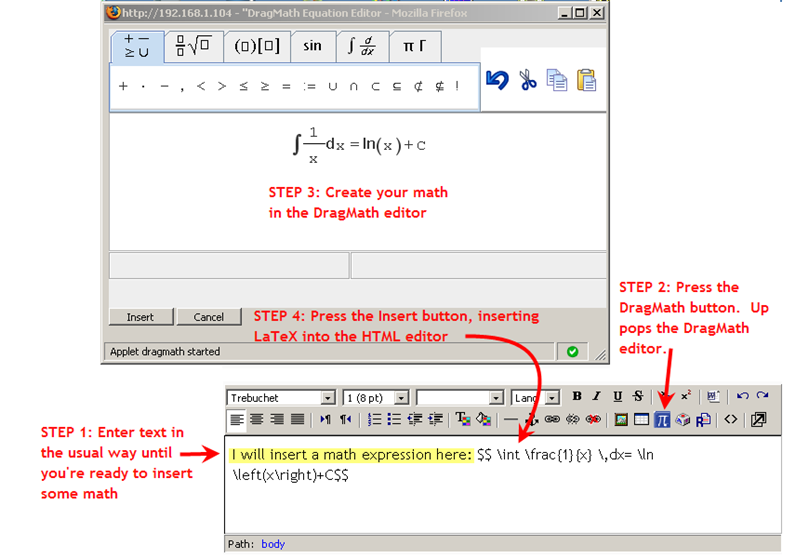Talk:DragMath equation editor: Difference between revisions
Colin Fraser (talk | contribs) |
Colin Fraser (talk | contribs) No edit summary |
||
| Line 59: | Line 59: | ||
[[User:Marc Grober|Marc Grober]] 20:40, 16 June 2009 (UTC) As DragMath moves towards becoming part of Moodle core there will be some dramatic changes. I have created a separate forum thread to address these developments and Petr is actively participating there so that would be the most appropriate place to address transition questions: | [[User:Marc Grober|Marc Grober]] 20:40, 16 June 2009 (UTC) As DragMath moves towards becoming part of Moodle core there will be some dramatic changes. I have created a separate forum thread to address these developments and Petr is actively participating there so that would be the most appropriate place to address transition questions: | ||
http://moodle.org/mod/forum/discuss.php?d=125977&parent=551794 | http://moodle.org/mod/forum/discuss.php?d=125977&parent=551794 | ||
== Edited out of the Article and placed here for further consideration== | |||
It seems that these items were intended for use in Moodle 1.9 as an alternative for the TeX Notation filter. Marc Grober developed this and I would suggest there is no reason for it to be in the current page for Moodle 2. The concepts discussed here are dated. Someone may want to resubmit parts of this where it is relevant, but I suggest not. --[[User:Colin Fraser|Colin Fraser]] 19:59, 16 September 2011 (WST) | |||
====Create the math expression in DragMath==== | |||
Drag the various graphic constituents of your equation into the construction area until the equation is to your satisfaction. | |||
===How the DragMath editor has been integrated with Moodle=== | |||
[[Category:Mathematics]] | |||
DragMath is integrated with Moodle through a new button on the editor toolbar. This way, the DragMath editor is available everywhere that you or your students are called upon to enter text. '''Please note:''' The DragMath editor does not come supplied with Moodle. You (or your administrator) will have to install it. The following comments are targeted at the single file install, which has retained the beloved smileys. | |||
====Getting Started==== | |||
Suppose that you're entering text in the HTML editor and you reach a point where you want to insert a mathematical expression. You want to be able to show the text expression you would use to create an equations as well as the equations itself. Pushing the DragMath button launches the DragMath editor in a small popup window (Note: the first time you do this, there will be a delay of a few seconds due to applet initialization). | |||
====Save the expression==== | |||
From the Menu Bar click File->Save As or click on the floppy icon. Provide a local location where you want to save the equation and the applet stores the equation there in a .dgrm file. | |||
====Select Export Format==== | |||
From the Menu Bar click Options->Set Export Format. If you want to insert the text expression for a tex formula, select LaTex. If you wish to insert the text expression with the doubledollar tokens so that the expression will be converted by the moodle tex filter, select MoodleTex (this will likely be the default choice in your applet). If you have replaced your tex filter with the ASCIIMathML filter, select ASCIIMathML. | |||
====Insert the expression==== | |||
Click the "Insert button" and you're done. The editor will disappear and the output you selected will be inserted. If you chose MoodleTex, the LaTeX expression (with $$ delimiters added at both ends) will be inserted into your text at the current cursor position. Note the screen shot below. This demonstrates the results when you have selected MoodleTex to insert the equation in your work. '''Note ASCIIMathML users:''' the ASCIIMathML.xml file currently has backtics set as tokens. You can edit that file to use the auto nomenclature if you choose | |||
====Altering Applet Parameters==== | |||
The window presented by the dragmath plugin is controlled by an applet reference in a php file, which for htmlarea in Moodle 1.9.x is dlg_ins_dragmath.php, one of the files included in the distribution, which can be found in moodleroot/lib/editor/htmlarea/popups . Applet parameters, per the dragmath documentation, can be changed in this file. By default, the language is set to English and the output format is set to MoodleTex (that is, the output will include double dollars signs, and if you have turned off your tex filter and are using asciimath then you will probably want to set your default export format to ASCIIMathML.) | |||
In answer to the prayers of users, the STACK folk added the ability to drop the dot that DragMath had always inserted in 3x between the coefficient and the variable as in 3·x . You will find a menu item in DragMath's gui to turn this on and off right next to the menu items for formatting. This setting can also be set via an applet parameter. | |||
You can add formats and languages via /lib/DragMath/Config.xml with the various XML export formats in the formats subdirectory of applets and the languages in the lang subdirectory. Of course you can, with care, edit the various xml files. | |||
Should you wish to make any changes, please remember to back up a copy of your original file. | |||
[[Image:Dragmath_instructions.png|DragMath instructions]] | |||
===Managing Your Editor Icons Through adminlib.php=== | |||
To be able to add your dragmath icon, save your existing copy of adminlib.php (you will find it in the /lib directory) and insert this line: | |||
'insertdragmath' => 'em.icon.dragmath.gif', | |||
below this line: | |||
'insertsmile' => 'em.icon.smile.gif', | |||
and save. The line can really be placed anywhere in that array, but by providing a specific location it will help when addressing requests for assistance in hiding buttons. And, having taken the time to explore this beautiful little array, you can now alter your button images to your hearts content! | |||
The array is employed by the admin GUI (Site Administration-> Appearance->HTML editor) to provide you the Administrator with the ability to hide buttons in the HTML editor via editorhidebuttons. Once you have installed Dragmath and added the button, you can use the GUI to hide the insertdragmath button. | |||
You may ask, what about altering the adminlib.php file in the CVS or providing a patch? [http://tracker.moodle.org/browse/MDL-16280 This was raised and you can vote on it.] Let's get real here folks, we are talking about one line which could be added to adminlib.php at 1.8.4 or later without any other impact. Is it really necessary to provide a separate adminlib.php for dragmath everytime someone changes adminlib.php in the core? If you have an opinion on this please edit the page comments on this and provide your input as to whether adminlib.php should just be dropped from the dragmath distribution. | |||
===Troubleshooting=== | |||
====Before Posting to the Forum==== | |||
DragMath is a java applet which in Moodle 1.9 is being invoked through the editor htmlarea. This means that there are a number of places to check to determine what the trouble might be. | |||
''You don't see any editor icons:'' Safari and Chrome, for example, do not handle htmlarea, and without access to htmlarea, you are stuck. Use a different browser or if you are an advanced user, consider moving to tinyMCE. | |||
''Htmlarea comes up, but you don't see the DragMath button:'' Flush your cache and try again. | |||
''You flushed your cache and still don't see the DragMath button:'' Retrace your installation steps-make sure that you placed the zip file in your moodle root and that you did an unzip that overwrote htmlarea.php and dialog.js. If the problem persists post to the forum with specifics regarding how you followed the steps above. | |||
''You clicked on the DragMath button but DragMath did not come up:'' In Moodle 1.9 with DragMath 0.7.8.2, open the URL http://yourFQDN/moodlerootifappropriate/lib/DragMath/DragMath%20Demonstration.html . A demo page with DragMath should come up and be functional. If the demo works, please post the details of the process you have followed to date along with your java log (please include all details of the versions of the OS, browser, java, etc you are using.) If the demo does not work, then the issue likely is with your browser's use of java (see, e.g. http://support.mozilla.com/en-US/kb/Using+the+Java+plugin+with+Firefox.) Please update to the most recent version of java available to you and make sure that you have installed all plugins your browser needs to open a java applet. Then flush your cache browser cache and your java cache, make sure you have pointed your browser to your most current version of java and retry. If it still does not work post the details as above. | |||
''Everything seemed to work but all that happened was that you text expression was inserted (with or without tokens such as double dollar signs):'' DragMath is a GUI constructor that allows you to create text expressions from a GUI representation of your equation. IT DOES NOT display your equation. To do that you need a display application installed. While Moodle comes with an antiquated but functional Tex filter, that filter DOE NOT include Tex itself (though it does include a fallback to mimetex, another application discussed in [[Mathematics]]. There are also other display applications discussed there, such as ASCIIMathML and MathJax. As noted below, DragMath can render an equation in a variety of formats each with its own tokens, or can insert the text expression with no tokens at all. | |||
====After Update Dragmath Disappears==== | |||
Unfortunately there are files that DragMath shares with core Moodle files that Moodle developers won't change, which means each time you update Moodle you must reinstall the integration files. You can do this by identifying each of the files and making a backup of them with a filename that the update won;t overwrite, or you can simply keep the DragMath install zip in the root of your Moodle and do an unzip after each update. Quick and easy. | |||
====unzip==== | |||
Some packages like winRAR provide a separate setting that prefixes the archives name on directories. In order for the files to be properly placed when the archive is unzipped you must make sure this is not the case. In winRAR for Windows for example you can go to Options->Settings and on the Compression tab you will see something to the effect of "Append archive name to path"; make sure this is not set! | |||
Also, please note that the non-cvs zip is created so that the files in various directories are placed correctly. If, however, you set unzip or instruct unzip not to overwrite but to rename, then you will unpack the archived files into new directories (for example /lib(2) instead of /lib) and your install will not work. | |||
====java jre==== | |||
Dragmath is java based, and unless you have a current java runtime environment you will likely run into trouble. Make sure you keep your JRE current and that the current JRE is selected. You can check here for latest versions: http://www.java.com/en/download/manual.jsp. Note that Apple packages java itself, so OS X users can be caught in the Apple development cycle. The best option is to make sure you use Software Update frequently. DragMath has been shown to work fine with OS X 10.5 using FF 3.6.3 and the latest Java update. As of June 2010 Apple has released Java for Mac OS X 10.6 Update 2 and Java for Mac OS X 10.5 Update 7. These releases correspond to the latest Java released by Sun (Oracle), Java 6 update 20. Check here for the most recent downloads from Apple: http://support.apple.com/downloads/ | |||
===Development=== | |||
====Language Files==== | |||
The 0.7.8.1 package now includes language files (with Finnish, courtesy of Mauno Korpelainen) and the integration files should provide for automatic selection of the language based on the Moodle language setting. | |||
====Square brackets==== | |||
Use of text expressions in the Moodle Wiki can create problems when the text expression includes square brackets, which is how TeX expresses the nth root. Pending a simple wiki based solution users may want to use the ASCIIMathML filter and the ASCIIMathML export format as this combination avoids the use of square brackets. | |||
====Consistent integration with all html editors==== | |||
The Moodle discussion regarding html editors suggests that it will be important for DragMath to have consistent integration with a variety of html editors as htmlarea passes into obsolescence. Plugins for tinyMCE, Xinha and FCKEditor with a similar structure and common codebase are ready and compatible with all browsers that support javascript and Java. | |||
====Additional formats==== | |||
There are quite a few options now available for creating text expressions to for displaying equations and Moodle functionality can only be increased if tools were able to create and parse expressions created by the tools a user is most comfortable with. ASCIIMathML is one tool now available as a filter for Moodle that allows the parsing of both TeX and its own ASCIIMathML text expression syntax. Microsoft has now launched its OMML initiative in Office 2007 (see footnotes on http://en.wikipedia.org/wiki/Office_Open_XML and OpenOffice employs its own text expression syntax (the OOo syntax is described at http://documentation.openoffice.org/manuals/oooauthors2/0216WG-MathObjects.pdf). | |||
The ability to have DragMath create text expressions that can be used in native documents as well as parsed by filters such as ASCIIMathML will help make use of equations on-line more transparent for everyone. | |||
====Extending DragMath to a Math Chat==== | |||
Having been introduced by Marc Grober to a math chat application (http://www.imathas.com/cur/mathchat/testchat.html [NB: the mathchat referenced here is the creation of David Lippman]) it would be useful to see similar features in Moodle's chat, specifically: | |||
1. The ability to ''easily'' display mathematical symbols with DragMath incorporated into the chat window. | |||
2. The ability to create and display mathematical graphs. | |||
Revision as of 11:59, 16 September 2011
Developments
Documentation is a bit challenging as I am trying to bridge the possibility of moving through three different structures over the period of a year. In trying to maintain a bit of history I have users who seem intent on going to a section that says "Don't do this! For historical purposes only" (and as noted below, to avoid further confusion this material has now been deleted and appears below - and may eventually be included in a History of dragmath page), there are some rather bizarre versioning issues resulting from changes in adminlib.php, the nature of the current install files from CVS makes simple zip install unworkable though I think preferable and it may become a core technology which means a probable total rewrite.... I have been thinking of splitting the page into "History of DragMath on Moodle", "Using Dragmath" and "Installing Dragmath" and then creating zip files for easy install and attaching them to a new forum thread and then referencing the posted files in the docs via its URL. Any comment/suggestion welcome, either here or in the forum.
Discussion of Recent Changes
This page has being overhauled based on the change in how the applet and integration is being packaged and offered as well as upon the changes in DragMath 0.7.2 that move parsing tokens to the <Initial> stanza of the MoodleTex.xml format.
Prior instructions for installing dragmath appear below and have been removed from the docs because users continue to use them though they are warned NOT to. This way there will be some record of the docs, but users will have to aggressively look for trouble.....
Installing DragMath Integration and DragMath Applet Separately - Not Recommended!
You install DragMath in two steps
- Install the DragMath package
- Install the DragMath integration package
=====Step 1 - Install the DragMath package =====
Download the latest DragMath package from sourceforge and unzip it in the $CFG->dirroot/lib/editor/htmlarea/popups directory (where $CFG->dirroot is your "moodle" directory as defined in config.php. NOTE there is also a popups directory directly in the editor directory. Don't use that one!). This will create a new directory under popups called DragMath containing all the necessary DragMath components.
=====Step 2 - Install the DragMath integration package =====
Important Note: These instructions will REPLACE the smiley button on the HTML editor toolbar with the DragMath editor button. This was done to keep the installation instructions simple. If you want to keep your smiley button, see the section at the end of this article.
Download the latest DragMath integration package from the modules and plugins database. In the zip archive, you will find two files.
dlg_ins_smile.php-- Copy this file to your$CFG->dirroot/lib/editor/htmlarea/popupsdirectory, overwriting the existing file (you may want to make a copy of the original file before overwriting it)em.icon.smile.gif-- Copy this file to your$CFG->dirroot/lib/editor/htmlarea/imagesdirectory, overwriting the existing file (you may want to make a copy of the original file before overwriting it)
You must also change two lines in the file $CFG->dirroot/lib/editor/htmlarea/dialog.js
- around line 34 you will see the line:
case "dlg_ins_smile": x = 330; y = 320; break;
Change this line to
case "dlg_ins_smile": x = 540; y = 340; break;
- around line 47, you will see a line that begins
var dlg = window.open(url, "ha_dialog", "toolbar=no, menubar=no, ...
Modify this line, changing
resizable=no
to
resizable=yes
You might also want to change the mouse over popup from "Insert Smiley" to "Insert Equation". to do this you need to edit the file
$CFG->dirroot/lib/editor/htmlarea/htmlarea.php
- around line 275 you will see the line:
case "insertsmile: ["Insert Smiley", "em.icon.smile.gif", false, ...
Change this line to
case "insertsmile: ["Insert Equation", "em.icon.smile.gif", false, ...
Finally, make sure that the new files and directories you create in the above steps are readable by the Web server. For example, make sure that the em.icon.smile.gif file has the same permissions as other gif files in the images directory.
=====Step 3 - Additional configuration regarding smiley button...=====
For those users who want to keep their smiley button, there are postings in this discussion that explain how to do it. At one time you could also download a special version of the DragMath integration package here but we are informed that this link is no longer working (you may be able to search for the link in the forums and find the name of the poster). Unzip it in your moodle root directory.
Sorry guys, this is not making a lot of sense
For starters, how does this gel with what is in the article? Or more importantly, why is there, in the article, discussion on how to use DragMath before there is any mention on how to install it or what to do after updates? I know that this is going to be obsolete after Moodle 2.0 is released, but a lot of people are going to be using Moodle 1.9.x for years into the future, so this HAS to be a lot clearer and more direct than it currently is. If "experts" are caring for Moodle 2.0 and subsequent releases, then these instructions HAVE to be clear and concise and workable, right now I suggest they are not.
As a "wannabe" maths person, I have tried a lot of different packages and I cannot get clear instruction on any of them without a great deal of hand holding from Mauno or Marc when it comes to installation. Even us old guys like to do things on our own, and this makes no sense.--Colin Fraser 12:00, 8 November 2010 (UTC)
Moodle 2
Marc Grober 20:40, 16 June 2009 (UTC) As DragMath moves towards becoming part of Moodle core there will be some dramatic changes. I have created a separate forum thread to address these developments and Petr is actively participating there so that would be the most appropriate place to address transition questions: http://moodle.org/mod/forum/discuss.php?d=125977&parent=551794
Edited out of the Article and placed here for further consideration
It seems that these items were intended for use in Moodle 1.9 as an alternative for the TeX Notation filter. Marc Grober developed this and I would suggest there is no reason for it to be in the current page for Moodle 2. The concepts discussed here are dated. Someone may want to resubmit parts of this where it is relevant, but I suggest not. --Colin Fraser 19:59, 16 September 2011 (WST)
Create the math expression in DragMath
Drag the various graphic constituents of your equation into the construction area until the equation is to your satisfaction.
How the DragMath editor has been integrated with Moodle
DragMath is integrated with Moodle through a new button on the editor toolbar. This way, the DragMath editor is available everywhere that you or your students are called upon to enter text. Please note: The DragMath editor does not come supplied with Moodle. You (or your administrator) will have to install it. The following comments are targeted at the single file install, which has retained the beloved smileys.
Getting Started
Suppose that you're entering text in the HTML editor and you reach a point where you want to insert a mathematical expression. You want to be able to show the text expression you would use to create an equations as well as the equations itself. Pushing the DragMath button launches the DragMath editor in a small popup window (Note: the first time you do this, there will be a delay of a few seconds due to applet initialization).
Save the expression
From the Menu Bar click File->Save As or click on the floppy icon. Provide a local location where you want to save the equation and the applet stores the equation there in a .dgrm file.
Select Export Format
From the Menu Bar click Options->Set Export Format. If you want to insert the text expression for a tex formula, select LaTex. If you wish to insert the text expression with the doubledollar tokens so that the expression will be converted by the moodle tex filter, select MoodleTex (this will likely be the default choice in your applet). If you have replaced your tex filter with the ASCIIMathML filter, select ASCIIMathML.
Insert the expression
Click the "Insert button" and you're done. The editor will disappear and the output you selected will be inserted. If you chose MoodleTex, the LaTeX expression (with $$ delimiters added at both ends) will be inserted into your text at the current cursor position. Note the screen shot below. This demonstrates the results when you have selected MoodleTex to insert the equation in your work. Note ASCIIMathML users: the ASCIIMathML.xml file currently has backtics set as tokens. You can edit that file to use the auto nomenclature if you choose
Altering Applet Parameters
The window presented by the dragmath plugin is controlled by an applet reference in a php file, which for htmlarea in Moodle 1.9.x is dlg_ins_dragmath.php, one of the files included in the distribution, which can be found in moodleroot/lib/editor/htmlarea/popups . Applet parameters, per the dragmath documentation, can be changed in this file. By default, the language is set to English and the output format is set to MoodleTex (that is, the output will include double dollars signs, and if you have turned off your tex filter and are using asciimath then you will probably want to set your default export format to ASCIIMathML.)
In answer to the prayers of users, the STACK folk added the ability to drop the dot that DragMath had always inserted in 3x between the coefficient and the variable as in 3·x . You will find a menu item in DragMath's gui to turn this on and off right next to the menu items for formatting. This setting can also be set via an applet parameter.
You can add formats and languages via /lib/DragMath/Config.xml with the various XML export formats in the formats subdirectory of applets and the languages in the lang subdirectory. Of course you can, with care, edit the various xml files.
Should you wish to make any changes, please remember to back up a copy of your original file.
Managing Your Editor Icons Through adminlib.php
To be able to add your dragmath icon, save your existing copy of adminlib.php (you will find it in the /lib directory) and insert this line:
'insertdragmath' => 'em.icon.dragmath.gif',
below this line:
'insertsmile' => 'em.icon.smile.gif',
and save. The line can really be placed anywhere in that array, but by providing a specific location it will help when addressing requests for assistance in hiding buttons. And, having taken the time to explore this beautiful little array, you can now alter your button images to your hearts content!
The array is employed by the admin GUI (Site Administration-> Appearance->HTML editor) to provide you the Administrator with the ability to hide buttons in the HTML editor via editorhidebuttons. Once you have installed Dragmath and added the button, you can use the GUI to hide the insertdragmath button.
You may ask, what about altering the adminlib.php file in the CVS or providing a patch? This was raised and you can vote on it. Let's get real here folks, we are talking about one line which could be added to adminlib.php at 1.8.4 or later without any other impact. Is it really necessary to provide a separate adminlib.php for dragmath everytime someone changes adminlib.php in the core? If you have an opinion on this please edit the page comments on this and provide your input as to whether adminlib.php should just be dropped from the dragmath distribution.
Troubleshooting
Before Posting to the Forum
DragMath is a java applet which in Moodle 1.9 is being invoked through the editor htmlarea. This means that there are a number of places to check to determine what the trouble might be.
You don't see any editor icons: Safari and Chrome, for example, do not handle htmlarea, and without access to htmlarea, you are stuck. Use a different browser or if you are an advanced user, consider moving to tinyMCE.
Htmlarea comes up, but you don't see the DragMath button: Flush your cache and try again.
You flushed your cache and still don't see the DragMath button: Retrace your installation steps-make sure that you placed the zip file in your moodle root and that you did an unzip that overwrote htmlarea.php and dialog.js. If the problem persists post to the forum with specifics regarding how you followed the steps above.
You clicked on the DragMath button but DragMath did not come up: In Moodle 1.9 with DragMath 0.7.8.2, open the URL http://yourFQDN/moodlerootifappropriate/lib/DragMath/DragMath%20Demonstration.html . A demo page with DragMath should come up and be functional. If the demo works, please post the details of the process you have followed to date along with your java log (please include all details of the versions of the OS, browser, java, etc you are using.) If the demo does not work, then the issue likely is with your browser's use of java (see, e.g. http://support.mozilla.com/en-US/kb/Using+the+Java+plugin+with+Firefox.) Please update to the most recent version of java available to you and make sure that you have installed all plugins your browser needs to open a java applet. Then flush your cache browser cache and your java cache, make sure you have pointed your browser to your most current version of java and retry. If it still does not work post the details as above.
Everything seemed to work but all that happened was that you text expression was inserted (with or without tokens such as double dollar signs): DragMath is a GUI constructor that allows you to create text expressions from a GUI representation of your equation. IT DOES NOT display your equation. To do that you need a display application installed. While Moodle comes with an antiquated but functional Tex filter, that filter DOE NOT include Tex itself (though it does include a fallback to mimetex, another application discussed in Mathematics. There are also other display applications discussed there, such as ASCIIMathML and MathJax. As noted below, DragMath can render an equation in a variety of formats each with its own tokens, or can insert the text expression with no tokens at all.
After Update Dragmath Disappears
Unfortunately there are files that DragMath shares with core Moodle files that Moodle developers won't change, which means each time you update Moodle you must reinstall the integration files. You can do this by identifying each of the files and making a backup of them with a filename that the update won;t overwrite, or you can simply keep the DragMath install zip in the root of your Moodle and do an unzip after each update. Quick and easy.
unzip
Some packages like winRAR provide a separate setting that prefixes the archives name on directories. In order for the files to be properly placed when the archive is unzipped you must make sure this is not the case. In winRAR for Windows for example you can go to Options->Settings and on the Compression tab you will see something to the effect of "Append archive name to path"; make sure this is not set!
Also, please note that the non-cvs zip is created so that the files in various directories are placed correctly. If, however, you set unzip or instruct unzip not to overwrite but to rename, then you will unpack the archived files into new directories (for example /lib(2) instead of /lib) and your install will not work.
java jre
Dragmath is java based, and unless you have a current java runtime environment you will likely run into trouble. Make sure you keep your JRE current and that the current JRE is selected. You can check here for latest versions: http://www.java.com/en/download/manual.jsp. Note that Apple packages java itself, so OS X users can be caught in the Apple development cycle. The best option is to make sure you use Software Update frequently. DragMath has been shown to work fine with OS X 10.5 using FF 3.6.3 and the latest Java update. As of June 2010 Apple has released Java for Mac OS X 10.6 Update 2 and Java for Mac OS X 10.5 Update 7. These releases correspond to the latest Java released by Sun (Oracle), Java 6 update 20. Check here for the most recent downloads from Apple: http://support.apple.com/downloads/
Development
Language Files
The 0.7.8.1 package now includes language files (with Finnish, courtesy of Mauno Korpelainen) and the integration files should provide for automatic selection of the language based on the Moodle language setting.
Square brackets
Use of text expressions in the Moodle Wiki can create problems when the text expression includes square brackets, which is how TeX expresses the nth root. Pending a simple wiki based solution users may want to use the ASCIIMathML filter and the ASCIIMathML export format as this combination avoids the use of square brackets.
Consistent integration with all html editors
The Moodle discussion regarding html editors suggests that it will be important for DragMath to have consistent integration with a variety of html editors as htmlarea passes into obsolescence. Plugins for tinyMCE, Xinha and FCKEditor with a similar structure and common codebase are ready and compatible with all browsers that support javascript and Java.
Additional formats
There are quite a few options now available for creating text expressions to for displaying equations and Moodle functionality can only be increased if tools were able to create and parse expressions created by the tools a user is most comfortable with. ASCIIMathML is one tool now available as a filter for Moodle that allows the parsing of both TeX and its own ASCIIMathML text expression syntax. Microsoft has now launched its OMML initiative in Office 2007 (see footnotes on http://en.wikipedia.org/wiki/Office_Open_XML and OpenOffice employs its own text expression syntax (the OOo syntax is described at http://documentation.openoffice.org/manuals/oooauthors2/0216WG-MathObjects.pdf). The ability to have DragMath create text expressions that can be used in native documents as well as parsed by filters such as ASCIIMathML will help make use of equations on-line more transparent for everyone.
Extending DragMath to a Math Chat
Having been introduced by Marc Grober to a math chat application (http://www.imathas.com/cur/mathchat/testchat.html [NB: the mathchat referenced here is the creation of David Lippman]) it would be useful to see similar features in Moodle's chat, specifically:
1. The ability to easily display mathematical symbols with DragMath incorporated into the chat window.
2. The ability to create and display mathematical graphs.