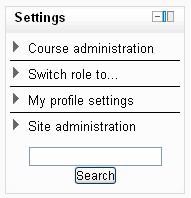Settings block: Difference between revisions
- Managing blocks
- Block settings
- Activities
- Admin bookmarks
- Blog menu
- Blog tags
- Calendar
- Comments
- Community finder
- Course completion status
- Course overview
- Course/site description
- Courses
- Flickr
- HTML
- Latest news
- Login
- Logged in user
- Main menu
- Mentees
- Messages
- My private files
- Navigation
- Network servers
- Online users
- People
- Quiz results
- Random glossary entry
- Recent activity
- Remote RSS feeds
- Search forums
- Section links
- Self completion
- Settings
- Social activities
- Tags
- Upcoming events
- Youtube
- Blocks FAQ
(→Front Page settings block: adding extra menu items that were missing and slight reword of intro) |
Helen Foster (talk | contribs) (blocks template, removing category) |
||
| (7 intermediate revisions by one other user not shown) | |||
| Line 1: | Line 1: | ||
{{ | {{Blocks}} | ||
The settings block is new to Moodle 2.0. It can be found on most pages in the left column. It is composed of links to sub menus. When the link is clicked the sub menu expands below it. | The settings block is new to Moodle 2.0. It can be found on most pages in the left column. It is composed of links to sub menus. When the link is clicked the sub menu expands below it. | ||
Many of the sub menus have the same functions as older versions of Moodle. | Many of the sub menus have the same functions as older versions of Moodle. | ||
What appears in the setting block depends upon the [[Context]] (Page being shown and user's permissions). For example, the site administrator will notice the Front Page settings block has fewer options than the Course settings block. | What appears in the setting block depends upon the [[Context]] (Page being shown and user's permissions). For example, the site administrator will notice the Front Page settings block has fewer options than the Course settings block and a student will have fewer options in the Course administration than a teacher. | ||
Here are two unexpanded examples of the settings block: | Here are two unexpanded examples of the settings block: | ||
<gallery widths="200px" heights=" | <gallery widths="200px" heights="200px" perrow="2"> | ||
Image:Settings block FrontPage collapsed.png|FrontPage settings block | Image:Settings block FrontPage collapsed.png|FrontPage settings block | ||
| Line 15: | Line 14: | ||
==Settings block menus== | ==Settings block menus== | ||
The main menu items (Front page settings, Course Administration, My profile settings and Site Administration) contain a submenu and can be collapsed or expanded to display the (typical) full menu as shown below: | The main menu items (Front page settings, Course Administration, My profile settings and Site Administration) contain a submenu and can be collapsed or expanded to display the (typical) full menu as shown below: | ||
*Front page settings | *[[Front_page_settings_block|Front page settings]] | ||
**Turn edit on/off | **Turn edit on/off | ||
**Edit settings | **Edit settings | ||
| Line 28: | Line 25: | ||
**Files | **Files | ||
*Course administration | *[[Course_administration_menu|Course administration]] | ||
**Turn editing on | **Turn editing on | ||
**Edit settings | **Edit settings | ||
| Line 41: | Line 38: | ||
**Question bank | **Question bank | ||
*My profile settings | *[[Profile |My profile settings]] | ||
**Edit profile | **Edit profile | ||
**Change password | **Change password | ||
| Line 51: | Line 48: | ||
**Make this my default home page (if set at site level) | **Make this my default home page (if set at site level) | ||
*Site administration | *[[Site_administration|Site administration]] | ||
**Notifications | **Notifications | ||
**Registration | **Registration | ||
| Line 68: | Line 65: | ||
**Development | **Development | ||
**Question engine upgrade helper | **Question engine upgrade helper | ||
[[eu:Ezarpenak_blokea]] | [[eu:Ezarpenak_blokea]] | ||
[[de:Einstellungen (Block)]] | [[de:Einstellungen (Block)]] | ||
Latest revision as of 07:56, 1 October 2011
The settings block is new to Moodle 2.0. It can be found on most pages in the left column. It is composed of links to sub menus. When the link is clicked the sub menu expands below it.
Many of the sub menus have the same functions as older versions of Moodle.
What appears in the setting block depends upon the Context (Page being shown and user's permissions). For example, the site administrator will notice the Front Page settings block has fewer options than the Course settings block and a student will have fewer options in the Course administration than a teacher.
Here are two unexpanded examples of the settings block:
The main menu items (Front page settings, Course Administration, My profile settings and Site Administration) contain a submenu and can be collapsed or expanded to display the (typical) full menu as shown below:
- Front page settings
- Turn edit on/off
- Edit settings
- Users
- Filters
- Backup
- Restore
- Questions
- Files
- Course administration
- Turn editing on
- Edit settings
- Users
- Filters
- Grades
- Backup
- Restore
- Import
- Publish
- Reset
- Question bank
- My profile settings
- Edit profile
- Change password
- Roles
- Portfolios (if available at site level)
- Security keys
- Messaging
- Blogs
- Make this my default home page (if set at site level)
- Site administration
- Notifications
- Registration
- Advanced features
- Users
- Courses
- Grades
- Location
- Language
- Plugins
- Security
- Appearance
- Front page
- Server
- Reports
- Development
- Question engine upgrade helper