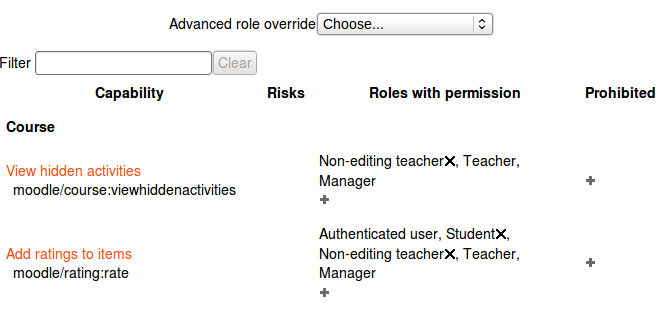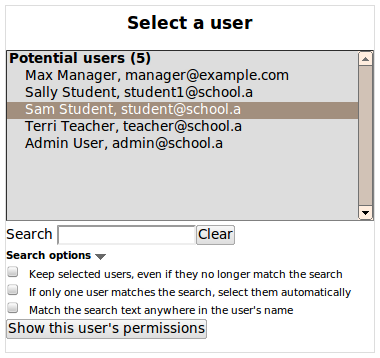Permissions: Difference between revisions
Helen Foster (talk | contribs) m (moved Check permissions to Permissions) |
Helen Foster (talk | contribs) (Capability overview report) |
||
| (2 intermediate revisions by the same user not shown) | |||
| Line 1: | Line 1: | ||
{{ | {{Roles}} | ||
Role permissions for a course can be changed in ''Settings > Course administration > Users > Permissions'' and for a particular activity in ''Settings > Activity administration > Permissions''. | |||
Click the Allow icon (+) opposite a capability to give permission to additional roles or the Prevent icon (X) to take away permission. | |||
[[File:Permissions.png]] | |||
==Checking permissions== | |||
The check permissions feature provides a method to view all capabilities for a selected user based on their role assignments. These capabilities determine whether or not the selected user is allowed to perform associated tasks within the system or course. | The check permissions feature provides a method to view all capabilities for a selected user based on their role assignments. These capabilities determine whether or not the selected user is allowed to perform associated tasks within the system or course. | ||
A teacher can check permissions for their course in ''Settings > Course administration > Users > Permissions > Check permissions'' and for a particular activity in ''Settings > Activity administration > Check permissions''. An administrator can check system permissions in ''Settings > Site administration > Users > Permissions > Check system permissions'' | |||
[[Image:Check permissions.png]] | [[Image:Check permissions.png]] | ||
==Capability overview report== | |||
An administrator can generate a capability overview report in ''Site Administration > Users > Permissions > Capability report''. | |||
The report shows, for a particular capability, what permission that capability has in the definition of every role (or a selection of roles), and everywhere in the site where that capability is overridden. | |||
==See also== | |||
* [[Risks]] | |||
[[eu:Sistemako_baimenak_aztertu]] | [[eu:Sistemako_baimenak_aztertu]] | ||
[[fr:Vérifier les permissions]] | [[fr:Vérifier les permissions]] | ||
Latest revision as of 08:10, 24 October 2011
Role permissions for a course can be changed in Settings > Course administration > Users > Permissions and for a particular activity in Settings > Activity administration > Permissions.
Click the Allow icon (+) opposite a capability to give permission to additional roles or the Prevent icon (X) to take away permission.
Checking permissions
The check permissions feature provides a method to view all capabilities for a selected user based on their role assignments. These capabilities determine whether or not the selected user is allowed to perform associated tasks within the system or course.
A teacher can check permissions for their course in Settings > Course administration > Users > Permissions > Check permissions and for a particular activity in Settings > Activity administration > Check permissions. An administrator can check system permissions in Settings > Site administration > Users > Permissions > Check system permissions
Capability overview report
An administrator can generate a capability overview report in Site Administration > Users > Permissions > Capability report.
The report shows, for a particular capability, what permission that capability has in the definition of every role (or a selection of roles), and everywhere in the site where that capability is overridden.