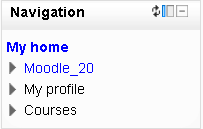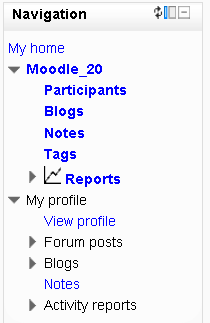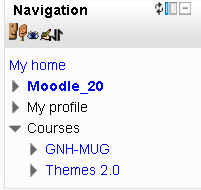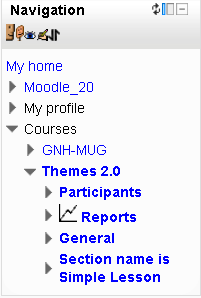Navigation block: Difference between revisions
From MoodleDocs
Tomaz Lasic (talk | contribs) No edit summary |
Mira Vogel (talk | contribs) mNo edit summary |
||
| Line 1: | Line 1: | ||
{{Navigation}} | {{Navigation}} | ||
<p class="note">'''Please refer to [[TOC_with_notes#Navigation|these notes]] before editing this page.'''</p> | <p class="note">'''Please refer to [[TOC_with_notes#Navigation|these notes]] before editing this page.'''</p> | ||
The | The Navigation Block is a feature of Moodle 2.0, and contains an expanding tree menu. Default menu items include My Home, Site Pages, Profile. | ||
The block's appearance and location can be Theme dependent. This block can also appear in a course. The navigation block contents depends upon the global settings, context, and the role of the user. | |||
==Overview== | ==Overview== | ||
Revision as of 15:18, 7 June 2011
Please refer to these notes before editing this page.
The Navigation Block is a feature of Moodle 2.0, and contains an expanding tree menu. Default menu items include My Home, Site Pages, Profile.
The block's appearance and location can be Theme dependent. This block can also appear in a course. The navigation block contents depends upon the global settings, context, and the role of the user.
Overview
The navigation block has links which can be expanded or collapsed. Here are examples of a 2.0 Standard theme's navigation block in collapsed mode and one that has the higher links opened one level.