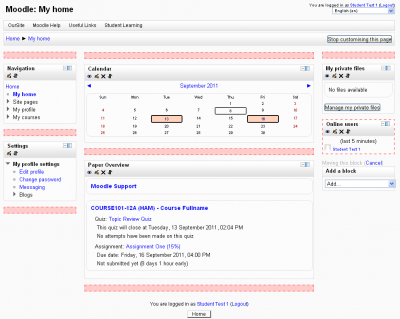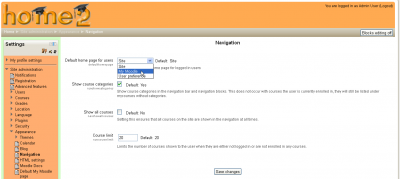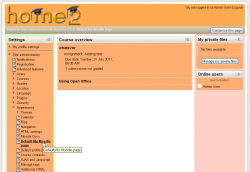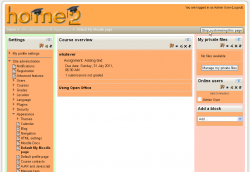My Moodle
The My Moodle (or My home) page
The My Moodle "dashboard" page is available for all users via the Navigation block. This page displays links to courses the user is associated with and some information about each course such as upcoming assessment activities along with the due date and an indication if they have submitted or not and unread forum posts.
Users can customise the page blocks to show information relevant for them if they have been provided with the appropriate capability (see below).
Setting your default home page
When the Admin sets 'Default home page' via the Navigation to "User preference" each user needs to navigate to either the 'Home Page' or the 'My home' page then via the Settings > My profile settings click the "Make this my default home page" link. Note that this option only appears on the page that is not their current default home page. Once selected Moodle will remember which page to present them each time they log on.
Site administration settings
Administrators can set a default (and optionally force) site-wide layouts for My Moodle in Settings > Site administration > Appearance > Default My Moodle page.
The My Moodle page can be given more prominence when set as the main "home page" for users. Administrators can set the default home page for users to either the Site Home page, The My Moodle page or allow users to choose their preference in Settings > Site administration > Appearance > Navigation.
My Moodle is one of the pages in Moodle that allow blocks to be placed in the middle column by default (this is a theme option).
Forcing blocks in My Moodle
An administrator can choose which blocks appear on the My Moodle page for all users as follows:
- Access Settings > Site administration > Appearance > Default My Moodle page.
- Select the required blocks from the "Add a block" drop-down menu. Configure each block as desired.
- Reposition blocks using the arrow icons in the block headers.
Managing blocks
By default, users are allowed to add blocks to their My Moodle page. This can be prevented by editing the authenticated user role and changing the moodle/my:manageblocks capability from allow to not set.
See also
- Development:My Moodle Dev Plans
- Using Moodle My Moodle forum
Using Moodle forum discussions: