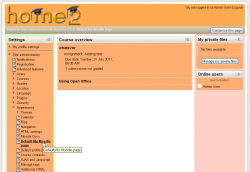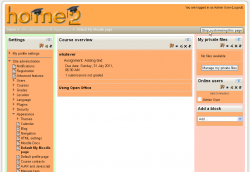My Moodle: Difference between revisions
(→Enabling My Moodle: adding moodle 2.0 information) |
Helen Foster (talk | contribs) (rewording, removing old discussion links) |
||
| (16 intermediate revisions by 3 users not shown) | |||
| Line 1: | Line 1: | ||
{{ | {{Site appearance}} | ||
==My home== | |||
My Moodle or My home is a customisable "dashboard" page for providing users with links to their courses and activities within them, such as unread forum posts and upcoming assignments. (The name 'My Moodle' was used in the admin menu in earlier versions of Moodle.) | |||
My | |||
The navigation block includes a My home link directly above or below the Site home link. | |||
My Home in Moodle 2.0 video: | |||
<mediaplayer>http://www.youtube.com/watch?v=un_pBYkeXXI</mediaplayer> | |||
==== | ==Site administration settings== | ||
===Default home page=== | |||
An administrator can set My home as the default home page for all logged-in users by selecting 'My Moodle' as default home page in ''Settings > Site administration > Appearance > Navigation''. | |||
If 'User preference' is selected as default home page, each user needs to navigate to either the 'Home Page' or the 'My home' page then via the ''Settings > My profile settings'' click the "Make this my default home page" link. Note that this option only appears on the page that is not their current default home page. Once selected, Moodle will remember which page to present them each time they log on. | |||
=== | ===Setting the default My Moodle page=== | ||
An administrator can set which content (course overview, calendar, blocks) appears on the My Moodle page for all users as follows: | |||
# Access ''Settings > Site administration > Appearance > Default My Moodle page''. | |||
# Select the required blocks from the "Add a block" drop-down menu. [[Block settings|Configure]] each block as desired. | |||
# Access ''Site administration > Appearance > Default My Moodle page''. | |||
# Select the required blocks from the "Add a block" drop-down menu. Configure each block as desired. | |||
# Reposition blocks using the arrow icons in the block headers. | # Reposition blocks using the arrow icons in the block headers. | ||
| Line 38: | Line 34: | ||
|} | |} | ||
==Managing blocks== | ===Managing blocks=== | ||
By default, users are allowed to add blocks to their My Moodle page. This can be prevented by editing the [[Authenticated user|authenticated user]] role and changing the [[Capabilities/moodle/my:manageblocks|moodle/my:manageblocks]] capability from allow to not set. | By default, users are allowed to add blocks to their My Moodle page. This can be prevented by editing the [[Authenticated user|authenticated user]] role and changing the [[Capabilities/moodle/my:manageblocks|moodle/my:manageblocks]] capability from allow to not set. | ||
| Line 44: | Line 40: | ||
==See also== | ==See also== | ||
* Using Moodle [http://moodle.org/mod/forum/view.php?id=7309 My Moodle forum] | * Using Moodle [http://moodle.org/mod/forum/view.php?id=7309 My Moodle forum] | ||
Using Moodle forum discussions: | Using Moodle forum discussions: | ||
* [http://moodle.org/mod/forum/discuss.php?d=168292 Latest news on My Moodle] | * [http://moodle.org/mod/forum/discuss.php?d=168292 Latest news on My Moodle] | ||
Revision as of 15:49, 28 October 2011
My home
My Moodle or My home is a customisable "dashboard" page for providing users with links to their courses and activities within them, such as unread forum posts and upcoming assignments. (The name 'My Moodle' was used in the admin menu in earlier versions of Moodle.)
The navigation block includes a My home link directly above or below the Site home link.
My Home in Moodle 2.0 video:
<mediaplayer>http://www.youtube.com/watch?v=un_pBYkeXXI</mediaplayer>
Site administration settings
Default home page
An administrator can set My home as the default home page for all logged-in users by selecting 'My Moodle' as default home page in Settings > Site administration > Appearance > Navigation.
If 'User preference' is selected as default home page, each user needs to navigate to either the 'Home Page' or the 'My home' page then via the Settings > My profile settings click the "Make this my default home page" link. Note that this option only appears on the page that is not their current default home page. Once selected, Moodle will remember which page to present them each time they log on.
Setting the default My Moodle page
An administrator can set which content (course overview, calendar, blocks) appears on the My Moodle page for all users as follows:
- Access Settings > Site administration > Appearance > Default My Moodle page.
- Select the required blocks from the "Add a block" drop-down menu. Configure each block as desired.
- Reposition blocks using the arrow icons in the block headers.
Managing blocks
By default, users are allowed to add blocks to their My Moodle page. This can be prevented by editing the authenticated user role and changing the moodle/my:manageblocks capability from allow to not set.
See also
- Using Moodle My Moodle forum
Using Moodle forum discussions: