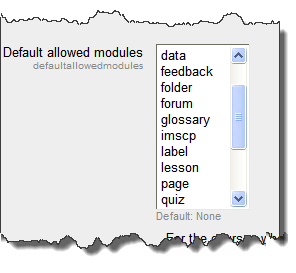Module security: Difference between revisions
From MoodleDocs
Helen Foster (talk | contribs) (update) |
Mary Cooch (talk | contribs) (added screenshot and info) |
||
| Line 2: | Line 2: | ||
Location: ''Settings > Site administration > Security > Module security'' | Location: ''Settings > Site administration > Security > Module security'' | ||
Certain activity modules may be disabled so that they do not appear in the "Add an activity" drop-down menu for teachers. The setting only applies to teachers - administrators are always able to add any activity to a course. | *Certain activity modules may be disabled so that they do not appear in the "Add an activity" drop-down menu for teachers. The setting only applies to teachers - administrators are always able to add any activity to a course. | ||
*The administrator can choose to restrict modules for all courses, requested courses or no courses. | |||
*New courses can have the modules restricted by default if the admin checks the box ''Restrict modules by default'' | |||
*The allowed modules are then selected from the box as in the screenshot below: | |||
To disable an activity module completely, click the eye icon in the hide/show column in ''Settings > Site administration > Plugins > Activity modules > Manage activities''. | [[File:Defaultallowedmodules.png]] | ||
'''NOTE:''' To disable an activity module completely, click the eye icon in the hide/show column in ''Settings > Site administration > Plugins > Activity modules > Manage activities''. | |||
==See also== | ==See also== | ||
Revision as of 09:54, 6 October 2011
Location: Settings > Site administration > Security > Module security
- Certain activity modules may be disabled so that they do not appear in the "Add an activity" drop-down menu for teachers. The setting only applies to teachers - administrators are always able to add any activity to a course.
- The administrator can choose to restrict modules for all courses, requested courses or no courses.
- New courses can have the modules restricted by default if the admin checks the box Restrict modules by default
- The allowed modules are then selected from the box as in the screenshot below:
NOTE: To disable an activity module completely, click the eye icon in the hide/show column in Settings > Site administration > Plugins > Activity modules > Manage activities.