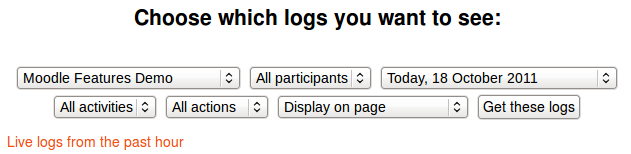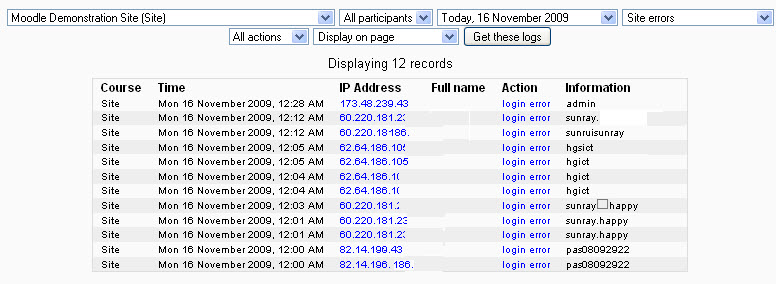Logs: Difference between revisions
Helen Foster (talk | contribs) (screenshot) |
Helen Foster (talk | contribs) (logs of site activity) |
||
| Line 1: | Line 1: | ||
{{Course reports}} | {{Course reports}} | ||
A log of activity in the course may be generated in ''Navigation > Courses > My course | ==Logs of course activity== | ||
A log of activity in the course may be generated by a teacher in ''Navigation > Courses > My course > Reports > Logs''. | |||
[[File:Logs.png]] | [[File:Logs.png]] | ||
| Line 12: | Line 11: | ||
You can choose to display the logs on a page or download them in text, ODS or Excel format. | You can choose to display the logs on a page or download them in text, ODS or Excel format. | ||
Note: The log report page contains active links enabling you to access a student's profile page or a particular page that the student was viewing. The IP address link provides an estimate of the student's location. | Note: The log report page contains active links enabling you to access a student's profile page or a particular page that the student was viewing. The IP address link provides an estimate of the student's location. | ||
==Logs of site activity== | |||
A log of site activity may be generated by a site administrator in ''Settings > Site administration > Reports > Logs''. | |||
The log can display all activities, site news or site errors, such as failed login attempts. | |||
[[File:Reports Site Site-Errors 1.jpg]] | |||
==Live logs from the past hour== | ==Live logs from the past hour== | ||
Live logs from the past hour (either for a course or for the site) are available via a link on the logs page. | |||
[[Image:Report ActivityLastHour.JPG]] | |||
Revision as of 11:26, 19 October 2011
Logs of course activity
A log of activity in the course may be generated by a teacher in Navigation > Courses > My course > Reports > Logs.
To generate a log, select any combination of group, student, date, activity and actions, then click the "Get these logs" button.
You can see what pages the student accessed, the time and date they accessed it, the IP address they came from, and their actions (view, add, update, delete).
You can choose to display the logs on a page or download them in text, ODS or Excel format.
Note: The log report page contains active links enabling you to access a student's profile page or a particular page that the student was viewing. The IP address link provides an estimate of the student's location.
Logs of site activity
A log of site activity may be generated by a site administrator in Settings > Site administration > Reports > Logs.
The log can display all activities, site news or site errors, such as failed login attempts.
Live logs from the past hour
Live logs from the past hour (either for a course or for the site) are available via a link on the logs page.