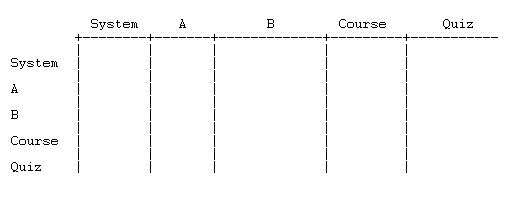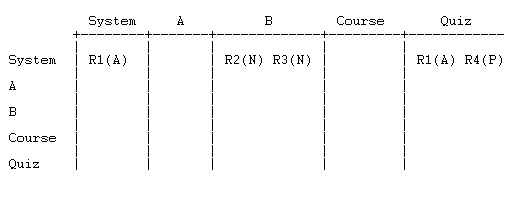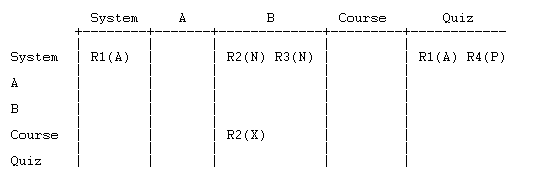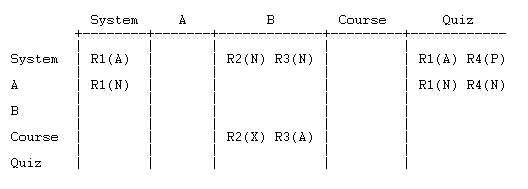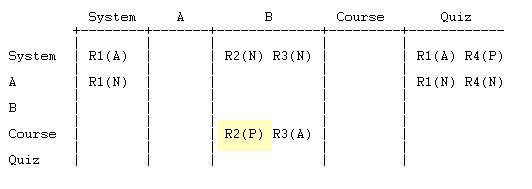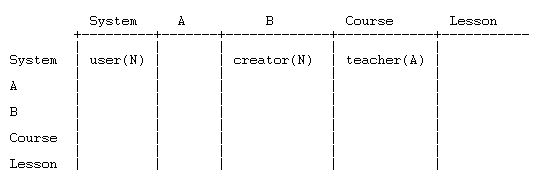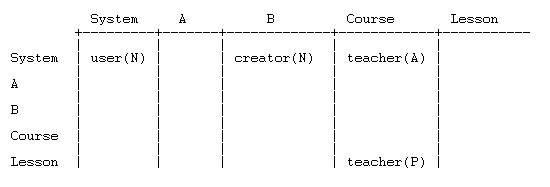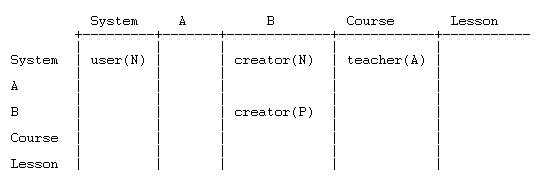How permissions are calculated: Difference between revisions
John Isner (talk | contribs) |
John Isner (talk | contribs) |
||
| Line 10: | Line 10: | ||
==The calculation== | ==The calculation== | ||
When a user attempts an action that is controlled by a capability, Moodle calls has_capability to see if | When a user attempts an action that is controlled by a capability, Moodle calls has_capability to see if the action should be permitted. The function is called as follows: | ||
has_capability(CAP,CONTEXT,USER); | has_capability(CAP,CONTEXT,USER); | ||
Revision as of 21:48, 10 May 2008
One of the most frequently asked question is: What are my permissions in this context? This article will document the function that Moodle uses to answer this question. The article is written for non-programmers as well as programmers, since it describes what the function does, not how. The how is complicated. The what turns out to be relatively simple! If you are a programmer and you insist on reading the code, look for has_capability() in lib/accesslib.php.
Given a user, a capability, and a context, has_capability() returns true if the user is allowed to perform the action controlled by the capability in the given context, and false otherwise. In calculating the permission, the function considers all of the relevant permission data, which include role definitions, assignments, and overrides.
Moodle never calculates a user's complete set of permissions. To do so would be very costly and also wasteful, since most permissions are never tested. Instead, Moodle calculates permissions only as needed. It does not store the permissions that it calculates, but recalculates them every time it needs to test them. This is why role assignments and overrides no longer have delayed effects, as they did in Moodle 1.7 and 1.8.
Incidentally, you can generate permission tables like the ones in this article using The rolesdebug.php roles debugging script.
The calculation
When a user attempts an action that is controlled by a capability, Moodle calls has_capability to see if the action should be permitted. The function is called as follows:
has_capability(CAP,CONTEXT,USER);
where
- CAP is the capability that controls the action (e.g., mod/quiz:attempt)
- CONTEXT is the context in which the capability is being tested
- USER is the user attempting the action
The function returns a true/false result
- true means the user should be allowed to perform the action
- false means the user should be prevented from perfoming the action
Data used by the function
Suppose USER is about to attempt a quiz (CAP = mod/quiz:attempt) in a Module context nested four levels deep within System.
System
|
Category A
|
Subcategory B
|
Course
|
Quiz <--- the user is here
The quiz module will call has_capability() to see if the user should be allowed to perform this action.
has_capability() considers the following permission data:
- Role definitions (these are in the System context)
- Role assignments which may occur in any of the five contexts
- Role overrides which may occur in any of the contexts except System (there is no concept of override in System).
has_capability() ignores capabilities other than CAP. This simplification lets us view each role or override as if it contains a single permission having one of the following values
N - Not set A - Allow P - Prevent X - Prohibit
We use the following notation: for a role R1 with permission P, we write R1(P).
An example
In the quiz example, suppose that the user has four roles (R1, R2, R3, and R4) and each of the roles has been assigned and overridden as follows:
0 System <---- define R1(A), R2(N), R3(N), R4(P)
| assign R1
|
1 Category A <-------------- overide R1(N) and R4(N)
|
|
2 Subcategory B <---- assign R2 and R3
|
|
3 Course <-------------- override R2(X) and R3(A)
|
|
4 Quiz <---- assign R4 and R1
Note that R1 has been assigned in two different contexts. This is an unusual practice (it is probably someone's error), but since it is legal, we have to consider the possibility that it can happen. In fact this entire example has been contrived to explore the edge cases of the algorithm. In practice, the calculation of permissions is trivial and the function calculates the result you would expect based on common sense and simple mental analysis (for further discussion of this, see A note about the algorithm near the end of this article.
Representing the data in tabular form
We will set up a table to hold the permission data. The table has
- a column for each context, ordered from highest level (System) to lowest (the context where we want to compute the permission).
- a row for each context, also listed from highest to lowest.
The role definitions go in the first row. Put each definition in the column(s) coresponding to the context(s) in which the role is assigned:
The overrides go in the remaining rows. Each override goes
- in the same column as the role being overridden
- in the row corresponding the context in which the override is made.
To illustrate, let's add just one of the overrides:
R2(X) represents the override to role R2 made in the course context. Let's add the rest of the overrides:
The table is now fully populated, and we are ready to calculate the permission.
The algorithm
The algorithm follows a path through the table indicated by nodes and arrows in the diagram below and stops as soon as it has a conclusive result.
- If there is an X anywhere in the table, STOP. The calculated permission is X
- Go to the START node
- If there is no next node, STOP. The calculated permission is P
- Otherwise, follow the arrow to the next node
- Add the permissions in the node using the numerical equivalents: N = 0, A = +1, P = -1
- If the sum is positive, STOP. The calculated permission is A
- If the sum is negative, STOP. The calculated permission is P
- If the sum is zero, GO TO step 3
Notice that the algorithm stops when either (1) a conclusive result is obtained, or (2) the algorithm reaches the last node without a conclusive result.
Applying the algorithm to our example
If we execute the algorithm with the quiz data, we stop at step 1 with a calculated permission of X. That's not very interesting, so let's change the X to a P and see what happens:
Run the algorithm:
- There is No X in the table
- Go to the START node
- Go to the next node
- N + N = 0
- the sum is zero; go to the next node
- A + P = 0
- the sum is zero; go to the next node
- P + A = 0
- the sum is zero; go to the next node
- A + P = 0
- the sum is zero; go to the next node
- N = 0
- the sum is zero; go to the next node
- A = +1
- the sum is positive; STOP. The calculated permission is A
If the calculated permission is A, has_capability() returns true, and the user is allowed to perform the action.
Had the calculated permission been P or X, has_capability() would not immediately return false. Rather, it would test if the user has moodle/site:doanything = Allow (since this permission trumps all others). The function does this by calling itself:
final result = has_capability(moodle/site:doanything,CONTEXT, USER);
A note about the algorithm
Earlier, we said that the algorithm "calculates the result you would expect." But what do we expect? Intuition tells us that permissions closer to the user should carry more weight than more distant permissions. That's why we set up the table the way we did and why the algorithm walks the table in the order that it does. The last column of the table represents the role assignment(s) closest to the user. The second-to-last column represents the role assignent(s) that are next in terms of distance from the user, and so-on. That's why the algorithm considers the columns from right-to-left. Within a column, the algorithm searches upward in order to give higher weight to overrides that are closer to the user. Once again, this matches our intuition about overrides. If there are no overrides in a column (or the overrides are all Not set), the permission in the role definition is used.
Getting the result you expect
The calculation is more likely to give "the result you would expect" if you keep your permissions as simple as possible. Therefore, we recommend the following 'rules' for defining and overriding roles. If you understand the description of the calculation above, you should understand why they make sense.
When defining roles
... use Allow (A) for things you want the role to be able to do, and use Not set (N) for things you don't care about (which should include most things).
When overriding permissions
... leave the permission for every capability as Inherit (N) apart from the few you want to change. For those, use Allow (A) for things you want to allow, and Prevent (P) for things you want to prevent.
Only use prohibit in special roles
Prohibit exists to cover extreme scenarios such as the following: Suppose you have a naughty student who is posting inappropriate content in your Moodle site. You need to be able to remove their ability to contribute to public discussions until they have promised not to do it again, but during that time, you cannot completely block them from the resources, quizzes, etc. because they must keep up with their studying. Therefore, you need a way to block their access to specific capabilities e.g. mod/forum:replypost in a way that cannot be overridden. You can do this by creating a special 'Naughty student' role defined with the required permission(s) set to prohibit. Then when you are having problems with a user, you can temporarily assign them this role, either at site level or at course level.
A practical example
Suppose that a user, who is assigned the role of Course creator in category B, creates a course (becoming Teacher in the course) and then creates a Lesson within the course. The user is about to edit the lesson (editing lessons is controlled by capability mod/lesson:edit). Here is the permission data:
0 System <---- define Auth user(N), Creator(N), Teacher(A)
| assign Auth user
|
1 Category A
|
|
2 Subcategory B <---- assign Creator
|
|
3 Course <---- assign Teacher
|
|
4 Lesson <---- user attempts to edit lesson
We set up the table and populate it with permission data.
Since there are no overrides, the table only has data in the first row. The algorithm quickly calculates a permission of A and returns true. The user is allowed to edit the Lesson!
Now suppose Teacher is overridden in the Lesson context with mod/lesson:edit = P. Then the table changes
and clearly the user is no longer allowed to edit the Lesson.
But suppose the administrator (or whoever is making the overrides) decided instead to override the Creator role, setting mod/lesson:edit = Prevent in the Categoy B context:
Much to everyone's surprise, the user is still allowed to edit the Lesson! If you understood this article, you shouldn't be surprised, and you should be able to explain what happened.
See also
- Using Moodle Logged in: what role am I? and What happens if a user has multiple roles in a course? forum discussions.
There is a script that you can use to create tables like the ones in this article. It is very useful for debugging roles-related problems. See The rolesdebug.php roles debugging script.