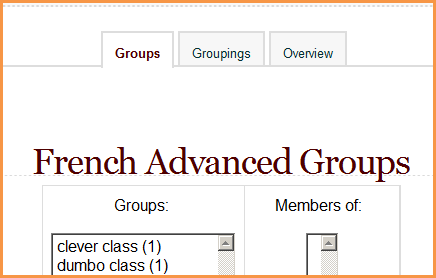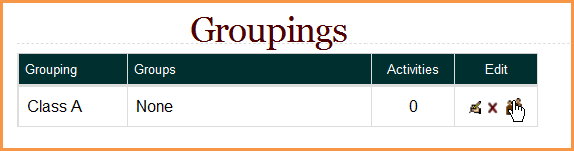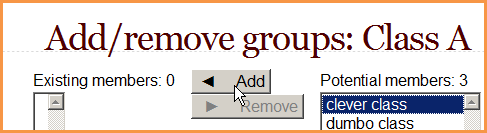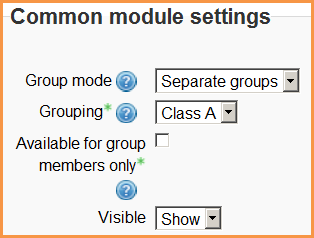Groupings: Difference between revisions
m (add template) |
Helen Foster (talk | contribs) m (small tidying up) |
||
| (20 intermediate revisions by 6 users not shown) | |||
| Line 1: | Line 1: | ||
{{ | {{Grouping users}} | ||
A grouping is a set of groups. Groupings enable students to be arranged into different sets of groups for each activity. | |||
NOTE: if you want to show resources just to one group and not another, see [[Available for group members only]]. | |||
== | ==Adding groups to a grouping== | ||
To add groups to a grouping: | |||
*In your course, click ''Settings > Course administration > Users > Groups''. | |||
*Click the groupings tab: | |||
[[File:Groupingstabs.png]] | |||
*If necessary, create a new grouping by clicking the create grouping button on the groupings page. | |||
*Click the "Show groups in grouping" people icon in the edit column: | |||
[[File:Showgroupsingroupings2.png]] | |||
*On the add/remove groups page, select the group(s) you want to add to the grouping from the "Potential members" list. | |||
*Click the arrow button that points towards the "Existing members" list. | |||
[[File:Addremovegroupings.png]] | |||
[[ | *Click the "Back to groupings" button. The group(s) you added to the grouping will now be listed in the table on the groupings page. | ||
Existing groupings can be edited and/or deleted using the appropriate icons in the edit column of the table on the groupings page. | Existing groupings can be edited and/or deleted using the appropriate icons in the edit column of the table on the groupings page. | ||
| Line 27: | Line 28: | ||
#Follow the settings link in the course administration block. | #Follow the settings link in the course administration block. | ||
#In the groups section in the | #In the groups section in the course settings, select the default grouping. | ||
The default grouping is used on the Participants page. | |||
==Selecting grouping in activity== | |||
To use a particular grouping in an activity: | |||
*In the "edit settings" link of the Settings block for the activity, click the "Show advanced" button in the common module settings section. | |||
*Ensure that the group mode is set to separate or visible groups. | |||
*Select the grouping from the grouping dropdown menu. | |||
[[File:Setyourgrouping.png]] | |||
*Click the "Save changes" button at the bottom of the page. | |||
Students will only see the activities they have been assigned to. Teachers will see the name of the grouping in brackets after the activity name on the course page. A count of activities assigned to each grouping is kept on the groupings page. | |||
Please note that the grouping option appears by default only in activities that support group modes, if you enable ''Available for group members only'' you will be able to assign resources to specific groups also. | |||
==Examples of groupings== | ==Examples of groupings== | ||
*In a class, you've divided your students into 4 groups, each with their own author to research. Groups A and B, while they have different authors, are both assigned to write in a forum; groups C and D, though writing on different authors, are supposed to make a wiki. You might create a Forum Group''ing'', containing groups A and B, and a Wiki Group''ing'', containing groups C and D. Then, you can make the Wiki activity available to only the Wiki grouping, but you still have your two Wiki sub-groups, as well - C and D - for an added layer of distinction between the work going on about two different authors. | |||
*Olympic metaphor: at the Olympics, there are different sports (gymnastics, swimming, track) and many countries. There are two ways to think of an Olympian athlete: by the sport they compete in, and by their nationality. To be part of the United States Olympic Team, you must first be a swimmer, a gymnast, or a runner. You cannot be in the US Team without first being an athlete in a specific sport. The sport is your group. Your country is your grouping. You must belong to a group before joining a grouping. | |||
==See also== | ==See also== | ||
*[[Available for group members only]] | |||
*[[Groupings FAQ]] | *[[Groupings FAQ]] | ||
*Using Moodle [http://moodle.org/mod/forum/discuss.php?d=131905 Moodle Groups vs. Groupings] forum discussion including youtube video showing how to set up groupings | *Using Moodle [http://moodle.org/mod/forum/discuss.php?d=131905 Moodle Groups vs. Groupings] forum discussion including youtube video showing how to set up groupings | ||
[[fr:Groupements]] | [[fr:Groupements]] | ||
Latest revision as of 11:21, 13 October 2011
A grouping is a set of groups. Groupings enable students to be arranged into different sets of groups for each activity.
NOTE: if you want to show resources just to one group and not another, see Available for group members only.
Adding groups to a grouping
To add groups to a grouping:
- In your course, click Settings > Course administration > Users > Groups.
- Click the groupings tab:
- If necessary, create a new grouping by clicking the create grouping button on the groupings page.
- Click the "Show groups in grouping" people icon in the edit column:
- On the add/remove groups page, select the group(s) you want to add to the grouping from the "Potential members" list.
- Click the arrow button that points towards the "Existing members" list.
- Click the "Back to groupings" button. The group(s) you added to the grouping will now be listed in the table on the groupings page.
Existing groupings can be edited and/or deleted using the appropriate icons in the edit column of the table on the groupings page.
Setting the default grouping
Once some groupings have been created, a default grouping for course activities and resources may be set.
- Follow the settings link in the course administration block.
- In the groups section in the course settings, select the default grouping.
The default grouping is used on the Participants page.
Selecting grouping in activity
To use a particular grouping in an activity:
- In the "edit settings" link of the Settings block for the activity, click the "Show advanced" button in the common module settings section.
- Ensure that the group mode is set to separate or visible groups.
- Select the grouping from the grouping dropdown menu.
- Click the "Save changes" button at the bottom of the page.
Students will only see the activities they have been assigned to. Teachers will see the name of the grouping in brackets after the activity name on the course page. A count of activities assigned to each grouping is kept on the groupings page.
Please note that the grouping option appears by default only in activities that support group modes, if you enable Available for group members only you will be able to assign resources to specific groups also.
Examples of groupings
- In a class, you've divided your students into 4 groups, each with their own author to research. Groups A and B, while they have different authors, are both assigned to write in a forum; groups C and D, though writing on different authors, are supposed to make a wiki. You might create a Forum Grouping, containing groups A and B, and a Wiki Grouping, containing groups C and D. Then, you can make the Wiki activity available to only the Wiki grouping, but you still have your two Wiki sub-groups, as well - C and D - for an added layer of distinction between the work going on about two different authors.
- Olympic metaphor: at the Olympics, there are different sports (gymnastics, swimming, track) and many countries. There are two ways to think of an Olympian athlete: by the sport they compete in, and by their nationality. To be part of the United States Olympic Team, you must first be a swimmer, a gymnast, or a runner. You cannot be in the US Team without first being an athlete in a specific sport. The sport is your group. Your country is your grouping. You must belong to a group before joining a grouping.
See also
- Available for group members only
- Groupings FAQ
- Using Moodle Moodle Groups vs. Groupings forum discussion including youtube video showing how to set up groupings