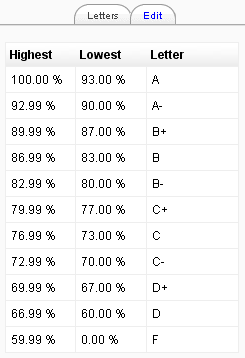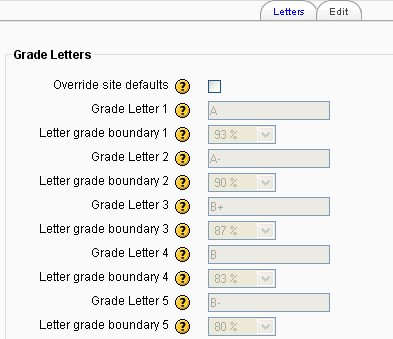Grade letters: Difference between revisions
From MoodleDocs
(enlarging image) |
No edit summary |
||
| Line 3: | Line 3: | ||
==Editing grade letters== | ==Editing grade letters== | ||
To override the site defaults for the display of grades in the gradebook: | To override the site defaults for the display of grades in the gradebook: | ||
| Line 12: | Line 12: | ||
#Change grade letters and/or boundaries as required. (You may wish to use words, for example Below Pass, Pass, Merit, Distinction, rather than letters.) | #Change grade letters and/or boundaries as required. (You may wish to use words, for example Below Pass, Pass, Merit, Distinction, rather than letters.) | ||
#Scroll to the bottom of the page and click the "Save changes" button | #Scroll to the bottom of the page and click the "Save changes" button | ||
[[Image:Grade letters.png|left|Default grade letters]] | [[Image:Grade letters.png|left|Default grade letters]] [[Image:Editing grade letters.png|Editing grade letters]] | ||
[[fr:Notes lettres]] | [[fr:Notes lettres]] | ||
Revision as of 15:11, 12 January 2008
Editing grade letters
To override the site defaults for the display of grades in the gradebook:
- Follow the grades link in the course administration block.
- Select edit letters from the view dropdown menu at the top left of the page.
- Click the edit tab in the middle of the page.
- Check the override site defaults box.
- Change grade letters and/or boundaries as required. (You may wish to use words, for example Below Pass, Pass, Merit, Distinction, rather than letters.)
- Scroll to the bottom of the page and click the "Save changes" button