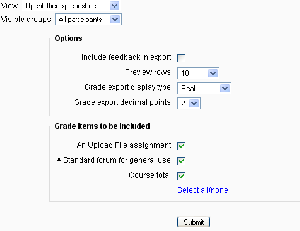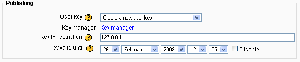Grade export
Grades can be exported to Excel spreadsheet, OpenDocument spreadsheet, plain text file or XML file.
Grade export is NOT intended for students.
How to export grades
To export grades from the gradebook:
- Choose an export format from the gradebook dropdown menu.
- Set options as required.
- If the course uses groups, select whether to export grades for all participants or for a particular group.
- Select the grade items to be included. Note that ID numbers are required for all activities for XML file export. An ID number field can be found in the common module settings for each activity.
- Click the submit button.
- After previewing the data on the following page, click the download button.
XML file export
To export grades to XML file, you need to ensure that:
- Users have ID numbers (an optional field in the user profile)
- Activities have ID numbers (an optional field in the common module settings)
Export new or updated grades only
To export only new or updated grades you need to enable XML File in Grades > General settings > Primary grade export methods (gradeexport).
After this setting has been enabled, the XML File option will then set and use a "last exported" field for every grade. The result will export the records with the <state> tag being identified as new or regraded.
This means the report will track the last exported date. If you export and then try again, it will not show any results because there are no new or updated grades since the last export.
Default grade export settings
The grade export display type and grade export decimal points site-wide defaults may be set by an administrator in Administration > Grades > Grade settings.
Grade publishing
Grade publishing is a way of importing and exporting grades via a URL without being logged in to Moodle. Grade publishing is intended for administrators only, due to the security implications.
Grade publishing is disabled by default. It can be enabled by an administrator by checking the gradepublishing box in Administration > Grades > Grade settings. Users with grade publishing capabilities (normally administrators only) are then provided with grade export publishing settings.
To determine the URL for exporting grades, follow an export format link e.g. XML file, select a user key or 'Create a new key' to generate a new one, select other options as required, then click the Submit button. A download URL e.g. http://qa.moodle.net/grade/export/xml/dump.php?id=2&groupid=&itemids=-1&export_letters=&export_feedback=0&updatedgradesonly=0&displaytype=1&decimalpoints=2&key=ed18257297c48d15096dd49c1d09ac06 will then be provided.
Tips and tricks
- Export grades in a spreadsheet format. Then copy and paste that information into another file that has worksheet ("raw grades"). Create other worksheets which are custom reports which take their data from "raw grades". This works if graded activities are not moved around to different positions in the course. This allows you to create a standard printed report(s). For example a compact landscape report of all students and all grades for each activity, a report of just quizes, another of lessons, another of assignments. A pivot table of students by scores, generated from a report worksheet, which gets its data from the raw data.
- Mailmerge exported grades into custom documents. For example, a document that is given to a department to file as a proof of training, with scores for every subject quiz.