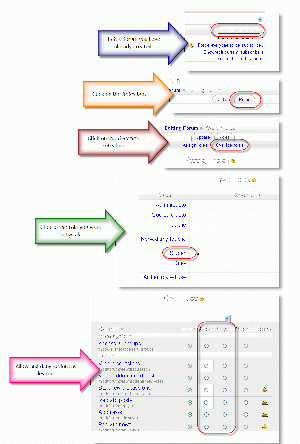Forum permissions: Difference between revisions
(→Forum capabilities: Intro to list) |
(Whew, major rewrite and reorganization, more user friendly) |
||
| Line 1: | Line 1: | ||
{{Forums}} | {{Forums}}It is possible to change different capabilities for a specific role or assign a user a specific role, that already has the desired capabilities. This can be done in the context of a course and/or a specific forum by the Roles function introduced in Moodle 1.7. | ||
By default, a teacher can "Locally assign roles" to specific students. For example, give them a "non-editing teacher" role in a forum to act as a moderator. However, only administrators are able to override permissions for a role. Instructions on enabling teachers to override permissions can be found in Override permissions. | |||
==Forum capabilities== | ==Locally assign roles== | ||
#Click on the "Update this Forum" button | |||
#Select the "Locally assign roles" tab | |||
#Select the non-editing teacher role link (this sets every Forum permission to allow, except "throttling") | |||
#High lite students in the right column and use the move arrow to put them in the left column. | |||
#Click on the settings tab | |||
*Some teachers will assign all members of the forum (or forum [[Groups|group]]) the non-editing teacher role to increase the potential for interaction within that forum. | |||
*Some sites administrators will create a specific site wide role that include all standard student permissions, plus the Rate posts "allow" permission. They make this role available for teachers to use in "Locally assign roles". | |||
==Overriding permissions== | |||
The process for changing any of the capabilities listed below and is the same and will be done via the Override role function. Only administrators or teachers who have been given permission to override roles will be able to use these instructions. [[Image:Tweak-student-role-in-forum.gif|thumb|Changing the capabilities of the student role in a forum]] | |||
===General instructions=== | |||
====Course override==== | |||
#In the course administration block, click on Assign Roles. | |||
#Click on the "Override roles" tab link. | |||
#Select the Student role link. | |||
#Scroll to the Forum section, about 3/4 of the way down the page. | |||
#Find the permission you wish to change and click on the radio button (usually "allow") | |||
#Click the "Save changes" button at the bottom of the page. | |||
====Specific forum override==== | |||
#After the forum has been created, the teacher should use the "Update this Forum" button to see the "Override Permissions" tab. | |||
::''(In pre 1.9 versions, Access the Assign roles page via the Roles tab in editing forum page, then follow the "Override roles" link.)'' | |||
#Clicking on the "Student" link will take them to a role permissions screen that is specific to Forum activities. | |||
#Find "Rate posts" and click on the "allow" radio button | |||
#Click on "Save changes" button | |||
===Forum capabilities list=== | |||
This is a list of permissions that can be controlled in a Forum context. | This is a list of permissions that can be controlled in a Forum context. | ||
| Line 28: | Line 59: | ||
* [[Capabilities/mod/forum:initialsubscriptions|mod/forum:initialsubscriptions]] (from 1.8 onwards) | * [[Capabilities/mod/forum:initialsubscriptions|mod/forum:initialsubscriptions]] (from 1.8 onwards) | ||
==No discussions, but replies are allowed== | ===Some types of forum capabilities=== | ||
====No discussions, but replies are allowed==== | |||
The [[Capabilities/mod/forum:startdiscussion|mod/forum:startdiscussion]] override may be used to set up a forum in which only teachers are to be allowed to start new discussions. | |||
Note: By default, only administrators are able to override permissions. Instructions on enabling teachers to override permissions can be found in [[Override permissions]]. | Note: By default, only administrators are able to override permissions. Instructions on enabling teachers to override permissions can be found in [[Override permissions]]. | ||
==No discussions, no replies== | ====No discussions, no replies==== | ||
An override may be used to close/archive a forum so that students may no longer start new discussions, nor add replies, but may still read all the discussions. | An override may be used to close/archive a forum so that students may no longer start new discussions, nor add replies, but may still read all the discussions. | ||
| Line 50: | Line 77: | ||
Note: By default, only administrators are able to override permissions. Instructions on enabling teachers to override permissions can be found in [[Override permissions]]. | Note: By default, only administrators are able to override permissions. Instructions on enabling teachers to override permissions can be found in [[Override permissions]]. | ||
==Enabling students to rate posts== | ====Enabling students to rate posts==== | ||
By default, only administrators and teachers can rate posts. The best practice is for the teacher to use a role [[Override permissions|override function]] to enable students to rate posts. The override can be for the course or for a specific forum. | By default, only administrators and teachers can rate posts. The best practice is for the teacher to use a role [[Override permissions|override function]] to enable students to rate posts. The override can be for the course or for a specific forum. | ||
It is also possible to assign individuals a role for a specific forum, using the "Locally assigned roles" tab via the "Update this Forum" button link. For example, two specific students might be given the "teacher" role in a specific forum. | It is also possible to assign individuals a role for a specific forum, using the "Locally assigned roles" tab via the "Update this Forum" button link. For example, two specific students might be given the "teacher" role in a specific forum. | ||
==See also== | ==See also== | ||
Revision as of 13:47, 18 July 2008
Template:ForumsIt is possible to change different capabilities for a specific role or assign a user a specific role, that already has the desired capabilities. This can be done in the context of a course and/or a specific forum by the Roles function introduced in Moodle 1.7.
By default, a teacher can "Locally assign roles" to specific students. For example, give them a "non-editing teacher" role in a forum to act as a moderator. However, only administrators are able to override permissions for a role. Instructions on enabling teachers to override permissions can be found in Override permissions.
Locally assign roles
- Click on the "Update this Forum" button
- Select the "Locally assign roles" tab
- Select the non-editing teacher role link (this sets every Forum permission to allow, except "throttling")
- High lite students in the right column and use the move arrow to put them in the left column.
- Click on the settings tab
- Some teachers will assign all members of the forum (or forum group) the non-editing teacher role to increase the potential for interaction within that forum.
- Some sites administrators will create a specific site wide role that include all standard student permissions, plus the Rate posts "allow" permission. They make this role available for teachers to use in "Locally assign roles".
Overriding permissions
The process for changing any of the capabilities listed below and is the same and will be done via the Override role function. Only administrators or teachers who have been given permission to override roles will be able to use these instructions.
General instructions
Course override
- In the course administration block, click on Assign Roles.
- Click on the "Override roles" tab link.
- Select the Student role link.
- Scroll to the Forum section, about 3/4 of the way down the page.
- Find the permission you wish to change and click on the radio button (usually "allow")
- Click the "Save changes" button at the bottom of the page.
Specific forum override
- After the forum has been created, the teacher should use the "Update this Forum" button to see the "Override Permissions" tab.
- (In pre 1.9 versions, Access the Assign roles page via the Roles tab in editing forum page, then follow the "Override roles" link.)
- Clicking on the "Student" link will take them to a role permissions screen that is specific to Forum activities.
- Find "Rate posts" and click on the "allow" radio button
- Click on "Save changes" button
Forum capabilities list
This is a list of permissions that can be controlled in a Forum context.
- mod/forum:addnews (from 1.8 onwards)
- mod/forum:createattachment
- mod/forum:deleteanypost
- mod/forum:deleteownpost
- mod/forum:editanypost
- mod/forum:managesubscriptions
- mod/forum:movediscussions
- mod/forum:rate
- mod/forum:replynews (from 1.8 onwards)
- mod/forum:replypost (from 1.8 onwards)
- mod/forum:splitdiscussions
- mod/forum:startdiscussion
- mod/forum:throttlingapplies
- mod/forum:viewanyrating
- mod/forum:viewdiscussion
- mod/forum:viewhiddentimedposts
- mod/forum:viewqandawithoutposting
- mod/forum:viewrating
- mod/forum:viewsubscribers
- mod/forum:initialsubscriptions (from 1.8 onwards)
Some types of forum capabilities
No discussions, but replies are allowed
The mod/forum:startdiscussion override may be used to set up a forum in which only teachers are to be allowed to start new discussions.
Note: By default, only administrators are able to override permissions. Instructions on enabling teachers to override permissions can be found in Override permissions.
No discussions, no replies
An override may be used to close/archive a forum so that students may no longer start new discussions, nor add replies, but may still read all the discussions.
- Access the Assign roles page via the Roles tab in editing forum page, then follow the "Override roles" link. (In Moodle 1.9 onwards, click the "Override permissions" tab in the editing forum page.)
- Select the Student role.
- Set the capabilities mod/forum:startdiscussion and mod/forum:replypost to prevent.
- Click the "Save changes" button.
Note: By default, only administrators are able to override permissions. Instructions on enabling teachers to override permissions can be found in Override permissions.
Enabling students to rate posts
By default, only administrators and teachers can rate posts. The best practice is for the teacher to use a role override function to enable students to rate posts. The override can be for the course or for a specific forum.
It is also possible to assign individuals a role for a specific forum, using the "Locally assigned roles" tab via the "Update this Forum" button link. For example, two specific students might be given the "teacher" role in a specific forum.
See also
- Forum moderator role
- Video tutorial showing how to enable students to rate posts in a particular forum
Using Moodle forum discussions: