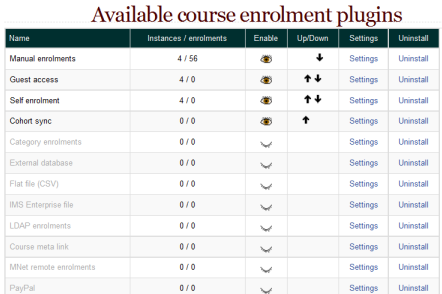Enrolment plugins: Difference between revisions
From MoodleDocs
Helen Foster (talk | contribs) m (typo corrections) |
m (Added link to spanish translation of page) |
||
| (24 intermediate revisions by 3 users not shown) | |||
| Line 1: | Line 1: | ||
{{Enrolment}} | |||
Moodle provides a number of ways of managing course enrolment, called ''enrolment plugins''. | |||
[[Image:Manageenrolplugins1.png]] | |||
== | ==Setting the enrolment method(s)== | ||
To set an enrolment method: | |||
#Click on ''Settings > Site administration > Plugins > Enrolments > Manage enrol plugins''. | |||
#Click on the ''enable'' checkboxes opposite your chosen enrolment plugin(s). If you wish, you may choose more than one enrolment method. For example if you have some courses which students must pay for and some free courses, you can use PayPal and self enrolment. | |||
To set | |||
#Click on | |||
#Click on the enable checkboxes opposite your chosen enrolment plugin(s). If you wish, you may choose more than one enrolment method. For example if you have some courses which students must pay for and some free courses, you can use PayPal and | |||
#Click the "Save changes" button. | #Click the "Save changes" button. | ||
#Click | #Click the settings link opposite the enrolment plugin(s) you have chosen. | ||
#Configure the required settings and click the "Save changes" button. | #Configure the required settings and click the "Save changes" button. | ||
#Repeat | #Repeat until you have edited all the plugins you have enabled. | ||
The order in which enrolment plugins are applied can be set. This may be important for some plugins. It also affects the order of enrolment options on the course enrol page. | |||
The | |||
==See also== | ==See also== | ||
| Line 48: | Line 20: | ||
*[[Enrolment FAQ]] | *[[Enrolment FAQ]] | ||
*Using Moodle [http://moodle.org/mod/forum/view.php?id=2981 Enrolment Plugins] forum | *Using Moodle [http://moodle.org/mod/forum/view.php?id=2981 Enrolment Plugins] forum | ||
[[es:Plugins de inscripción]] | |||
[[eu:Matrikulazioa]] | [[eu:Matrikulazioa]] | ||
[[fr:Méthodes d'inscription]] | [[fr:Méthodes d'inscription]] | ||
Latest revision as of 15:40, 14 April 2016
Moodle provides a number of ways of managing course enrolment, called enrolment plugins.
Setting the enrolment method(s)
To set an enrolment method:
- Click on Settings > Site administration > Plugins > Enrolments > Manage enrol plugins.
- Click on the enable checkboxes opposite your chosen enrolment plugin(s). If you wish, you may choose more than one enrolment method. For example if you have some courses which students must pay for and some free courses, you can use PayPal and self enrolment.
- Click the "Save changes" button.
- Click the settings link opposite the enrolment plugin(s) you have chosen.
- Configure the required settings and click the "Save changes" button.
- Repeat until you have edited all the plugins you have enabled.
The order in which enrolment plugins are applied can be set. This may be important for some plugins. It also affects the order of enrolment options on the course enrol page.
See also
- Unenrolment
- Enrolment FAQ
- Using Moodle Enrolment Plugins forum