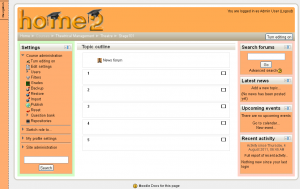Blocks: Difference between revisions
From MoodleDocs
(activity module blocks.) |
Helen Foster (talk | contribs) (Managing blocks and Block settings added) |
||
| (65 intermediate revisions by 12 users not shown) | |||
| Line 1: | Line 1: | ||
[[ | {{Managing a Moodle course}} | ||
Blocks are items which may be added to the left, right or centre column (depending upon your [[Theme|theme]]) of any page in Moodle. | |||
Any block can be made 'sticky' so that it appears in all the contexts below, such as throughout a course or a particular activity - see [[Block settings]]. | |||
Blocks can be placed on the side of the screen (if your theme supports it) via the [[Dock]] icons ( [[Image:Dock_to_block.png]] and [[Image:Block_to_dock.png]] ). | |||
[[Image: | |||
== | ==Standard blocks== | ||
Available blocks include: | |||
[[Image: | [[Image:blocks01.png|thumb|Default block positions for a new course page]] | ||
{|- | |||
|[[Activities block|Activities]] | |||
|- | |||
|[[Admin bookmarks block|Admin bookmarks]] | |||
|- | |||
|[[Blog menu block|Blog menu]] | |||
|- | |||
|[[Blog tags block|Blog tags]] | |||
|- | |||
|[[Calendar block|Calendar]] | |||
|- | |||
| [[Comments block|Comments]] | |||
|- | |||
| [[Community finder block|Community finder]] | |||
|- | |||
| [[Course completion status block|Course completion status]] | |||
|- | |||
|[[Course overview block|Course overview]] | |||
|- | |||
| [[Course/site description block|Course/site description]] | |||
|- | |||
| [[Courses block|Courses]] | |||
|- | |||
| [[Flickr block|Flickr]] | |||
|- | |||
|[[HTML block|HTML]] | |||
|- | |||
| [[Latest news block|Latest news]] | |||
|- | |||
|[[Logged in user block|Logged in user]] | |||
|- | |||
|[[Login block|Login]] | |||
|- | |||
|[[Main menu block|Main menu]] | |||
|- | |||
|[[Mentees block]] | |||
|- | |||
|[[Messages block|Messages]] | |||
|- | |||
| [[My private files_block|My private files]] | |||
|- | |||
|[[Navigation block|Navigation]] | |||
|- | |||
|[[Network servers block|Network servers]] | |||
|- | |||
|[[Online users block|Online users]] | |||
|- | |||
|[[People block|People]] | |||
|- | |||
|[[Quiz results block|Quiz results]] | |||
|- | |||
|[[Random glossary entry block|Random glossary entry]] | |||
|- | |||
|[[Recent activity block|Recent activity]] | |||
|- | |||
|[[Remote RSS feeds block|Remote RSS feeds]] | |||
|- | |||
|[[Search forums block|Search forums]] | |||
|- | |||
|[[Section links block|Section links]] | |||
|- | |||
|[[Self completion block|Self completion]] | |||
|- | |||
|[[Settings block|Settings]] | |||
|- | |||
|[[Social activities block|Social activities]] | |||
|- | |||
|[[Tags block|Tags]] | |||
|- | |||
|[[Upcoming events block|Upcoming events]] | |||
|- | |||
|[[Youtube block|Youtube]] | |||
|- | |||
|} | |||
There are also many contributed blocks available for download from the plugins database. | |||
==See also== | ==See also== | ||
* [[Blocks | *[[Managing blocks]] - for administrators | ||
* | *[[Blocks FAQ]] | ||
* [http://www.youtube.com/watch?v=6aX1XHfBjqg Blocks in Moodle 2.0 video] | |||
[[Category:Block]] | [[Category:Block]] | ||
[[de:Blöcke]] | |||
[[eu:Irakaslearen_blokeak]] | |||
[[fr:Blocs (enseignant)]] | [[fr:Blocs (enseignant)]] | ||
[[ja:ブロック]] | |||
Latest revision as of 09:29, 17 October 2011
Blocks are items which may be added to the left, right or centre column (depending upon your theme) of any page in Moodle.
Any block can be made 'sticky' so that it appears in all the contexts below, such as throughout a course or a particular activity - see Block settings.
Blocks can be placed on the side of the screen (if your theme supports it) via the Dock icons ( ![]() and
and ![]() ).
).
Standard blocks
Available blocks include:
There are also many contributed blocks available for download from the plugins database.
See also
- Managing blocks - for administrators
- Blocks FAQ
- Blocks in Moodle 2.0 video