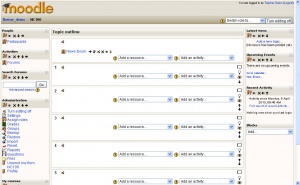Blocks: Difference between revisions
(→See also: add to teacher) |
(→Block types: major reformat of this section for 1.8.2 and teacher) |
||
| Line 4: | Line 4: | ||
==Block types== | ==Block types== | ||
There are many different types of blocks in a course that can be used by a teacher. The teacher can add blocks from a pull down menu. Other blocks provide information or settings that a teacher may use. | |||
===Pull down=== | |||
Each course has an add block pull down menu. | |||
{| border="0" | |||
| | | |||
{| border="2";" | |||
|[[Blogs|Blogs - Tags and Menu]] (from 1.6 onwards) | |||
|- | |||
|[[Calendar block|Calendar]] | |||
|- | |||
|[[Global Search]] | |||
|- | |||
|[[HTML block|HTML]] | |||
|- | |||
|[[Loan Calculator]] (from 1.6 onwards) | |||
|- | |||
|[[Mentees block]] (from 1.8 onwards) | |||
|- | |||
|[[Messages block|Messages]] | |||
|- | |||
|[[Online Users block|Online Users]] | |||
|- | |||
|[[People block|People]] | |||
|- | |||
|[[Quiz Results]] | |||
|- | |||
|[[Random Glossary Entry]] | |||
|- | |||
|[[Remote RSS Feeds]] | |||
|- | |||
|[[Section Links]] | |||
|} | |||
| style="width:100px" | | |||
|[[Image:Block add dropdown list teacher 1 8.JPG]] | |||
|} | |||
*[[Activities block|Activities]] | ===Other blocks=== | ||
*[[Administration block|Administration]] | *[[Activities block|Activities]] A block used by teachers to add activities | ||
*[[Administration block|Administration]] Course Administration | |||
*[[Courses block|Courses]] | *[[Courses block|Courses]] Lists student's courses | ||
*[[Course/Site Description block|Course/Site Description]] | *[[Course/Site Description block|Course/Site Description]] Teacher's description of course | ||
*[[Latest News block|Latest News]] | *[[Latest News block|Latest News]] | ||
*[[Recent Activity block|Recent Activity]] | *[[Recent Activity block|Recent Activity]] | ||
*[[Search Forums block|Search Forums]] | *[[Search Forums block|Search Forums]] | ||
*[[Upcoming Events block|Upcoming Events]] | *[[Upcoming Events block|Upcoming Events]] | ||
==Course page block arrangement== | ==Course page block arrangement== | ||
Revision as of 12:14, 23 October 2007
A teacher can utilize many kinds of blocks in a course page. Typically a course home page contains blocks in the left and right columns.
Block types
There are many different types of blocks in a course that can be used by a teacher. The teacher can add blocks from a pull down menu. Other blocks provide information or settings that a teacher may use.
Pull down
Each course has an add block pull down menu.
|
Other blocks
- Activities A block used by teachers to add activities
- Administration Course Administration
- Courses Lists student's courses
- Course/Site Description Teacher's description of course
- Latest News
- Recent Activity
- Search Forums
- Upcoming Events
Course page block arrangement
Teachers, and other users with the capability to manage course activities, can change the arrangement of blocks on the course page (apart from Sticky blocks) when editing is turned on.
New blocks can be added using the Add blocks dropdown menu. Existing blocks (apart from Sticky blocks) can be hidden, deleted or moved using the icons in the block header.
Adding blocks to activities
Certain activity modules, such as the Lesson module and the Quiz module, support blocks on their pages. The site administrator must turn this function on so that the teachers will be able to add side blocks on those pages, otherwise the interface does not show this feature to the teacher.
By default, this feature is disabled in the Site administration block. An administrator can enable it by checking the showblocksonmodpages box in Administration > Appearance > Themes > Theme settings. When enabled, users who can manage course activities will be able to add blocks to pages.