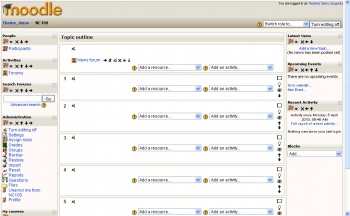Blocks: Difference between revisions
m (resize example of blocks on homepage) |
(Reformat, new pictures) |
||
| Line 1: | Line 1: | ||
[[Image: | [[Image:Course edit on new 4.JPG|thumb|350px|right|Example shows blocks on left and right on a new empty course homepage]]This page is for teachers who are learning about a course feature called blocks. | ||
The [[course/view|course homepage]] generally contains '''blocks''' on the left and right of the centre column. | The [[course/view|course homepage]] generally contains '''blocks''' on the left and right of the centre column. For example in the upper right is the "Latest News" block and in the upper left is the "People" block. | ||
<br><br><br><br> | |||
==Adding blocks== | |||
[[Image:Block_add_dropdown_list.JPG|thumb|150px|left|Add block list in 1.6]]Teachers in a course may add blocks. In the above image the "Add Block" block is in the lower left. Here the dropdown list showing standard blocks in Moodle 1.6 plus a non-standard "Verify Certificate" block. | |||
<br><br><br><br><br><br><br><br><br> | |||
==Block types== | ==Block types== | ||
Here is a list of different types of blocks and links with more infomation | |||
*[[Activities block|Activities]] | *[[Activities block|Activities]] | ||
*[[Administration block|Administration]] | *[[Administration block|Administration]] | ||
| Line 27: | Line 31: | ||
==Block arrangement== | ==Block arrangement== | ||
[[Image:Block_People.JPG |thumb|200px|left|People Block - with the editing icons showing]]Blocks may be added, hidden, deleted, and moved up, down and left/right when editing is turned on. | |||
Blocks may be added, hidden, deleted, and moved up, down and left/right when editing is turned on. | <br><br><br><br><br> | ||
==See also== | ==See also== | ||
Revision as of 13:32, 3 September 2006
This page is for teachers who are learning about a course feature called blocks.
The course homepage generally contains blocks on the left and right of the centre column. For example in the upper right is the "Latest News" block and in the upper left is the "People" block.
Adding blocks
Teachers in a course may add blocks. In the above image the "Add Block" block is in the lower left. Here the dropdown list showing standard blocks in Moodle 1.6 plus a non-standard "Verify Certificate" block.
Block types
Here is a list of different types of blocks and links with more infomation
- Activities
- Administration
- Blog Tags (1.6)
- Blog Menu (1.6)
- Calendar
- Courses
- Course/Site Description
- HTML
- Latest News
- Loan Calculator (1.6)
- Messages
- Online Users
- People
- Quiz Results
- Random Glossary Entry
- Recent Activity
- RSS feeds
- Search Forums
- Section Links
- Upcoming Events
Block arrangement
Blocks may be added, hidden, deleted, and moved up, down and left/right when editing is turned on.