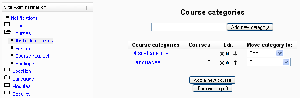Adding a new course
Location: Administration > Courses > Add/edit courses
Before creating courses, it's a good idea to set up some course categories. By default, there is only one Moodle category: Miscellaneous. While you are certainly free to put all your classes in the miscellaneous category, your students will find it easier to find their classes if they are organized in descriptive categories.
Computer 1
Adding a course
To add a course:
- Click on Courses in the Site Administration block, then Add/edit courses.
- On the course categories page, click the "Add a new course" button.
- Enter the course settings, then click the "Save changes" button.
- On the assign roles page, click on the teacher role to assign teachers to the course.
You can choose to hide a course by clicking the eye icon opposite the course name. Only users with the capability to view hidden courses, such as teachers, will be able to access the hidden course. Categories can also be hidden, if you want.
- Tip: :To change the default category for new courses, simply edit the miscellaneous category.
Preventing teachers from editing course names
Template:Moodle 1.9In Moodle 1.9.3 onwards, any/all of the following fields - course full name, short name, ID number - may be locked to prevent teachers from editing them. To do so:
- Access Administration > Users > Permissions > Define roles in the site admin block.
- Click the edit icon opposite the teacher role.
- Change any/all of the capabilities moodle/course:changefullname, moodle/course:changeshortname, moodle/course:changeidnumber from allow to not set.
- Click the "Save changes" button at the bottom of the page.
See also
- Course settings
- Assign roles - for adding students or teachers to a course
- Course request
- Using Moodle Hide Courses from some users or students forum discussion