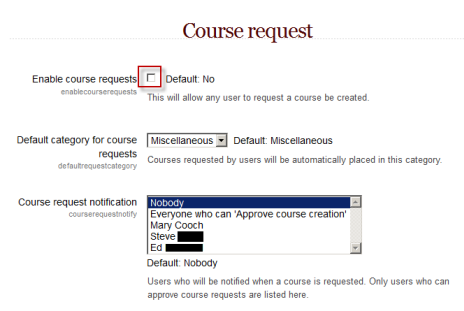Adding a new course: Difference between revisions
From MoodleDocs
David Simon (talk | contribs) |
Mary Cooch (talk | contribs) (moving item to course settings page) |
||
| (17 intermediate revisions by 7 users not shown) | |||
| Line 1: | Line 1: | ||
{{Courses}} | |||
By default a regular teacher can't add a new course. To add a new course to Moodle you need to have either [[Administrator|Adminstrator]], [[Course creator|Course Creator]] or [[Manager|Manager]] rights. | |||
[[ | ==Adding a course== | ||
To add a course: | |||
*Go to ''Settings>Site Administration>Courses>Add/edit courses'' | |||
[[File:Addeditcourses.jpg]] | |||
*Choose the category where you want your course to be. For more information see [[Course categories|Course categories]] | |||
*Click the "Add a new course" button | |||
*Enter the [[Course settings|course settings]], then click the "Save changes" button. | |||
*On the next screen, choose your students/teachers to assign to the course. | |||
==Deleting a course(s)== | |||
A regular teacher can't delete a course. To delete a course you need to have either [[Administrator|Administrator]] or [[Manager|Manager]] rights. A [[Course creator|Course creator]] can delete courses they have created themselves. | |||
To delete a course: | |||
*Go to ''Settings>Site Administration>Courses>Add/edit courses'' | |||
*Click the course's category (to drill down the category tree) and find the course you wish to delete. Or use the "Search course" textbox at the bottom of the category list. | |||
*Click the "X" icon to the right of the course's name. to delete it. | |||
You can | You can delete multiple courses by: | ||
*Creating a new (temporary) category. You can name it "To be deleted". | |||
*Select and '''move''' the "About to be deleted" courses to that category ("To be deleted"). | |||
*Delete the category ("To be deleted") and choose "Delete ALL - cannot be undone". | |||
==Course requests== | |||
*There is a course request feature which can be enabled by the administrator in ''Settings > Site administration > Courses > Course request''. | |||
*The default category for new courses requested can be selected from this screen, and users who will be notified when courses are requested can also be selected here. (These are users with the capability "Approve course creation" | |||
[[File:Courserequest.png]] | |||
*A button will then appear on the All courses page for users to request a new course. | |||
By default, all authenticated users can make course requests (after you have enabled it). It is controlled by the capability [[Capabilities/moodle/course:request|moodle/course:request]]. | |||
==See also== | ==See also== | ||
*Using Moodle [http://moodle.org/mod/forum/discuss.php?d=83830 Hide Courses from some users or students] forum discussion | *Using Moodle [http://moodle.org/mod/forum/discuss.php?d=83830 Hide Courses from some users or students] forum discussion | ||
[[es:Cursos_%28administrador%29]] | [[es:Cursos_%28administrador%29]] | ||
[[eu:Ikastaroak_%28Kudeatzaileak%29]] | [[eu:Ikastaroak_%28Kudeatzaileak%29]] | ||
Latest revision as of 23:17, 29 October 2011
By default a regular teacher can't add a new course. To add a new course to Moodle you need to have either Adminstrator, Course Creator or Manager rights.
Adding a course
To add a course:
- Go to Settings>Site Administration>Courses>Add/edit courses
- Choose the category where you want your course to be. For more information see Course categories
- Click the "Add a new course" button
- Enter the course settings, then click the "Save changes" button.
- On the next screen, choose your students/teachers to assign to the course.
Deleting a course(s)
A regular teacher can't delete a course. To delete a course you need to have either Administrator or Manager rights. A Course creator can delete courses they have created themselves.
To delete a course:
- Go to Settings>Site Administration>Courses>Add/edit courses
- Click the course's category (to drill down the category tree) and find the course you wish to delete. Or use the "Search course" textbox at the bottom of the category list.
- Click the "X" icon to the right of the course's name. to delete it.
You can delete multiple courses by:
- Creating a new (temporary) category. You can name it "To be deleted".
- Select and move the "About to be deleted" courses to that category ("To be deleted").
- Delete the category ("To be deleted") and choose "Delete ALL - cannot be undone".
Course requests
- There is a course request feature which can be enabled by the administrator in Settings > Site administration > Courses > Course request.
- The default category for new courses requested can be selected from this screen, and users who will be notified when courses are requested can also be selected here. (These are users with the capability "Approve course creation"
- A button will then appear on the All courses page for users to request a new course.
By default, all authenticated users can make course requests (after you have enabled it). It is controlled by the capability moodle/course:request.
See also
- Using Moodle Hide Courses from some users or students forum discussion