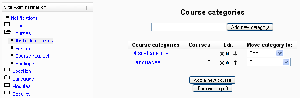Adding a new course: Difference between revisions
Helen Foster (talk | contribs) m (moved Add/edit courses to Adding a new course) |
Helen Foster (talk | contribs) (courses and update templates) |
||
| Line 1: | Line 1: | ||
{{Courses}} | |||
{{Update}} | |||
[[Image:add courses.png|thumb|Add/edit courses]] | [[Image:add courses.png|thumb|Add/edit courses]] | ||
Before creating courses, it's a good idea to set up some course categories. By default, there is only one Moodle category: Miscellaneous. While you are certainly free to put all your classes in the miscellaneous category, your students will find it easier to find their classes if they are organized in descriptive categories. | Before creating courses, it's a good idea to set up some course categories. By default, there is only one Moodle category: Miscellaneous. While you are certainly free to put all your classes in the miscellaneous category, your students will find it easier to find their classes if they are organized in descriptive categories. | ||
==Adding a category== | ==Adding a category== | ||
| Line 37: | Line 35: | ||
#Select and '''move''' the "About to be deleted" courses to that category ("To be deleted"). | #Select and '''move''' the "About to be deleted" courses to that category ("To be deleted"). | ||
#Delete the category ("To be deleted") and choose "Delete ALL - cannot be undone". | #Delete the category ("To be deleted") and choose "Delete ALL - cannot be undone". | ||
==Preventing teachers from editing course settings== | ==Preventing teachers from editing course settings== | ||
| Line 49: | Line 46: | ||
==See also== | ==See also== | ||
*[[Course request]] | *[[Course request]] | ||
*Using Moodle [http://moodle.org/mod/forum/discuss.php?d=83830 Hide Courses from some users or students] forum discussion | *Using Moodle [http://moodle.org/mod/forum/discuss.php?d=83830 Hide Courses from some users or students] forum discussion | ||
[[es:Cursos_%28administrador%29]] | [[es:Cursos_%28administrador%29]] | ||
[[eu:Ikastaroak_%28Kudeatzaileak%29]] | [[eu:Ikastaroak_%28Kudeatzaileak%29]] | ||
Revision as of 08:33, 28 October 2011
This page requires updating for Moodle 2.0. Please do so and remove this template when finished.
Before creating courses, it's a good idea to set up some course categories. By default, there is only one Moodle category: Miscellaneous. While you are certainly free to put all your classes in the miscellaneous category, your students will find it easier to find their classes if they are organized in descriptive categories.
Adding a category
To add a category:
- Click on Courses in the Site Administration block, then Add/edit courses.
- On the course categories page, type the name of your new category in the text box and click the "Add a new category" button.
You now have a new course category, which you can move up or down or into an existing category to create a subcategory. Once you set up a few course categories, you are ready to create a course.
Adding a course
To add a course:
- Click on Courses in the Site Administration block, then Add/edit courses.
- On the course categories page, click the "Add a new course" button.
- Enter the course settings, then click the "Save changes" button.
- On the assign roles page, click on the teacher role to assign teachers to the course.
You can choose to hide a course by clicking the eye icon opposite the course name. Only users with the capability to view hidden courses, such as teachers, will be able to access the hidden course. Categories can also be hidden, if you want.
- Tip: :To change the default category for new courses, simply edit the miscellaneous category.
Deleting a course(s)
To delete a course:
- Click on Courses in the Site Administration block, then Add/edit courses.
- On the course categories page, click the course's category (to drill down the category tree) and find the course you wish to delete. Or use the "Search course" textbox at the bottom of the category list.
- Once, you see the course (you wish to delete) on the page, click the "X" icon to the right of the course's name. to delete it.
- Follow the instructions and suggestions that show up on the appearing "Delete dialog".
You can delete multiple courses by:
- Creating a new (temporary) category. You can name it "To be deleted".
- Select and move the "About to be deleted" courses to that category ("To be deleted").
- Delete the category ("To be deleted") and choose "Delete ALL - cannot be undone".
Preventing teachers from editing course settings
Any/all of the following fields - course full name, short name, ID number and category, summary - may be locked to prevent teachers from editing them. To do so:
- Access Site Administration > Users > Permissions > Define roles.
- Click the edit icon opposite the teacher role.
- Change any/all of the capabilities moodle/course:changefullname, moodle/course:changeshortname, moodle/course:changeidnumber, moodle/course:changecategory, moodle/course:changesummary from allow to not set.
- Click the "Save changes" button at the bottom of the page.
See also
- Course request
- Using Moodle Hide Courses from some users or students forum discussion