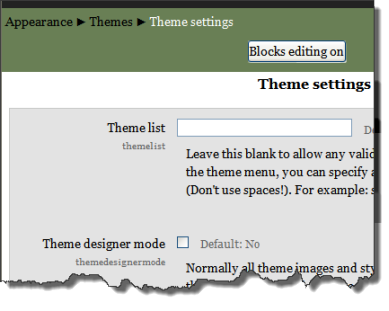Theme settings
Theme settings
An administrator can change theme settings in Settings > Site administration > Appearance > Themes > Theme settings.
Theme list
This lists the themes available for course and user themes. Leave this blank to allow any valid theme to be used. If you want to shorten the theme menu, you may specify a comma-separated list of names, though don't use spaces (e.g. standard,orangewhite).
You can preview the available themes in Settings > Site Administration > Appearance > Themes > Themes selector.
Theme designer mode
Turn this on if you are designing and testing themes as it will stop the themes being cached and enable you to see theme changes quickly. (You can also do this with the Clear theme cache button on the theme selector page.)
Allow user themes
If the option allowuserthemes is enabled, each user may select their preferred theme on the edit profile page. All Moodle pages will be displayed in the user's theme, apart from courses where a course theme has been set.
Allow course themes
If you enable this, then teachers will be able to set their own course themes. Course themes override all other theme choices (site, user, or session themes).
- If the option allowcoursethemes is enabled, each editing teacher may select their course theme via the Force theme option on the Course settings page. The course will always be displayed in the theme specified in the course setting, with user and the site themes being overwritten.
Allow category themes
When enabled, themes can be set at the category level. This will affect all child categories and courses unless they have specifically set their own theme. WARNING: Enabling category themes may affect performance.
Allow theme changes in the URL
- If this is checked then the theme may be changed by adding the ?theme={themename} to the URL in the browser.
Allow users to hide blocks
Allows users to display and hide blocks
Allow blocks to use the docks
- If the theme allows it, then checking this will allow the user to move blocks to the side dock.
The custommenuitems setting allows you to create a drop down menu that can be displayed by themes that support it. Currently all themes that are provided with Moodle 2.0 support this custom menu.
You are able to create the custom menu by entering custom menu items one per line into the setting. Each item is preceded by a number of hyphens (-), the number of hyphens determines the depth of the item. So items that are NOT preceded by a hyphen appear on the top level of the menu (always visible), items with a single hyphen appear on a drop down menu below the previous top level item, and items with two hyphens appear on a drop down menu below the previous first level item and so on.
The content of each item is constructed of up to three bits, each separated by a | (Shift + \) character. The bits are label | url | tooltip.
- label
- This is the text that will be shown within the menu item. You must specify a label for every item on the menu.
- url
- This is the URL that the user will be taken to it they click the menu item. This is optional, if not provided then the item will not link anywhere.
- tooltip
- If you provide a URL you can also choose to provide a tooltip for the link that is created with the URL. This is optional and if not set the label is used as the tooltip for the menu item.
The following is an example of how you would create a custom menu:
Moodle community|http://moodle.org -Moodle free support|http://moodle.org/support -Moodle development|http://moodle.org/development --Moodle Tracker|http://tracker.moodle.org --Moodle Docs|https://docs.moodle.org -Moodle News|http://moodle.org/news Moodle company -Moodle commercial hosting|http://moodle.com/hosting -Moodle commercial support|http://moodle.com/support
Note: The custom menu does not escape characters within the label, if you want to use a special HTML character such as an ampersand you must escape it yourself within the label. e.g. use & instead of &.
For more information on this setting please see the Using Moodle forum discussion Moodle 2.0: Custom menu in core
Special themes
Session themes
Moodle offers an additional way to set a theme - the session theme. This is set with the URL and lasts until you log out. When you next login, the site/course/user themes are active again. This option is great for theme testing and works perfectly when you want to enable different themes for different situations.
For example you can offer a special link for PDA users and integrate the session theme orangewhitepda in that link. Nobody needs to change any settings, you just click on that link. The session theme is called by the URL parameter &theme=orangewhitepda. The whole URL without the session theme could look like http://mymoodlesite.org/course/view.php?id=18 and with the parameter for the PDA theme like "http://mymoodlesite.org/course/view.php?id=18&theme=orangewhitepda".
In a standard Moodle installation, session themes are not active. To activate them the administrator must add the parameter $CFG->allowthemechangeonurl = true; to the Moodle config.php file in the Moodle base directory.
Page theme
A page theme is for special page-only themes set by code.
Theme hierarchy
Here is the usual order that themes are considered by the Moodle interface.
| Theme type | Overwrites | Display | Setting type |
|---|---|---|---|
| Site | - | all pages* | saved in theme profile |
| User | Site theme | all pages* | saved in user profile |
| Course | Site, user and session themes | one course | saved in course profile |
| Session | Site and user themes | all pages* | temporary until logout |
(* except courses with the course theme set)
Change default hierarchy
The priority of themes can be set via the /moodle/config.php file. The order defines which theme wins when there are several set at different levels. You can set a variable called $CFG->themeorder (see config-dist.php for more details). By default it is set to:
$CFG->themeorder = array('page', 'course', 'category', 'session', 'user', 'site');
Particular theme settings
Logo, tagline, link colour, column width, custom CSS and other settings for a particular theme may be set by an administrator in Settings > Site administration > Appearance > Themes > Theme name.